“I've been using a Samsung Galaxy for a few months now. After the new update is released, this strange error message appears on the screen every 5 seconds: com.android.phone has been discontinued. What can I do?"
- When receiving calls or sending SMS messages
- While connecting to the Internet.
- When opening an app
First try to understand how to fix the error, here are the most frequent causes:
1). Recently installed ROM
If you installed a new custom ROM and the error started appearing soon after then the cause is definitely such a change.
2). Firmware update failed
If the firmware update of the operating system failed due to an unexpected reason, such an error may appear.
3). Defective third party app
Some third party apps are capable of damaging the system. This app may have blocked some of the system functions and caused the error to appear.
4). A problem with the SIM toolkit application
A problem with the SIM ToolKit application can also be a cause.
5). I am using incorrect android version
If you are encountering this error after updating to the latest version of the Android OS, it is possible that the new OS is faulty or it does not support your mobile device
Part 2. How to repair broken “com.android.phone” error
Here are all the possible ways to fix the error.
# 1. Forced restart phone
Force restarting an Android phone is simple to do but varies depending on the model of the phone you are using.
Telephony Samsung: Press and hold the power button and the volume down button for about 10-20 seconds.
Telephony LG: Press the Power + Volume Down keys at the same time and release them when the LG logo appears.
Telephony Sony: Press the Power button and then the Volume Up key.
Google Nexus: Press the Power + Volume Down keys simultaneously to restart the device.
Telephony HTC: Press and hold the power + volume down buttons to restart the device.
Telephony Huawei: Press the Power + Volume Up buttons at the same time and you will restart the phone.

#2. Disable automatic date and time
Sometimes disabling the automatic date and time solves the problem.
Step 1: Go to settings
Step 2: Access the Date and Time
Step 3: Disable the "Automatic date and time"

# 3. Clear cache on Android devices
Clearing the cache on your Android device is a pretty straightforward procedure and if you are using Android version 4.2 or later, this method is very likely to work.
Step 1: Go up Settings of your Android mobile device and tap "Storage".
Step 2: Tap “Cached data”. After tapping this option a pop-up will appear. Tap "OK" and the cache will be cleared.

# 4. Clear app cache and data
You can also clear the app cache data Telephone to resolve the error "com.android.phone process has stopped"
Go to Applications and look for the "Phone" app. Then click on "CancellaCache".
This method may not work. In this case, it is necessary to repeat the procedure but this time also click "Clear data", Always for the app"Telephone".

# 5. Clear cache and data from the SIM toolkit app
Follow the same procedure described above but referring to the SIM Toolkit app (if present in your Android phone)
# 6. Reboot device in Safe Mode
It is possible that the error message appeared suddenly due to the installation of a faulty application. If so, boot your device in safe mode. If you have any problems with an app or apps, Safe Mode will reveal it. So, just uninstall said app.
Step 1: Press the power button until the restart menu appears on the screen.
Step 2: Long press the Shut Down option and you will see the option to restart your device in safe mode.
Step 3: Tap “OK” and your device will reboot in safe mode.
Step 4: Check if any of the apps are causing the problem.
If you find such an app uninstall it immediately.
# 7. Block automatic application updates
This is another way to fix com.android.phone has stopped error.
Step 1: Go to the “Play Store” and click on the Menu icon
Step 2: Then go to Settings and select "Automatic Updates"
Step 3: Then select "do not update automatically"

# 8. Clear Partition Cache
Enter the recovery mode (how to put Android in Recovery Mode) and then through the volume buttons select the option "Wipe the Cache Partition".
If the error is not resolved, do the same procedure but select "Wipe Data / Factory Reset" to do a complete reset of the device.
 S
S
#9. Repair Your Android to fix “Process.com.android.phone Has Stopped” Error
If none of the solutions discussed did not work for your mobile, your Android OS has probably suffered some sort of damage and due to this the error “process com.android.phone has stopped working“ appears. Unfortunately, if the error message appears due to a damaged Android OS, none of the solutions discussed will be able to fix it. In this case, however, you can rely on dr.Fone Android Repair.
Here is the button from which you can download the demo version of the program:
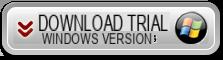
After installation you will see:

Click on the REPAIR function to download and activate the module we need to repair our Android phone.
This new screen will open:

Click on the left on ANDROID REPAIR and the window will open with all possible problems that can be solved. Finally click on START to start the phone repair procedure. You will have to carefully follow all the directions that will appear so that you can finally fix your phone and remove the annoying error.


























