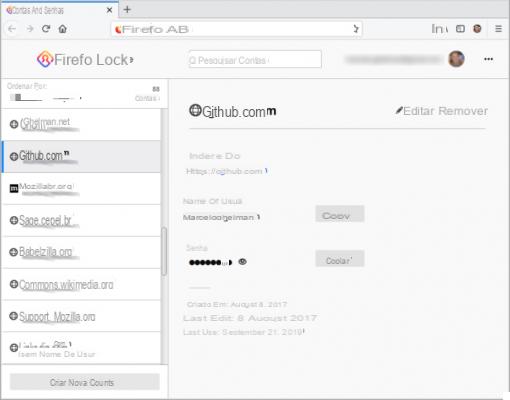
Le Password nowadays they play a vital role in online security. Thanks to them, in fact, each of our accounts linked to a social network or to a service is safe, guaranteeing access only to those who have the key. However, there are many cases where yes gets lost password or you risk running into it malicious people who intend to get hold of your access key. It is therefore essential to take care of never lose your password and to communicate it only to those who really need it. In the multitude of cases of lost passwords we certainly find the one concerning Facebook: the well-known social network, which in order to be used requires the creation of an account, often makes you worry when your password is lost or you can't log in. However, there are several ways to both find out your Facebook password and recover it.
How to find out Facebook password
The procedure to follow for discover the Facebook password is far from complicated, as you will simply have to verify that you have actually saved it in one of the different ways that we will list.
Use your browser's password manager
In case you have saved a site password on yours browser (e.g. Google) then you will have a good chance of finding it and logging into Facebook without any problems.
- Google Chrome: if you use the well-known Google browser, go to the Settings by clicking on the icon in the shape of three dots; within the new screen, continue on Password and locate the one related to your Facebook account
- Mozilla Firefox: even using Mozilla Firefox you can save the passwords of the various accounts with which you have logged in using the browser; all you have to do is click on the icon in the shape of three dots at the top right, then click on options and Saved passwords. In this way you will have access to the list of all saved credentials
- Microsoft Edge: the brand new home browser Microsoft it integrates a password management system, which also allows you to save the passwords for easier access to services. Click on the icon in the shape of three dots, continue on Settings, Then Password to access the list of all saved credentials
I will recover password Facebook
In case you can't find your Facebook password, you don't need to worry at all. In fact, the well-known social network guarantees a recovery of simple and reliable credentials, usable by smartphone, tablet e PC without any kind of problem.
- Go inside the official page Facebook (or open the smartphone app, available for Android/iOS)
- Within the login screen, click on "Forgot password?"
- Next, enter theemail address or telephone number linked to your account to immediately set a new password
- Now all you have to do is enter the code 6-digit received via SMS or email
- Then click on Disconnect me from other services, Then Continue
- Enter your new password and click again Continue
How to make your Facebook account secure
Despite carefully storing your Facebook password, do you think you are not safe enough from the bad guys? Then you can follow the advice we will give you to make it even more sure your Facebook account.
Use a secure password
Trivially, the first advice we give you concerns the choice of one Password right. In fact, by choosing a secure password, the chances that someone will guess it and log in with your account will certainly be lower. Therefore, absolutely avoid using a name of a person close to you or a date of birth as a password, as they could be easily guessed. Also remember to change the password periodically, in order to avoid attacks by malicious people as much as possible (even if your password is safe).
Do not use public Wi-Fi networks
Although Wi-Fi networks public they could be comfortable and advantageous, they can also become unsafe if there are malicious people nearby. In fact, by connecting to a public network, you will be vulnerable to various attacks, as in the case of Phishing. If you need to use public Wi-Fi networks, always use one VPN, which ensures safety and reliability in any type of situation.
Use two-factor authentication
Nowadays, thetwo-factor authentication it is essential in online security, as it makes the account much more secure. In fact, when you log in from a new device, you will receive a code (via email or SMS) to be entered to proceed with the Facebook login. This means that, even if an attacker finds out your password, he will not be able to access the service immediately as there will be the second check to be performed (on the connected device).
- Open Facebook on your smartphone
- Tap on the shape icon of three lines, Then Settings
- Within the new screen, tap on Security and access
- Select the voice inherent in two-factor authentication
- Choose the authentication method to use and click on Continue
- Follow the wizard in case you have chosen to use aauthentication app, or enter the telephone number if you have opted for SMS verification
- Press on Continue and enter the password to confirm
Activate notifications in case of unknown logins
Receive notification in case of suspicious access could save you from malicious people who may have managed to sneak into your Facebook account.
- Open Facebook on your smartphone
- Click on the icon in the shape of three lines and continue inside the Settings
- Continue your Account settings, Then Security and access
- Press on the item Receive alerts on unrecognized logins and select the option Si to activate the function
As you have surely noticed, discovering the password in Facebook is a lot easy, but it is also making your account more sure!
Doubts or problems? We help you
Remember to subscribe to our Youtube channel for videos and other reviews. If you want to stay up to date, subscribe to our Telegram channel and follow us on Instagram. If you want to receive support for any questions or problems, join our Facebook community or contact us on Instagram. Don't forget that we have also created a search engine full of exclusive coupons and the best promotions from the web!
How to find out Facebook password

























