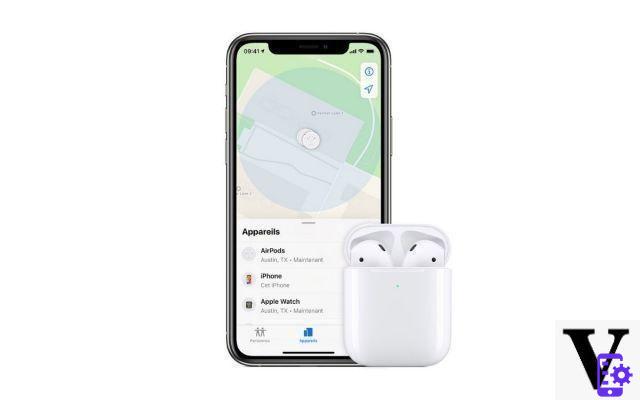
Apple's next mobile operating system is called iOS 15. Just unveiled, it will be available in final version in the fall of 2021. Among the new features, we will mention the fact that it will be much easier to find your AirPods on a card and ring them. Here is how to do it.
It was during WWDC 2021 that Apple presented iOS 15. While a beta is already available for download, Apple's next mobile operating system is expected in its final version in the fall of 2021. .
While the AirPods 3 are still not official, the Cupertino company took advantage of this conference to unveil all the new features related to its current headphones. One of them concerns the Locate function, who will improve considerably. Indeed, the latter will allow find your AirPods, even if they are not within range. But then, how to find his AirPods, AirPods Pro or AirPods Max, on iOS 14 as on the future iOS 15? We tell you everything.
It will be even easier to find your AirPods with iOS 15
On iOS 15, AirPods Pro will have a function to adjust the ambient sound level, But also Conversation Boost, to increase the sound of the voice of a person speaking in front of you. They will also be able to read messages or notifications aloud. But that's not all.
If AirPods can now be found thanks to the Find Find function, the latter is severely limited. As Apple points out, the Find My app is now only able to locate your AirPods and make them play a sound. provided they are within Bluetooth range of an iOS device connected to iCloud, about 10 meters. In other words, it is of little use as it is.
On the other hand, these will be even easier to find if they have been lost thanks to iOS 15. If we haven't been able to try this feature yet, Apple demonstrated it during WWDC 2021. We explain how it works today and above all, how it will work with iOS 15.
Find your AirPods using Find My under iOS 14 and iOS 15
If you have lost or misplaced your AirPods, AirPods Pro or AirPods Max, just use the Find My app on an iPhone, iPad, or iPod touch with the latest version of iOS or iPadOS, or a Mac with the latest version of macOS. Please note, your device must be connected with the same Apple ID.
Today, the Find My app lets you ring your AirPods if they're nearby. With iOS 15, you will be able to find them even if they are not within your reach. Here is how it should be done on iOS 14 and how it should be done with iOS 15.
Find your AirPods, AirPods Pro or AirPods Max on your iPhone, iPad, iPod touch or Mac
- Open the Find My app
- Select the Devices tab
- Choose your AirPods
- Under each device, you see their location.
- If you don't see them, you'll see “No position found”. See what to do below.
Find your AirPods or AirPods Pro on your computer
- Go to iCloud.com/find
- Sign in with your Apple ID
- Click on All devices, then on your AirPods
- Each device displays the last location found and the associated date and time
- If not, you will see “Offline”.
Beep on your AirPods remotely
If your AirPods are near one of your Apple devices and are connected to Bluetooth, you can ring them to find them, from iCloud.com or the Find My app. With iOS 15, it will even be possible to do this even if they are not nearby. Your AirPods will beep louder and louder for two minutes or until you turn it off. Be careful to check that they are not in your ear before proceeding!
- Open the Find My app.
- Select the Devices tab.
- Choose your AirPods from the list.
- Tap Ring, then tap left or right.
What if Find My can't find my AirPods?
It may happen that Find My cannot find your AirPods. If you see “No location found” or “Offline” under your AirPods, AirPods Pro, or AirPods Max and you cannot make them ring, there are several solutions left.
The first is to see if Find My offers a route to the location of their last connection. If not, your best bet is to wait a few hours to see if they reconnect. If so, you will receive a notification to locate them again. And if absolutely nothing happens, the ultimate solution will be to contact Apple Support.


























