Microsoft has made decades of development with the intention of offering innovation and quality in its services. Many of the native Windows 10 tools showed a notable improvement, such as the implementation of a currency converter which is often hidden.
How to find the hidden currency converter in Windows 10?
The innovative currency converter is hidden inside the famous Windows calculator. The calculator is a native tool that has existed from many previous versions of Windows and is now showing a remarkable evolution.
- To access the converter, access the calculator from the start menu by typing the word calculator.
- Do click the menu button with three horizontal stripes and select the currency option.
The calculator now looks different, although the interface is simple and fairly intuitive. You may notice that two fields are displayed, the starting currency and the result, which is the final currency.
Initially the currency that is entered is chosen and then that of the final result after the conversion. can choose from a large group of currencies around the world which offer their updated value virtually in real time.
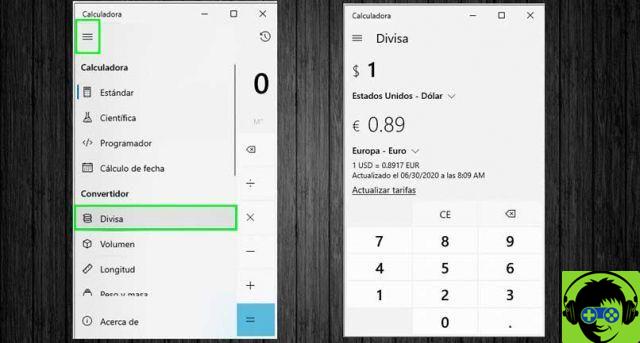
In fact, just above the numeric keypad the date and time of the last update is displayed. It is a very practical tool that allows you to do without the use of the Internet to convert currencies from a browser page.
In case the converter values are out of date there is a link just below the date of the last update to place the most recent value of the currency.
Other uses of the Windows 10 calculator
The Windows 10 calculator has multiple options available to all of its users. Far from being the fundamental tool that at some point would become indispensable in the carrying out many educational, personal and professional activities.
The basic modes offered by the calculator are standard, scientific, programmer and date calculation. As for the converter function, it can calculate volume, length, weight and mass, temperature, energy, area, speed, power, data, pressure, angle and time.
A very interesting and practical new function of the calculator is the possibility to overlay the application to others. That is, the calculator is also visible when using another application, which allows you to perform calculations very conveniently, without having to switch between applications.

Maximize the calculator
Expanding the size of the calculator into standard, scientific, or programmer mode introduces new features. Access the history of the latest operations and memories that have the same use as the M key on a calculator.
Values they can also be stored in memory for use in future operations. With the MC key on the calculator it is possible to delete all the data stored in the memory.
Scientific calculator mode
Selecting the scientific calculator mode increases the options available for performing operations. You can perform much more complex calculations like trigonometry, functions and exponents.
Planning procedure
The programmer mode is ideal for calculating the binary system in base 2, octal to base 8, decimal to base 10, and hexadecimal to base 16. These types of calculations are performed in the telecommunications and information technology industries, to perform calculations such as the IP address.
Method of calculating the date
It's a simple mode since it doesn't have a keyboard and you just have to choose between two dates for calculate how much time elapses between one period and another. The calculation is done in years, months and days. It is very useful to know how much time you have available to carry out a certain activity.

























