
Is the security of your Instagram account important to you? Do you want to put the odds on your side to avoid having your profile hacked? To do this, opt for the two-factor authentication offered by the social network. In addition to your password, a text message can thus be sent to your smartphone each time you attempt to connect from an unknown device.
So this tutorial tells you how to do it and how to enable two-factor login on Instagram.
Enable two-factor login on Instagram
- From your app Instagram, press your profile icon lower right.
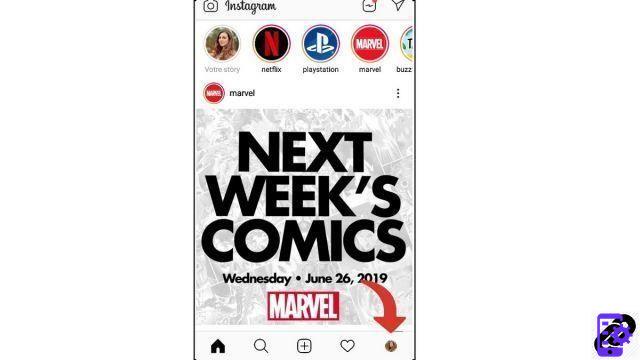
- Once on your profile, click on the three lines top right.

- A side menu opens. Press on Parameters, at the bottom.

- Then click on the heading Safety.

- In the section Login Security, Press on Two-factor authentication.

- Click on the blue button Start.

- There are two authentication methods available to you. Drag the slider on the one of your choice.

How to enable two-factor authentication via text
- Entrez your mobile number in the field provided, then click on Next.

- Wait a few moments until you receive an SMS. Inside is a 6-digit code. Enter this code in the location shown on Instagram and press Next.

- Two-factor authentication is now enabled. Just click the blue button Completed.

In the page that appears, you will find recovery codes to keep carefully. They will be useful to you in case of loss or theft of your smartphone.
Enable two-factor authentication with Duo Mobile or Google Authenticator
- Click on the blue button Install the app or install the app manually by downloading it from the App Store or Google Play.

- On the next page, you will find your Instagram key. Press on Copy key.

- Open your app and paste the key. Then click on Add.

- Duo Mobile or Google Authenticator will generate a new 6-digit key to enter Instagram. Then press Next.

- And that's it, it's over! Your account is secure. Just click the blue button Completed.

On the following page you will find recovery codes. Write them down somewhere, because they will be useful if you no longer have access to your smartphone (in the event of loss or theft, for example).
Now, as soon as someone tries to log into your Instagram profile from an unknown medium, whether it's a phone, tablet or computer, they will have to enter, in addition to your password, a login code. A real anti-piracy barrier!
Find other tutorials on Instagram:
- How to remotely log out of your Instagram account?
- How to change your Instagram password?
- How do I turn off ad targeting on Instagram?
- How to turn off two-factor login on Instagram?
- How to do a story poll on Instagram?


























