The operating system Android 6.0 Marshmallow It was released in October 2015 and is very popular with Android users today. This new version has brought with it new features and an optimized power management system that guarantees the battery a reduced consumption and therefore a longer duration.
However, enabling root permissions is always a very requested operation by Android users even to be able to install apps not present in the Google Play Store. Rooting is a simple operation to do but there is always the risk that something is wrong and that the data on your device may be lost or deleted. To avoid this unpleasant situation it is always better to make a backup of your Android. We recommend that you use backup software MobileGo which will help you create a backup of all data with just one click. In case of deletion of the data you can then restore them all easily via MobileGO.
MobileGo is a complete, all-in-one solution to manage everything on your mobile: music, photos, images, contacts, applications and much more. The section "Toolkit”Also presents other interesting utilities thanks to which you can backup and restore files, enable root permissions on your phone, protect your privacy, etc… Once you have backed up your data, follow these steps to root your Android.
How to Enable Root Permissions on Android 6.0 with Fastboot
1. Files required to download for the operation:
Download the Android SDK file for android 6.0 system root. Install it with the “tools” platform and with the USB drivers in the SDK. Then on your PC also download the 'Despair Kernel' and 'Super SU v2.49' software. Also download TWRP 2.8.5.0 and save it in the “android-sdk-windowsplatform-tools” folder on your computer. If you can't find this folder, create one. Finally download the software 'Fastboot'from the following links:
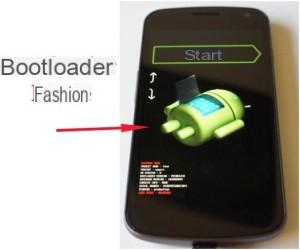
- Windows: Download
- Mac: Download
- Linux: Download
Step 1: The downloaded 'Fastboot' file must be saved in the “android-sdk-windowsplatform-tools” folder. Create it if it doesn't exist.
Step 2: Connect your Android mobile to computer via USB.
Step 3: Now copy the BETA-SuperSU-v2.49.zip and Despair.R20.6.Shamu.zip files to your phone's memory card (in the root folder). Once this is done, turn off your cell phone.
Step 4: Now turn on the device in Bootloader mode using Volume Down and the button power on.
Step 5: Go to the “android-sdk-windowsplatform-tools” folder and open the del window Command Prompt click Shift+Right+click
Step 6: Type the following command, fastboot flash recovery openrecovery-twrp-2.8.5.0-shamu.img and click Enter
Step 7: Now access the recovery mode by selecting the “Recovery” option from the Fastboot menu by clicking the Volume Up button twice.
Step 8: Nella recovery mode scegli l’opzione ‘flash zip from SD card’ e poi ‘choose zip from SD card’.
Step 9: Navigate using the volume keys and search for the Despair.R20.6.Shamu.zip file. Select it and confirm the installation of it.
Step 10: Do the same for BETA-SuperSU-v2.49.zip.
Step 11: Click on “++++ Go back” and restart your mobile.
At this point you will have enabled root permissions on your android 6.0.
RAGA I HAVE A HUAWEI P9 LITE VNS-L21, HOW DO I ACTIVATE ROOT PERMITS? I HAVE UNLOCKED BOOTLOADER. PLEASE BE CLEAR AND ACCURATE, THANK YOU
how do i download Despair.R20.6.Shamu.zip?
Specify better the operations, origin and destination when copying and specify the operations that are done from pc


























