As with most sites on the Internet, you are never safe from coming across inappropriate content on YouTube . No problem, it is always possible to guard against certain unpleasant surprises: the restricted mode is there for that! The latter is particularly useful if you share your computer with your children or teenagers.
Restricted mode allows you to filter certain content on YouTube. Thus, videos designed for an informed audience will no longer appear in search results. Restricted mode can be set up in a few clicks on the platform, so why deprive yourself of it? We explain everything to you in this tutorial.
Enable restricted mode on YouTube
YouTube has created a platform for children under 13, called YouTube Kids. For those over that age, it may be convenient to set up restricted mode on the platform, by doing the following:
1. Go to the YouTube platform.
2. Check that you are connected correctly: your avatar should appear at the very top right of the screen.
3. Is it good? Click on your avatar then, at the very bottom of the drop-down menu that has just appeared, on the line “Restricted mode: deactivated”.
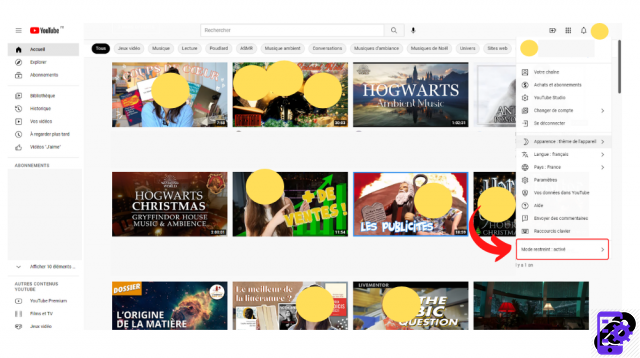
4. A new menu appears: tick the field “Activate restricted mode”.
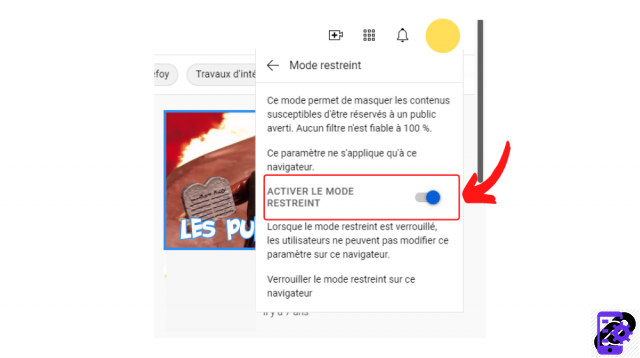
For more security, it is even possible to lock the restricted mode on the browser. To do this, simply click on "Lock restricted mode on this browser", at the bottom of this same menu. Other YouTube users on your computer will then no longer be able to deactivate this mode.
Note: even if the restricted mode makes it possible to filter a good part of the content intended for an informed public, it can always happen that certain videos escape its vigilance.
Find all the tutorials to master all the features of YouTube:
- Our complete YouTube file: tips, advice and tutorials
- How to properly set up your YouTube account?


























