You have never been a big video game fan. However, a good offer found online and the fact that you have recently moved home prompted you to purchase one PlayStation 4 and to "place" it in the living room, in order to make your evenings spent in the company of friends more fun.
Now you are trying your hand at some titles that you have purchased together with the console but, when it comes to changing the game, you have noticed that the position in which you have placed the PS4 prevents you from comfortably reaching the disc eject button. So you would like to know how to eject a disk from PS4 from controller, without having to move the console every time or having to make various "ups and downs" with the arm.
That's exactly how it is, isn't it? Then know that today is your lucky day, not only because this operation is feasible, but also because it is very easy to complete and because today I am here to explain, step by step, how to implement it. It doesn't matter if you consider yourself a "wimp" with technology and / or if you've never used a PlayStation before: take two minutes and you will have learned everything there is to do. Enjoy the reading!
Index
- Preliminary information
- How to eject discs from PS4 from controller
- How to eject locked discs from PS4
- In case of problems
Preliminary information

Before getting to the heart of the guide and explaining yourself how to eject a disk from PS4 from controller, it seems only right to specify that the information I will give you in this post are valid for all versions of PlayStation 4: the first generation, called PS4 Fat PS4 Slim and For PS4.
As for the firmware, I used a console equipped with the PlayStation in system software version 6.72. In any case, the steps to be taken are the same also on the previous versions and, presumably, they will also be on the following ones (even if on this, of course, I cannot give you guarantees).
Finally, as you intend to act as a controller, make sure your pad is load and properly paired with the PlayStation 4. For more details on these two procedures, I invite you to read my tutorials on how to charge the PS4 controller and how to connect the controller to the PS4.
How to eject discs from PS4 from controller

The procedure for ejecting a disc from the PS4 with the controller is disarmingly simple: to begin with, if you haven't already done so, go to the main menu on the console by pressing the key PS of the DualShock.
At this point, use the directional arrows or the left analog stick to highlight the box related to the disc you want to eject and press the button Options on the controller.
You should see a side menu appear on the right: use the directional arrows or the left analog stick to highlight the option Remove disk and press the button X controller on it, to select it.
Within a few moments, the PS4 should acknowledge the command and eject the disk in its optical drive. Clearly, the disc will remain "halfway" and will not be ejected completely from the console player (otherwise it would end up falling on the surface where the PlayStation is resting!).
I recommend: before commanding the ejection of the disc, make sure that it is next to the PS4 enough space to properly eject the disk. Otherwise, the media will be "forcibly" sent back into the console's optical drive, with the risk of damage, jamming and / or damage to the PS4 player.
Finally, I would like to underline that the procedure just described applies to all types of discs: PS4 games, Blu-Ray videos and DVD videos. Clearly, in the case of Blu-Ray and DVD video, in the main menu of the PlayStation you will find a generic preview pane and not the disc poster, as is the case with games.
How to eject locked discs from PS4

Have you tried to follow the instructions I gave you in the previous chapter but, unfortunately, your PS4 can't eject the disc in its optical drive?
Tell me, have you tried repeatedly pressing the physical button to eject the disc on the console? If the answer is yes but, even then, the PS4 doesn't want to know about ejecting support, I'm afraid the disk is stuck in the PlayStation.
In cases like these, you have to completely turn off the PS4, disconnect it from the power supply, from the TV, therefore from all other devices that may be connected and operate on it, using a long Phillips screwdriver.
Vedi offers your AmazonWarning: this procedure, although simple, involves a direct action on the console hardware, so you run the risk of damaging some components of the console itself. Proceed only if you are sure of what you are doing, otherwise contact a friend who is more experienced on the subject. I don't take any responsibility for any damage done to your PlayStation as a result of reading this tutorial, right? Perfect, then let's proceed.
Once the console is disconnected, you have to proceed differently depending on the model of PS4 you have. The PlayStation 4 models released so far by Sony are as follows: CUH-7000 (PS4 Pro), CUH-2022 (PS4 Slim), CUH-1200 (PS4 Fat), CUH-1000 (PS4 Fat) e CUH-1110 (PS4 Fat). More info here.
To find out which exact model of PlayStation 4 you have, you need to check thelabel located on the back of the console. Once this information has been verified, proceed according to the provisions of the.
For example, if you have a PS4 CUH-2022, you need to turn the console upside down on a flat, clean surface, look for the forum positioned above the logo PS, enter the screwdriver in the latter and rotate it, to force the extraction of the disc. To remove the screw you will need to drill through a plastic liner. Don't worry, though - there will be no impact on your PlayStation warranty.
The procedure to follow is also very similar for the PS4 Series CUH-7000 and, even in this case, there are no consequences on the warranty of the console.

If, on the other hand, you have a PS4 CUH-1200, you must place the console on a clean, smooth and flat surface so that the front of the PlayStation is on the left (with the PlayStation logo on the right). After that you have to place your palms on the top panel and spread your fingers on the far side of the console.
At this point, applying light pressure near the closure and leveraging your fingers, you have to slide the upper panel in the opposite direction to you. When you hear a "click" and the panel moves a few millimeters, lift it up, starting from the left.
Therefore, use the screwdriver on the screw with the PlayStation symbols and remove it to take out the hard drive. Once the hard drive is removed from the console, insert the screwdriver in hole for manual extraction of diskettes and rotate clockwise to remove the Blu-Ray / DVD stuck in the console.
For the complete procedures, relating to all PlayStation 4 models, I refer you to.
In case of problems
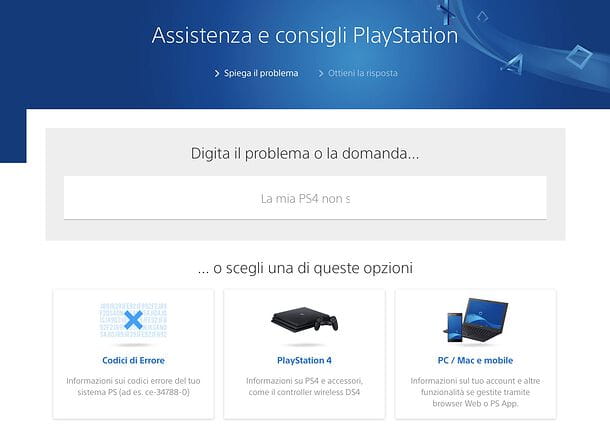
If, despite my instructions, you have not managed to eject the disc in your PS4, either via the controller or via a physical button, try to get in touch with the Sony support.
First of all, try to read the official documentation of the Japanese giant and its guides dedicated to the PS4, by connecting to this Web page and typing your problem (eg "stuck disk") in the Campo di Ricerca placed in the center of the page.
Then press the button Submit on your computer keyboard, select the PlayStation 4 from the list of proposed devices and choose a theme from those displayed on the site. Next, select your model of PlayStation 4 from the list that is proposed to you and, if requested, enter the serial number; otherwise click on the item Continue without serial number.
If you are offered a questionnaire, answer the questions displayed on the screen and you should be offered an informative article on the topic you are looking for (eg. Disks and disk drives> I cannot take out a disk).
In the unfortunate event that Sony's article does not prove useful in solving your problem, you can get in touch with the assistance of the Japanese giant by answering No to the message It worked?, on the right, by typing the serial number of the console in the box that is proposed to you and following the instructions on the screen.
Alternatively, you can contact the Sony support to the 02.36009081 (the service is active from Monday to Saturday from 10:00 to 19:00, at the cost of a national call) or you can take the console to the dealer where you purchased it, who should provide you with the necessary support (considering that the warranty base on PS4 is 24 months).


























