
Content creators regularly upload videos to their channels. However, it may happen that modifications must be made after the contents have been posted. These modifications may concern the editing of the videos or their parameters.
It is possible to edit media directly on YouTube. These actions can be performed on one or more videos at a time. All of this can be done with just a few clicks within YouTube Studio. It interests you ? We explain everything you need to know in this tutorial.
Edit a video on YouTube
Here are the steps to edit the details of a video:
1. Log in to the YouTube Studio home page.
2. Click, in the left column, on the “Content” section.
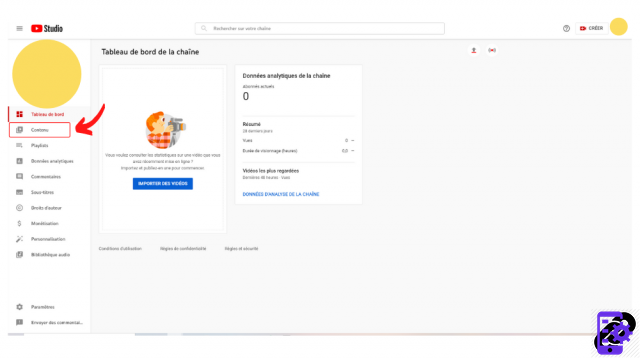
3. If you just want to edit the title and description, hover over the video thumbnail and click the three vertical dots. Select "Edit title and description".
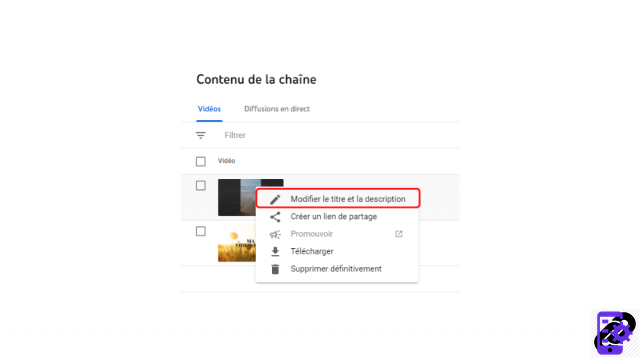
4. Type the text in the two fields made available to you then click on “Save”.
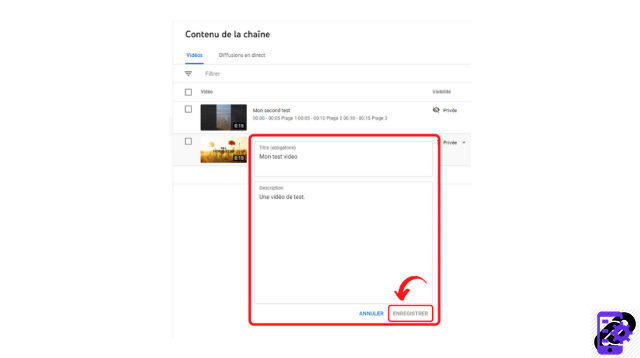
5. If more changes are needed, click on the video. The “Video details” menu then opens. Make all the necessary changes then click "Save". This blue button is available just above the video, at the top of the screen.
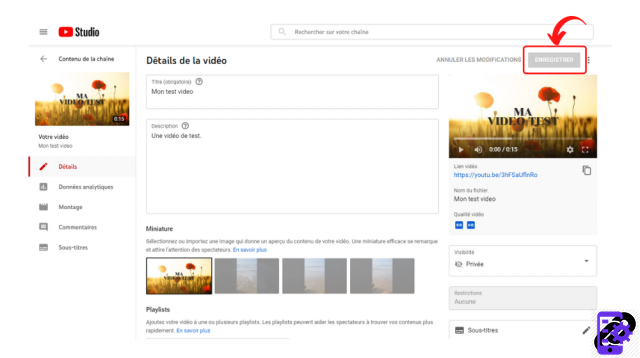
And There you go ! The changes have been taken into account.
Edit multiple videos at once on YouTube
You can also make bulk edits by doing the following:
1. Go to YouTube Studio.
2. Click on the “Content” section (visible in the left column).
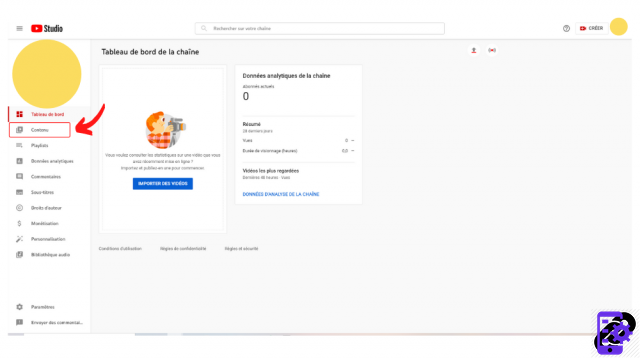
3. Check the videos to edit. From the black menu that appears, select the “Edit” option.
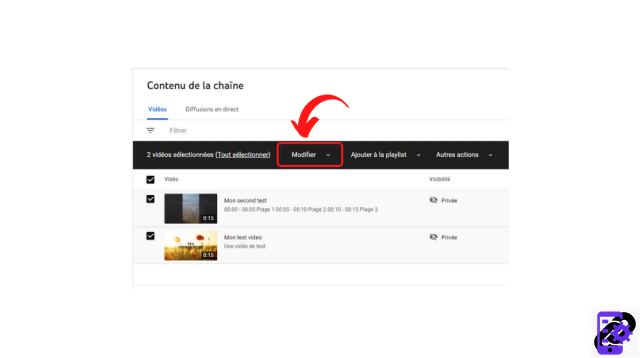
4. Choose the item to change from the drop-down menu (title, description, tags, visibility, monetization, etc.).
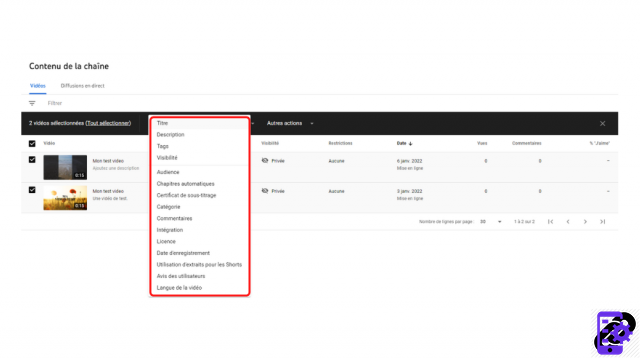
4. Edit the fields and click the blue "Edit Videos" button.
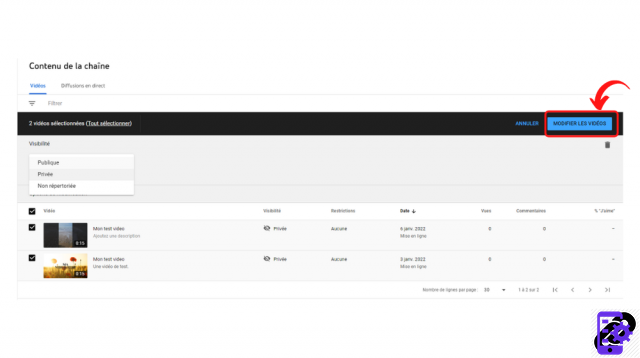
Find all the tutorials to master all the features of YouTube:
- Our complete YouTube file: tips, advice and tutorials
- How to master all the features of YouTube?


























