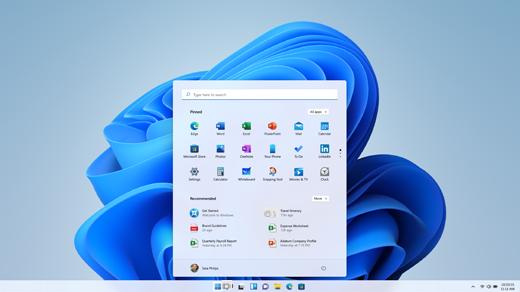
Need to download Windows 10 installation disc image (.ISO) because you want to install it on your brand new PC using USB stick or DVD? Or simply reinstall it by completely reformatting your computer? This is all very simple and 100% free - whether or not you have a Windows 10 license.
There are several reasons why it is necessary at one time or another to download Windows 10 ISO. If you have assembled your PC yourself, for example. Or if your PC has completely crashed and even the recovery tool doesn't want to know. Or maybe you want to create a second bootable partition, on which another version of Windows 10 will boot? A very practical manipulation to test the pre-versions of the operating system, which are available via Windows Update.
The good news is that Microsoft makes Windows 10 .ISO files available for free. This type of file will allow you to install the system by booting directly from BIOS / UEFI, without having installed anything first. Or, if you already have an operating system set up, it will allow you to install Windows 10 on a second partition or hard drive, so that the OS brings up a dual-boot menu.
In this tutorial, we are going to show you how to download Windows 10 .ISO disk image in order to burn it or create a boot volume with your preferred method. The easiest way is to go through the tool Media Creation Tool. An option allows you to generate an ISO file that can be mounted later on a USB key or burn to a DVD.
Read also: Windows 7 is over, here's how to migrate to Windows 10 for free
Create an ISO of Windows 10 with the Media Creation Tool
- Just go to this address on Microsoft's site.
- Click the second download button on the page (Download the tool now).
- The download of the Media Creation Tool will start automatically.
- Launch the tool (no installation required) and accept the terms.
- Then choose the option Create installation media.
- Click on next and choose the language, edition and architecture corresponding to your machine (32 or 64 bits)
- On the next page, select the option ISO file and choose the location to save the file.
How to download Windows 10 ISO from another OS
The Media Creation Tool is not available for systems other than Windows. If you're on Linux or macOS, the process is even easier. You will be able to download the ISO file directly without going through a wizard. To do this :
- Go to the Windows 10 download page at the same address and you will be redirected to a page relevant to your system.
- First, select an edition of Windows 10 and click on to confirm.
- Then choose the product language then the desired 32 or 64 bit architecture and the ISO download will start automatically.
There you go, it's that simple. You now have a Windows 10 ISO file that you can mount to a USB key or burn to DVD as desired. Note that the file corresponding to the latest version weighs more than 5 GB.
Download a Windows 10 .ISO file without going through the Microsoft site
There is another way to recover a Windows 10 .ISO image without going to Microsoft's site: a small script that takes care of doing everything for you. This script is called Universal MCT Wrapper, and it offers much more than the Microsoft site. Without plunging you into the twists and turns of illegality, since the .ISO images downloaded by the script come from Microsoft's servers. The files are healthy and their download perfectly legitimate.
Here's how to download Windows 10 .ISOs using Universal MCT Wrapper script:
- Go to the GitHub page for the script in question.
- At the very top right, you should find a little button titled Download ZIP. Click on it to download the archive.
- Open the ZIP file and double click the file MediaCreationTool.bat.
- A small dialog box offers you to download different versions of Windows 10, from the oldest (the 1507) to the most recent (the 2009 [20H2]). Click on the version you want to download.
- The Windows 10 installer starts up. Therefore, depending on the version of Windows you currently have, you can update the OS and / or save it on bootable media (USB key or DVD / Blu-Ray). Note thatyou will need a media of at least 8 GB and that its content will first be deleted.
- In the window that appears, click Create installation media (USB key, DVD or ISO file) for another PC.
- You then have the possibility to select the language of Windows 10, its architecture (32 or 64 bits) as well as its version (business + professional + education or family + professional + education).
- The creation of the USB key or DVD containing Windows 10 starts. After a few minutes, the media is ready. All you have to do is start your PC, taking care to boot from the newly created medium to enjoy a clean and new installation of Windows 10.
- Windows 10
- Share
- Tweet
- Share
- Envoyer à un ami


























