Your child's school has adopted the electronic register meter didUP and, after receiving your credentials, you immediately logged in from your smartphone using the appropriate application. To check grades, justify your child's absences and manage all the other features of this tool, however, you'd like to use a larger screen than your phone: you'd like to download didUP to your PC, but you just can't figure out how. succeed in this intent.
That's the way it is, am I right? Then let me tell you that today is your lucky day! In the next paragraphs of this tutorial, in fact, I will explain to you how to download Argo didUP on PC providing you with all the information to succeed in your intent. First of all, it will be my job to show you the detailed procedure for accessing the electronic register developed by Argo through the browser, that is the program you usually use to browse the Internet.
Subsequently, you will also find the instructions for using didUP Famiglia, the app that allows you to access the electronic register from smartphones and tablets, directly from your computer through an Android emulator, i.e. a software that allows you to use apps and games for Android on Windows and macOS. How do you say? Is that exactly what you wanted to know? Well, then let's not dwell further and see how to proceed. Happy reading and good luck for everything!
Index
- Preliminary information
- How to access Argo didUP via browser
- How to download Argo didUP Famiglia on PC
Preliminary information

Before getting to the heart of this guide and explaining yourself how to download Argo didUP on PC, it is necessary to make a necessary premise on how to access the platform in question.
First of all, it will be useful to know that Argo didUp is an electronic school register developed by Argo Software and available in two different variants: didUP, which is the web platform dedicated to teachers, also available in the form of a mobile application with the name didUP Smart (Android/iPhone/iPad); e didUP Family, which is the web portal dedicated to families and pupils (to access their electronic register and consult the related data). This latter platform is also available as an application for Android and iPhone / iPad. It also works in offline mode, i.e. when an internet connection is not available.
Having clarified this, if your intention is to access Argo didUP from a computer, you will be happy to know that it is not necessary to download and install any software, since the service in question is accessible directly from the browser: all you have to do, therefore, is to connect to the platform of your interest and log in with the data associated with your account.
If, on the other hand, you need to use the Argo didUP applications for smartphones and tablets directly from your PC, you will necessarily have to rely on an Android emulator, i.e. a software that allows you to download apps for Android on Windows and macOS. Is everything clear so far? Well, then let's take action.
How to access Argo didUP via browser
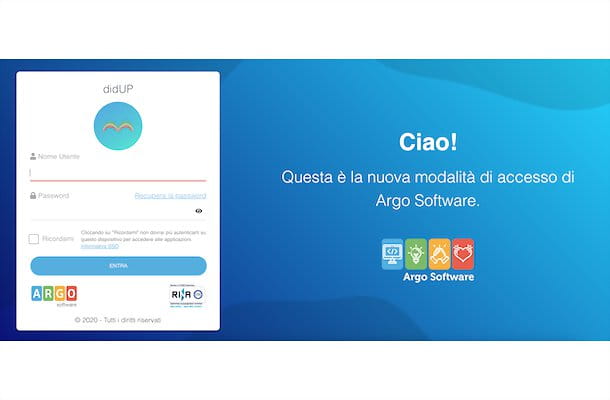
To access the Argo didUP electronic register from a computer as a teacher, start the browser you usually use to surf the Internet (eg. Chrome, Microsoft Edge Firefox, Safari etc.) and connected to the official Argo website.
Now, make sure you've selected the tab Applications and Services, locate the section Didactic area and click on your voice DidUP electronic register. On the newly opened page, enter the credentials provided by your school in the fields Username e Password and press pulsating Log in, to access the electronic register and manage your school hours, report pupils' absences, upload documents, allow parents to book receptions and much more.
If, on the other hand, you want to access Argo didUP as a parent or student, connected to the main page of Argo Famiglia, click on the option Enter the reserved area and, in the new screen displayed, enter the identification code of your school (it should have been communicated to you by the school along with your credentials) in the field Enter the school code.
Then type your details in the fields Username e Password and click on the button Log in, to log in and enter the electronic household register. Simple, right?
How to download Argo didUP Famiglia on PC
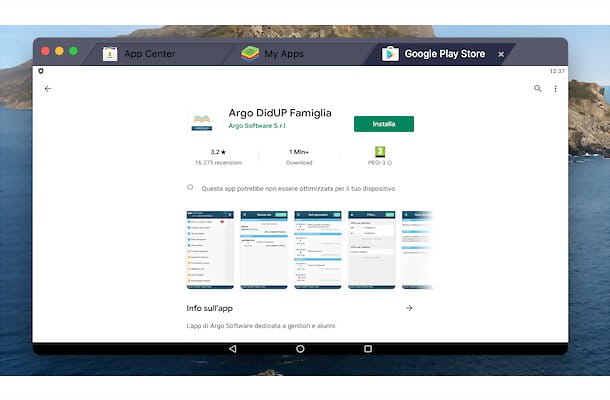
As mentioned in the opening lines of this guide, it is possible download Argo didUP Famiglia, the app for smartphones and tablets dedicated to families, and all other applications developed by Argo (e.g. didUP Smart for teachers) on their computer using Android emulators.
If you have never heard of them before, you should know that they are software that allow you to download and use all the applications designed for smartphones and tablets equipped with the green robot operating system on Windows and macOS. There are several emulators for Android to choose from: I personally recommend you BlueStacks since it is among the most popular and among those that offer better performance (especially for games, which require more resources).
Having said that, however download Argo didUP Famiglia on PC using BlueStacks, connected to the official website of the program in question and click on the button Download BlueStacks, to start downloading. Now, if you have a PC Windows, double-click the file BlueStacksInstaller_ [version] .exe obtained, press the button Yes, to allow the program to make changes to your computer, and select the option Install now, to start the installation.
If, on the other hand, you have a Mac, april il package .dmg obtained, double-click the icon of BlueStacks inside it, press the buttons apri e Install now, enter the Password of your user account on macOS and click on the button Install assistant, to start the installation. For the detailed procedure, you can check out my guide on how to download BlueStacks.
Regardless of the operating system installed on your computer, wait for the progress bar to reach 100% (it may take a few minutes) for the program to install and start automatically. At this point, in the screen for Google Play, click on the buttons Sign Up e Log in, enter your Google account data in the fields Email address or telephone number e Enter your password and press pulsating NEXT, to access the BlueStacks main screen.
You are now ready to download the Argo applications of your interest, including Argo didUP Famiglia. To do this, write "DidUP Family" in Campo di Ricerca located at the top (on Mac make sure you have selected the tab App Center), click on the icon magnifying glass and, in the new screen that appears, select the option Install (on Mac it is Install) relating to Argo didUP Famiglia. Once the download and installation is complete, press on the app in question to start it.
Please note that you can also download Argo didUP Famiglia from Play Store. To do this, start the latter by clicking on its icon (if you are using a Mac select the tab My Apps), digita "DidUP Family" in the field Search for apps and games located at the top and press the button Submit on the keyboard to view the search results. Then click on the button Install related to the app in question and wait for the download and installation to complete.
At this point, press the button apri or on the Argo didUP Family icon added to the main Android screen, specify the school code in the appropriate field and enter your login credentials in the fields User e Password.

If you want, move the toggle next to the option Remember user da OFF a ON to avoid entering the school code and username for each access and, finally, click on the button Log in, to access the Argo electronic register dedicated to families.
By following the instructions I have just given you, you can also download the other applications for smartphones and tablets developed by Argo, such as didUP Smart which allows teachers to manage the electronic register, and use them directly from your computer.


























