
In a previous tutorial, we saw how to program the automatic launch of software when Ubuntu starts. Today, we will show you the reverse procedure in order to disable the launching of a program at the start of your Ubuntu system.
Remove automatic launch of software at startup in Ubuntu
- Open the app launcher.
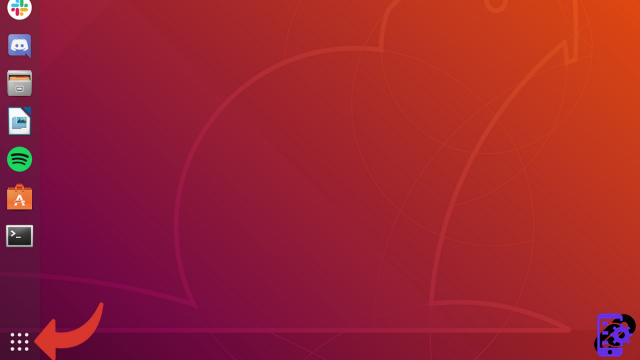
- Click on Startup apps.
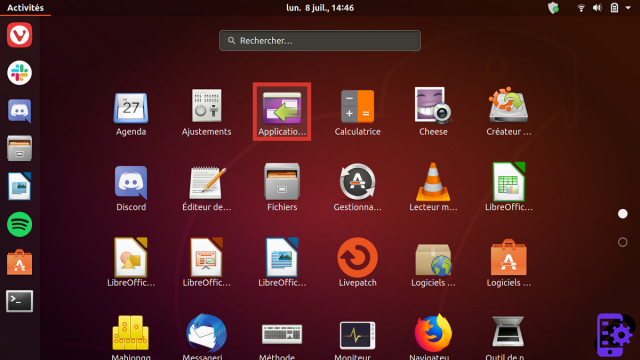
- A window opens with the various applications currently scheduled to launch alongside Ubuntu. We are going to remove Vivaldi from this list.
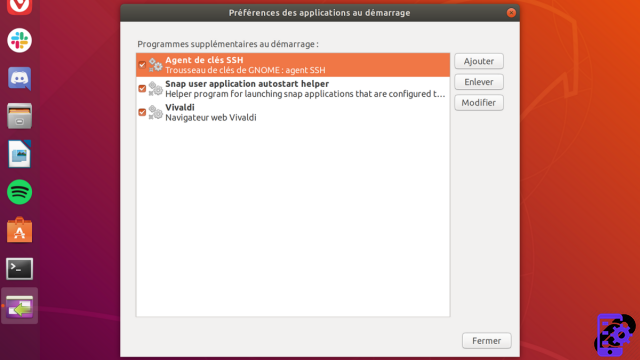
- Select the row containing launch information for Vivaldi.
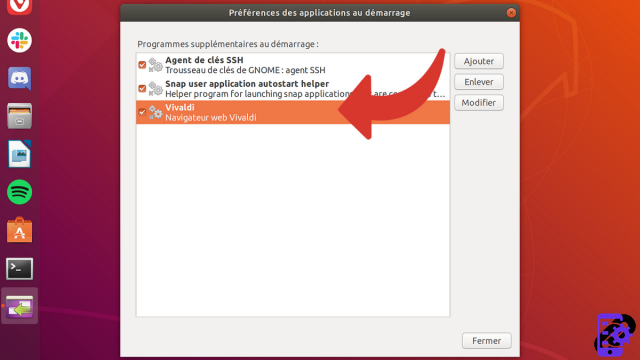
- On the right, click To take off.
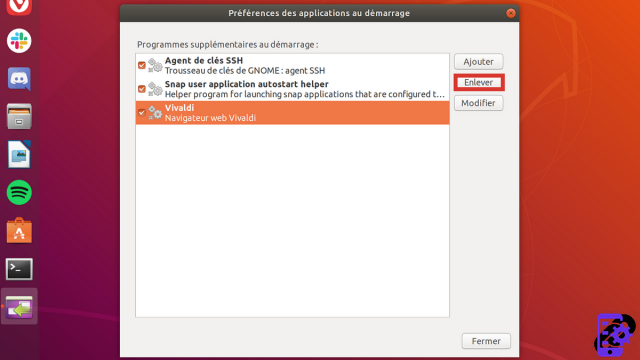
- The program disappears from the list. It will no longer launch automatically when starting your Ubuntu system.
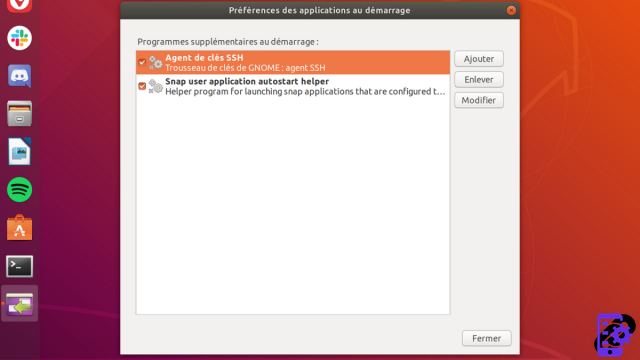
- Close the window by clicking Close or click on the red cross at the top right.

In our example, Vivaldi will no longer launch automatically. This method is the most radical since it erases all the settings. There is another way to do that we will see in the next section.
Disable launching a program on Ubuntu startup
- Open the app launcher.
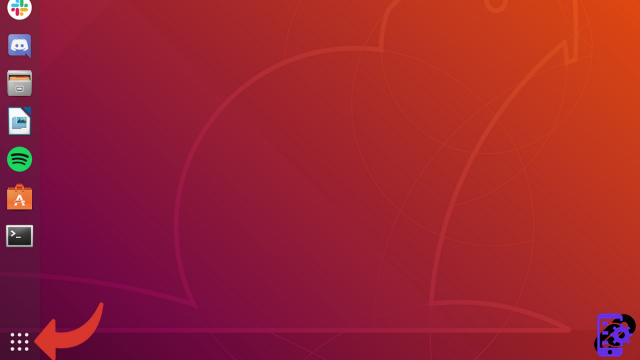
- Click on Startup apps.
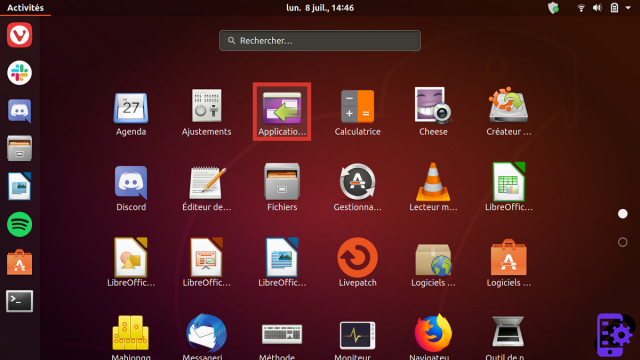
- In the list that appears, click on the line containing Vivaldi.
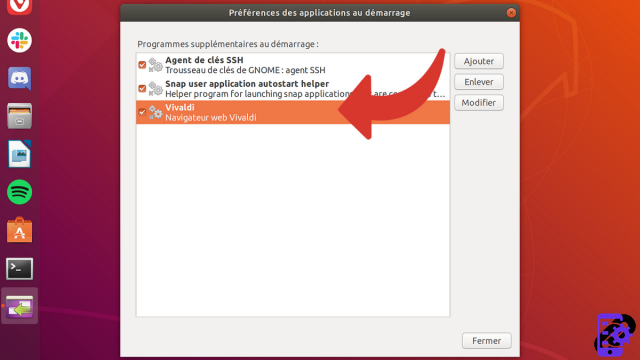
- To avoid erasing everything, click on the box to the left of the line to uncheck it. Vivaldi will no longer launch automatically on Ubuntu startup.

- Close the window by clicking Close or click on the red cross at the top right.

This method has the advantage of not erasing the commands necessary for the automatic launch of your software. If necessary, you can check the box to reactivate the program. You will not have to enter all the information again.
To download :
Ubuntu
Find other tutorials on Ubuntu:
- How to program the automatic launch of software when Ubuntu starts up?
- How to install Java on Ubuntu?
- How to uninstall software on Ubuntu?
- How to remove Amazon from Ubuntu?
- How to install a command line program on Ubuntu?


























