
Messenger is a pleasant and practical application which also has its weak points: one thinks in particular of the treatment reserved for the personal data of its users. To delete your Messenger account, it's here!
Messenger is a branch of the Facebook social network, so to permanently close your Messenger account it is necessary to delete your Facebook account. If you had already deactivated the social network, consult the second part of our tutorial, the deletion will be faster. Otherwise, it's over here!
Delete your Messenger account
1. Open your Messenger application then select your profile picture: it will take you to your personal page.
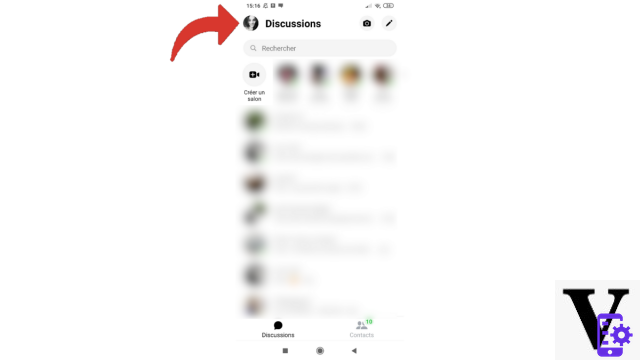
2. Scroll to the "Account" pane and choose "Account Settings".
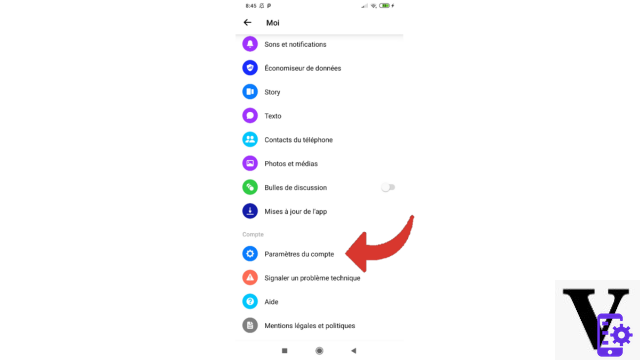
3. Then scroll down to the "Your information" section and select "Account ownership and control".
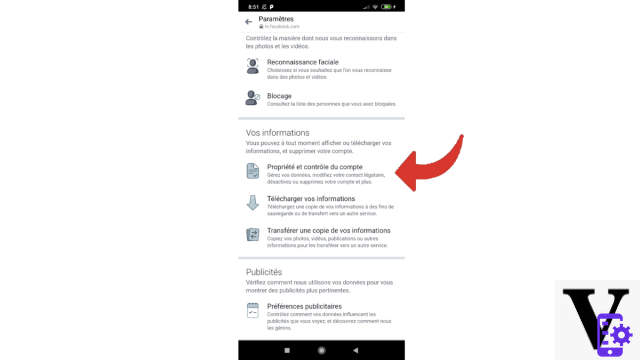
4. Now tap the line "Deactivation and deletion".
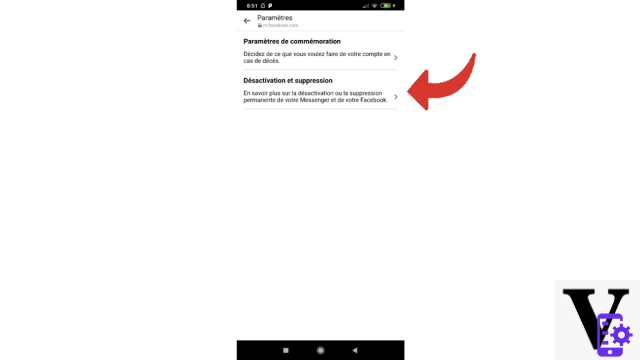
5. At the bottom of the page, choose "Continue to deactivate and delete Facebook account".
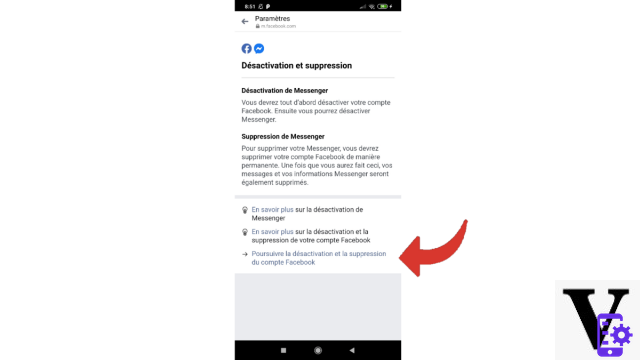
6. Check the "Delete account" box then confirm by pressing "Continue deleting the account".
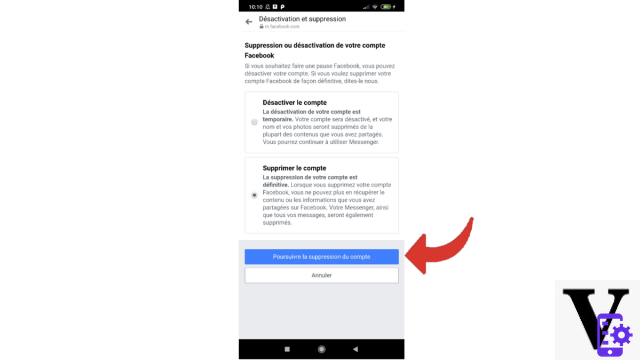
7. If you wish, express the reason for your departure to Facebook, otherwise directly select the button "Continue deleting the account".
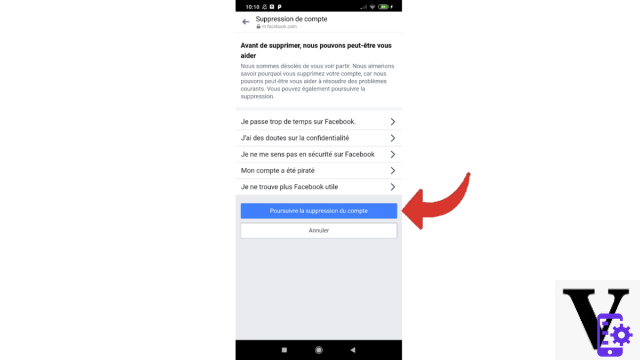
8. Then slide the screen to the bottom, then confirm the closure of your Facebook account (and therefore Messenger) by pressing "Delete account".
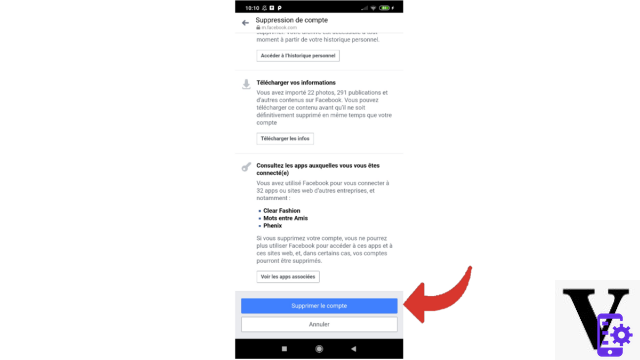
That's done ! Your account has been deleted and is no longer visible on the networks. You have 30 days to cancel the deletion by logging in again. If you do nothing, then your account will be permanently deleted. The erasure of your personal information may take longer (up to 90 days) and, notwithstanding the deletion, copies of your data may also be kept on Facebook's servers.
Delete your Messenger account after deactivation
If you've already broken Facebook by disabling it, here's how to permanently delete it from your Messenger app.
1. After launching Messenger, touch your profile picture located at the top left of the screen.
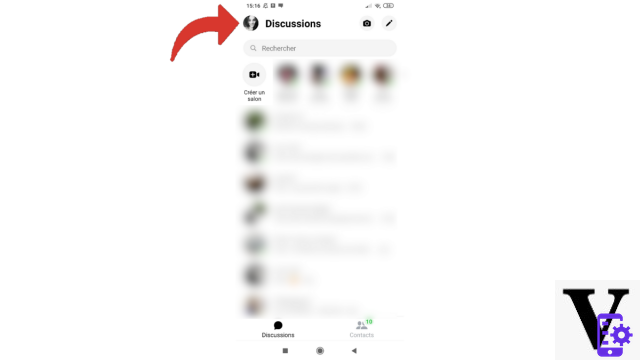
2. Scroll to the bottom, then select "Account Settings".
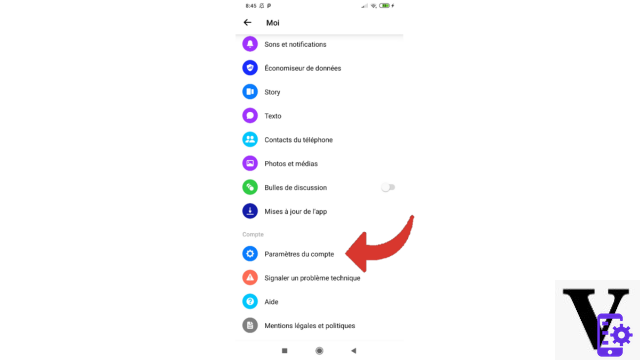
3. Now choose the section "Delete your account and your information".
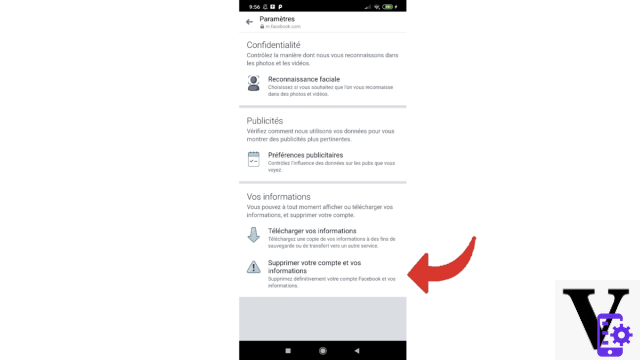
4. Enter your password in the dedicated box, then press "Send".
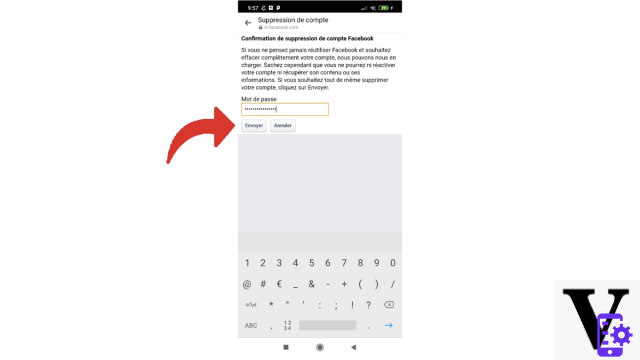
It's over ! Messenger and Facebook are no longer part of your digital landscape.
Find other tutorials to help you manage and secure your Messenger account:
- Our complete Messenger file: tips, advice and tutorials.
- How to create a Messenger account?
- How to change your phone number on Messenger?
- How to change your profile picture on Messenger?
- How to use Messenger on computer?
- How to create a username on Messenger?
- How to activate the two-factor authentication connection on Messenger?
- How to deactivate the two-factor authentication connection on Messenger?
- How to hide your phone number from strangers on Messenger?
- How to hide your profile picture from strangers on Messenger?
- How to disconnect remotely on Messenger?
- How to deactivate my Messenger account?


























