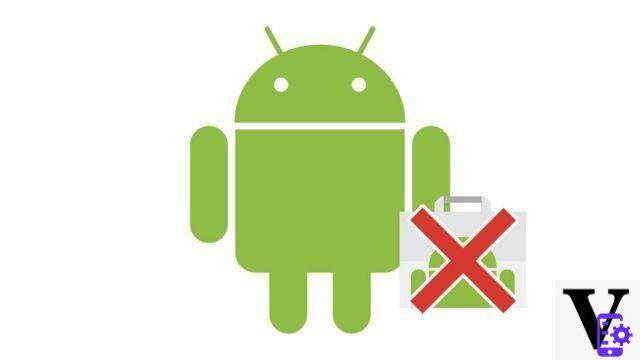
If you want to learn how to manage the applications of your Android smartphone, it is imperative to know the operations to delete an application.
Delete an application on Android through settings
- On your smartphone, go to the menu Parameters.

- Select the section Apps and notifications.
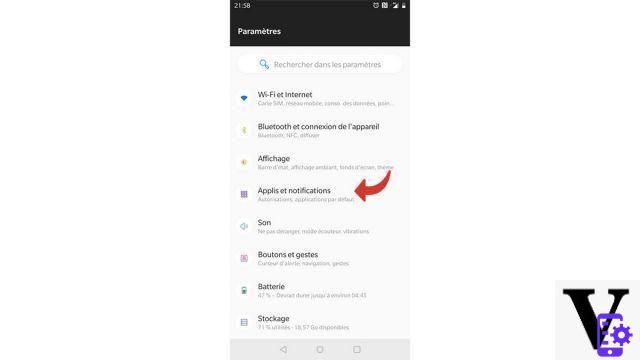
- On the next screen, touch Show the * number of apps you own * apps.

- You now access the full list of applications stored on your smartphone. Touch the one you want to uninstall.

- On the next screen, touch the button uninstall.

- Then your device asks you to confirm your action. Touch Ok.

Delete an application on Android through the main menu
- The main menu displays the list of applications stored on your terminal. When you have identified the program you want to erase, touch its icon while holding your finger.

- A small menu appears above the icon. Select the key uninstall illustrated by a trash can icon.
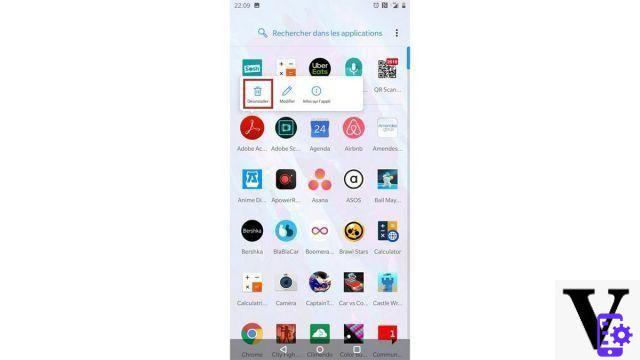
- A message is then displayed, asking you for confirmation for the deletion. Choose Ok to uninstall the application.
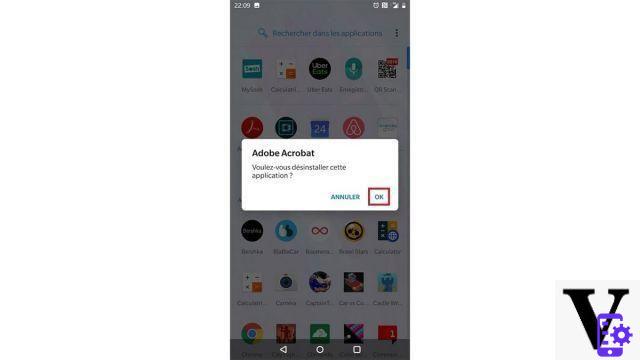
Your app is now uninstalled from your Android device. You can now delete the apps you want!
Find other tutorials to help you manage applications on your Android smartphone:
- How to remove application access to personal data on your Android smartphone?
- How to authorize application access to personal data on your Android smartphone?
- How to activate the automatic update of applications on Android?
- How to update an application on Android?
- How to install an application on Android?
- How do I turn off notifications from an app on Android?
- How do I activate notifications from an Android application?
- How to hide an application on Android?
- How to install an APK file on my Android smartphone?
- How to change keyboard on Android?


























