
When you're a content creator and you have a channel YouTube , it may sometimes be necessary to do a little cleaning. Some content may, in fact, turn out to be dated and it is then necessary to delete them to put order in its space.
Deleting videos is of course entirely possible on YouTube. It can target a single content or be carried out in a grouped way. Very practical, when you don't want to spend hours deleting videos one by one! The deletion of content is irreversible. Once the "Delete permanently" button has been clicked, there is no going back. Want to learn how to delete YouTube videos? This tutorial shows you how to do it.
Delete a video on YouTube
Here are the steps to permanently delete a video from a channel:
1. Log in to YouTube Studio.
2. Click on the “Content” section to see the list of your uploaded videos.
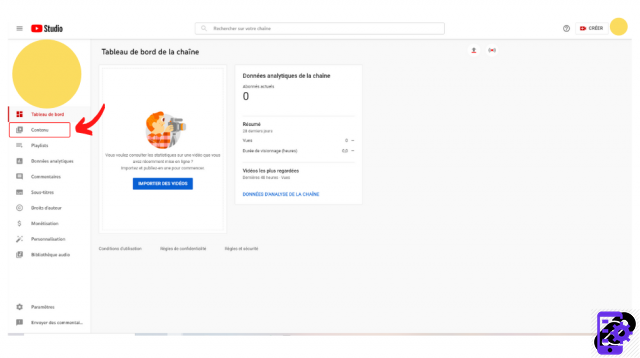
3. Hover over the title of the video you want to remove from your channel, then click the three small vertical dots icon.
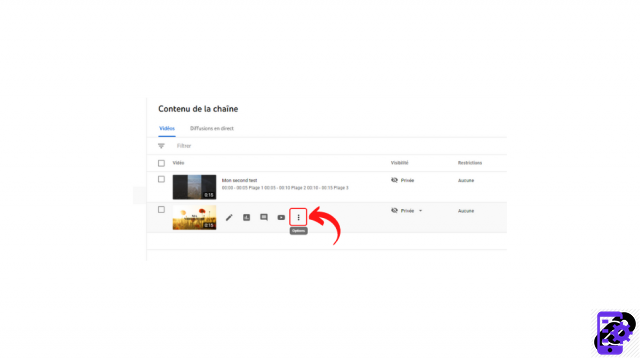
4. Select the "Permanently delete" option.
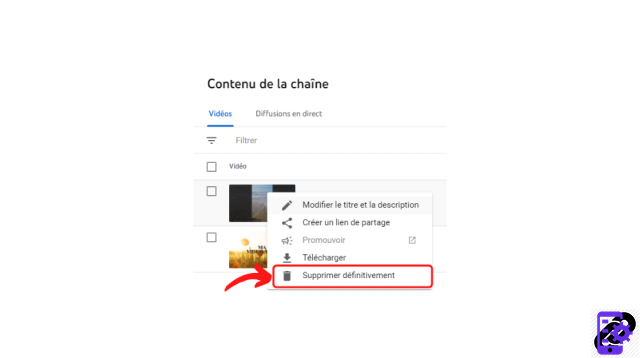
5. Check the phrase “I understand that the deletion of a video is final and irreversible” then click on “Permanently delete”.
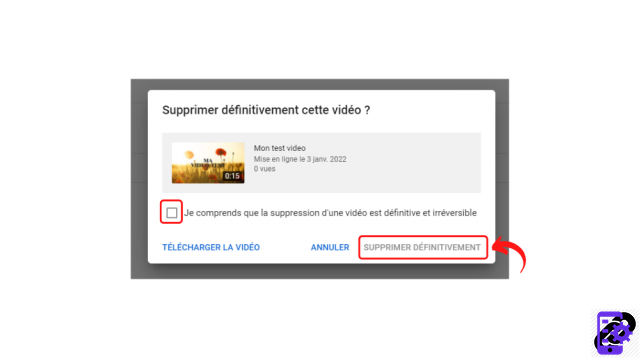
If you wish, you can download the video to your computer desktop to save it for later use.
Delete multiple videos at once on YouTube
Here's how to delete multiple videos at once:
1. Go to the YouTube Studio home page and click on "Content" (the section is visible in the column on the left of the screen).
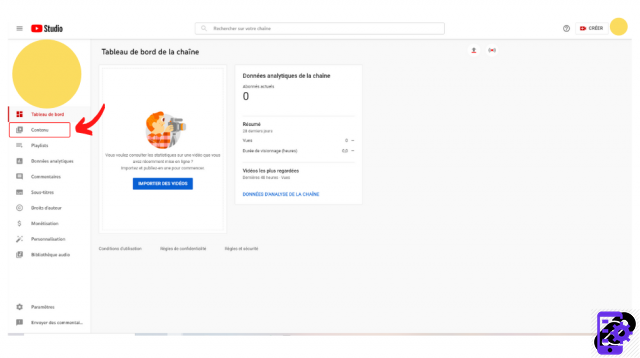
2. In the list that appears, check the videos to be deleted. A black drop-down menu appears: click on “Other actions” then on “Permanently delete”.
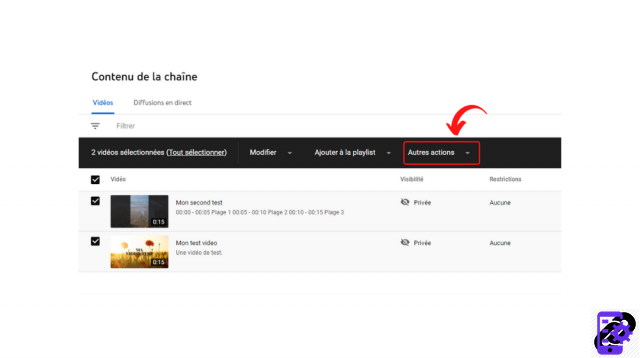
3. Check the phrase “I understand that the deletion of a video is final and irreversible” then click on “Permanently delete”.
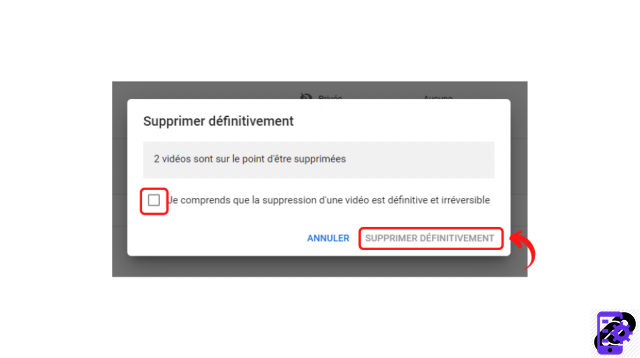
Find all the tutorials to master all the features of YouTube:
- Our complete YouTube file: tips, advice and tutorials
- How to master all the features of YouTube?




















![[Review] Samsung Powerbot VR7000: the robot vacuum cleaner from Star Wars](/images/posts/6bc44de38605b5c0fa12661febb1f8af-0.jpg)





