
You have a chain YouTube and a video seems too long to you? Do you have any changes you want to make to content after publishing it? Good news, YouTube has an editing module that will allow you to make all the cuts you envision.
We often finalized a video on our editing software before uploading it to YouTube. However, it may happen that you want to do some editing, to make a video more dynamic, for example. If the content is less than six hours, you'll be able to make the cuts you want in minutes right on YouTube. The platform provides a tool, certainly basic, but amply sufficient for last-minute alterations. This tutorial tells you how to use YouTube's editing app to cut your videos.
Cut a YouTube video
To use the built-in YouTube editing application, here are the steps:
1. Log in to the YouTube Studio home page.
2. In the column displayed on the left of the screen, click on the “Content” section.

3. Click on the thumbnail of the video you want to cut.
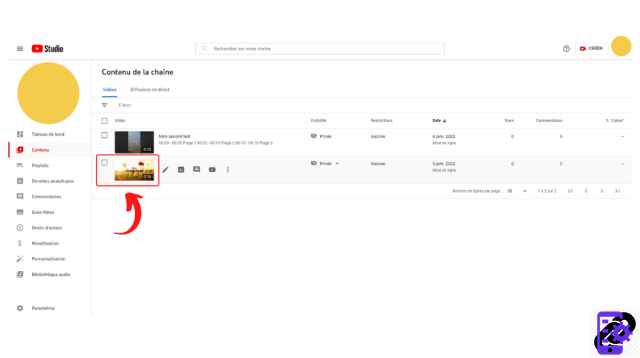
4. The "Video details" menu opens. In the left column, click on “Mounting”.
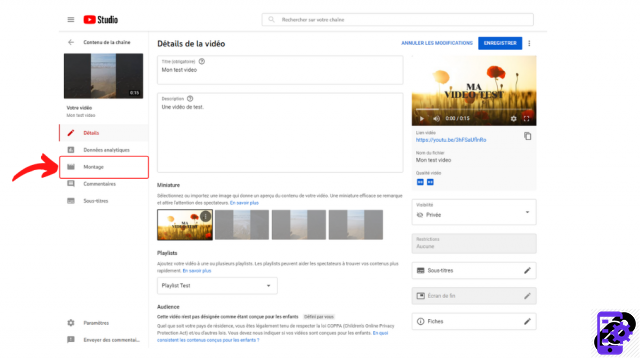
5. Press the "Cut" button, located below the video.
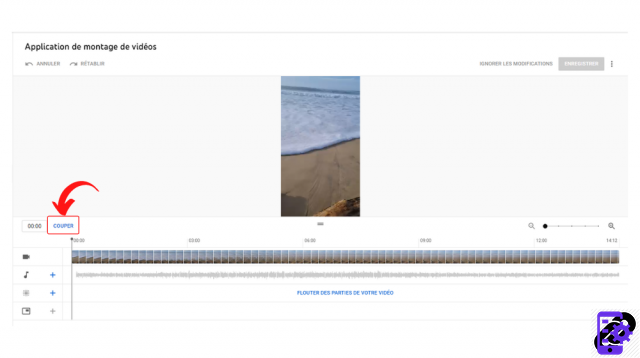
6. To trim the video from the beginning or the end, drag the blue frame and select the part you want. After previewing the change, click “Save”.
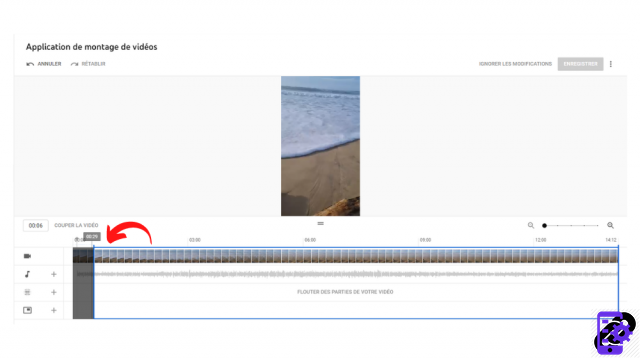
You can also make changes inside the video by placing the frame at the beginning of the element to be cut and clicking "Split". You can then play again on the frame to select the end of the part to be removed. Don't forget, here too, to preview your changes and confirm them by clicking on “Save”. If the modification does not suit you, do not hesitate to press on “Delete all” to go back.
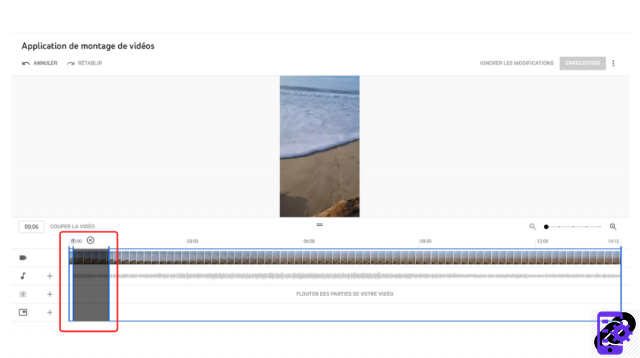
Please note: if your video has more than 100 views and you are not part of the YouTube Partner Program (designed for creators who monetize their content), the edit cannot be saved.
Find all the tutorials to master all the features of YouTube:
- Our complete YouTube file: tips, advice and tutorials
- How to master all the features of YouTube?


























