 © Apple
© Apple
The control center is this space that allows quick access to essential settings of the iPhone. By default, when you configure your iPhone for the first time, few shortcuts are integrated into the control center. Via the settings, it is possible to add others; here's how to do it.
Customize the Control Center on your iPhone
- Open the app Settings.

- touch Center de contrôle.

- Press Customize orders.
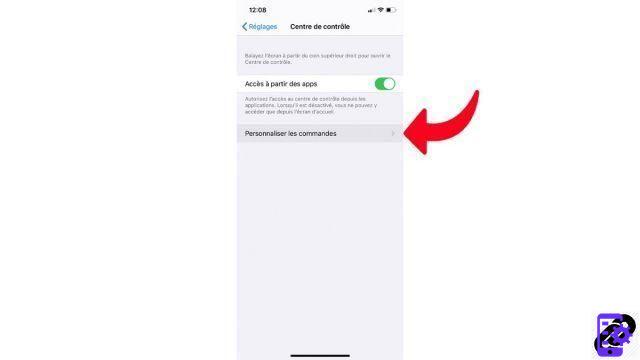
- From this page, you can delete shortcuts (“—” button) or add new ones (“+” button). The three horizontal lines on the right allow you to reorganize the display of shortcuts in the control center.
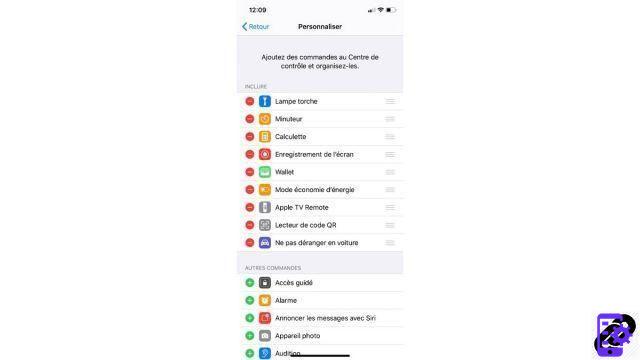
The control center is a great way to have quick access to a few simple apps like the calculator or a timer from any app. You can also use it to adjust the brightness of your iPhone, or to access Wi-Fi.
Find other tutorials to help you configure and keep your iPhone up to date:
- How to change the wallpaper on my iPhone?
- How to change the unlock code on my iPhone?
- How to deactivate the unlock code on my iPhone?
- How to activate the unlock code on my iPhone?
- How to activate Touch ID on my iPhone?
- How to deactivate Touch ID on your iPhone?
- How to register new fingers with Touch ID on your iPhone?
- How to deactivate Face ID on your iPhone?
- How to activate Face ID on my iPhone?
- How to register a second face with Face ID on my iPhone?
- How to activate the flash when you receive a notification on your iPhone?
- How to change the ringtone of your iPhone?
- How to configure Apple Pay?
- How to block a phone number on iPhone?
- How to block anonymous calls on iPhone?
- How to block unknown numbers on iPhone?
- How to update your iPhone?


























