Congratulations, the photos you took last weekend at the beach are really beautiful. You could create a video to show to friends and family, you know what a great look! Maybe if I also put some background music on it, I'm sure it would be a show.
How did you say? Vorresti create a video with photos, but don't have the faintest idea how to use editing programs and don't have the slightest intention of spending money on a professional solution? Well, that's not a problem. Do you know how many free resources there are nowadays? An infinity!
How about taking a few minutes of free time to carefully read this tutorial of mine? I would really like to help you and recommend the use of programs and resources of the Web available at no cost. You don't need computer knowledge or advanced videomaker skills, just a little patience and a lot of creativity. Come on, sit comfortably and immerse yourself in reading this guide. You will see that in the end you will be satisfied with the video you have managed to create. Enjoy your reading and have fun.
Index
- How to create video with photos on PC
- How to create video with photos on Mac
- How to create video with photos on Android and iOS
- How to create video with photos online
How to create video with photos on PC
Windows Movie Maker
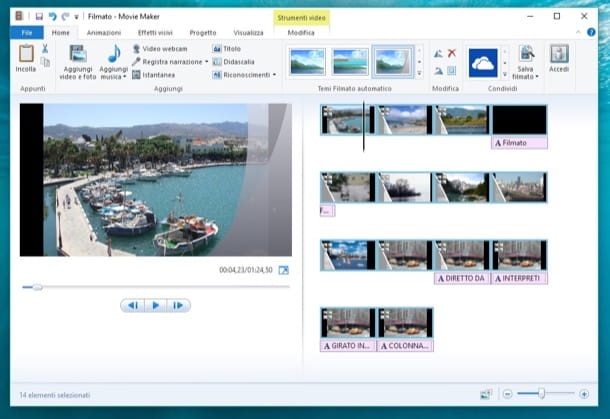
The first piece of advice I want to give you is about the possibility of create a video with photos on the PC, using a historical program available only on computers with Windows operating system.
The software I'm talking about is called Windows Movie Maker; surely you have already heard of it, it is a famous program that allows you to edit videos in a simple and extremely immediate way.
If you want to create a personalized video featuring a sequence of photos, I absolutely recommend that you dedicate yourself to reading the following lines. In fact, I will explain how to use Windows Movie Maker for this purpose.
Windows Movie Maker is a program that unfortunately is no longer available for download from the official Microsoft website; consequently you will have to download it from third party Internet sites that still host the installation client. I therefore recommend that you go to the MajorGeeks website, which however allows you to download the program only in language English.
Once you have downloaded and installed the software, you can use it to create a video consisting of photos. All you have to do is press the button Add photos and videos located at the top and import all images.
In addition, through the toolbar of Windows Movie Maker, you can customize the video in an advanced way, adding transitions between images and possibly background music.
The movie made will be exportable through the rendering process of the same. The file will be exportable in one of the most popular video formats. You will also be able to upload the video to an online platform directly from the program.
If you want to know more about the use of this program, I suggest you read my guide dedicated to the topic, in which I tell you step by step about all its most prominent features.
How to create video with photos on Mac
Gallery
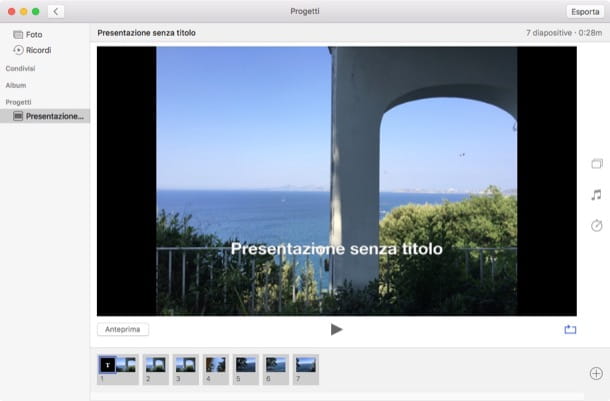
One of the best solutions dedicated to creating video with photos on Mac is certainly the application Gallery. This is located in the Launchpad as it is available by default and takes care of managing the photos on the computer and those synchronized with the iCloud account.
Then click on its icon from the Launchpad and then, from the top bar, click on the button Fillet and then on the button Crea and on the button Introduction.
At this point, you will be asked to type in a name for the movie you want to make and once you click on the button OK, you just have to import the images you want and press the button Add.
Once this procedure has been carried out, through the next screen you can make the change you want to make, using the symbols that you can see on the right side of the screen.
Through the macOS photo application you can change the default slideshow theme, you can optionally add background music as a soundtrack and also change the timing of one transition and the other, thus making the photos scroll faster or slower.
The video you made can be saved on your computer; just click the button Export and, once you have chosen the destination format and the folder in which you want to save it, you will have to click on the button Save.
iMovie

Mac computers also have great software free which allows you to create videos in an extremely professional way. I'm talking about iMovie very famous advanced video editing program.
Even if the project you want to carry out is simple, I don't see why you shouldn't take advantage of all the possibilities given by this program, especially because it is completely free and already installed by default on Mac computers. Furthermore, the user interface of this software is intuitive so you will have no problems using it.
Since the features of iMovie are numerous and require a detailed explanation, I refer you to one of the many guides I have made on the subject.
In fact, I have written several tutorials in which I explain how to use iMovie, but also how to cut a video and how to slow down or overlap multiple movies, using this software.
I therefore recommend that you delve into the subject if you want to find out in more detail how to make the most of all the advanced tools of iMovie.
How to create video with photos on Android and iOS
Magisto
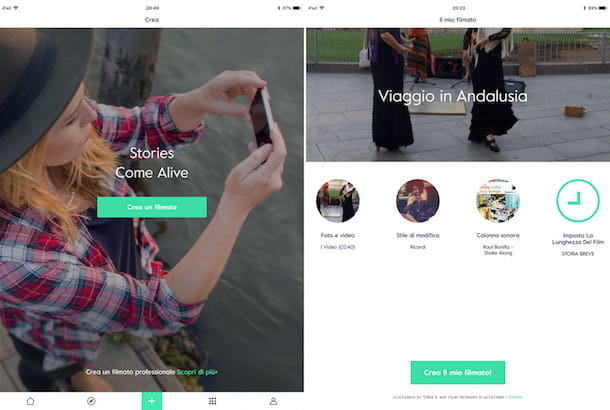
Thanks to technological progress and application development, our mobile devices are currently able to perform advanced functions including creating a video with photos.
In this regard, if you want to know which tools to use on Android and iOS devices, to make a video composed of photos, then know that you have come to the right tutorial. In the following lines I want to talk to you in detail about Magisto, as it is a noteworthy application available on mobile phones equipped with Google and Apple operating systems.
Magisto is an application participation which can only be used after registration, a procedure that can be completed quickly and easily by registering with social networks or such Facebook o Google. If you do not have these accounts, you can also register with Magisto with a traditional email address.
Even if the application is participation, it must be specified that it has some limitations as it is possible to subscribe Premium at the service. In fact, in its free version, this application only allows you to make a video consisting of only ten photos. In addition, the film must have a duration of a few minutes.
Please also take into consideration that, using this application, you will be able to evaluate all the features of the paid version by activating the evaluation version participation.
WeVideo
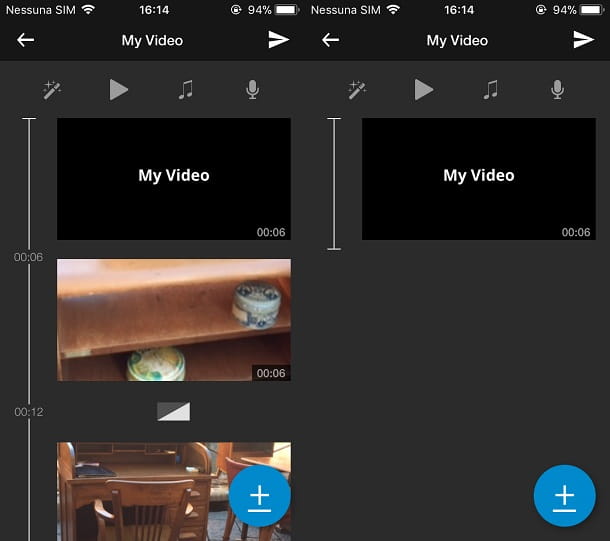
Another application that I advise you to evaluate, if you have a device with an Android and iOS operating system, is WeVideo.
This application is available on the Android Play Store and can be downloaded for free but it has some limitations in using it at no cost. Among these limitations is the inability to export the movie at high resolution; also, once the video is finished, the export will have a watermark that cannot be removed.
We Video is also an application that features a language-only user interface English, but otherwise allows you to save for free the movie made in the memory of your device and also to share it directly online.
In terms of technical characteristics, its tools are traditional, therefore you will have no problem understanding how to use it if you already have a minimum of experience in editing a movie.
How to create video with photos online
Adobe Creative Cloud Express

If you are looking for an online tool that allows you to create a video with photos directly from the Web, without having to download a program on your computer, then I recommend you use Adobe Creative Cloud Express. It is an online tool that presents several modern and intuitive tools for making movies with photos and possibly even music.
Adobe Creative Cloud Express is available for use via the web interface or even as an application for Android / iOS / iPadOS devices. To use it you will need to register by creating an account free see you later by going to its official website. Please note that some of its functions are available upon subscription, which starts at € 12,19 / month.
Once you have completed the registration or login procedure, if you already have an account linked to Adobe services, you will need to click on the button with the symbol (+) and then on the voice Video to begin importing movies and photos.
First you will be asked to type the title of the video you want to make but you can skip this option by pressing the button Ignore. Then choose whether to apply a theme or if start a video from scratch by pressing the appropriate button.
By doing this you can start creating a movie using all the tools integrated in this web application and giving space to your creativity.


























