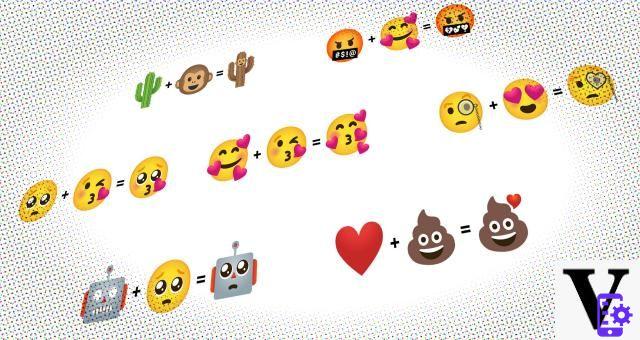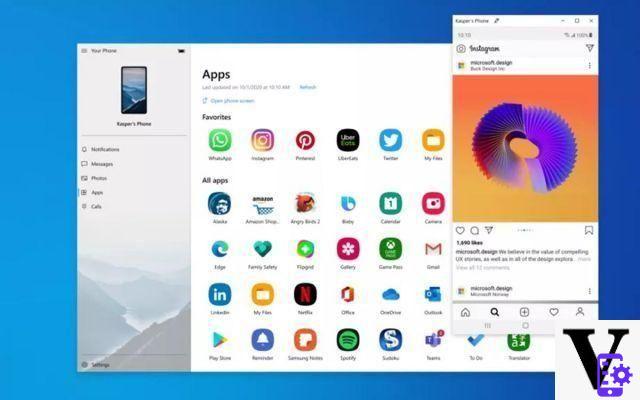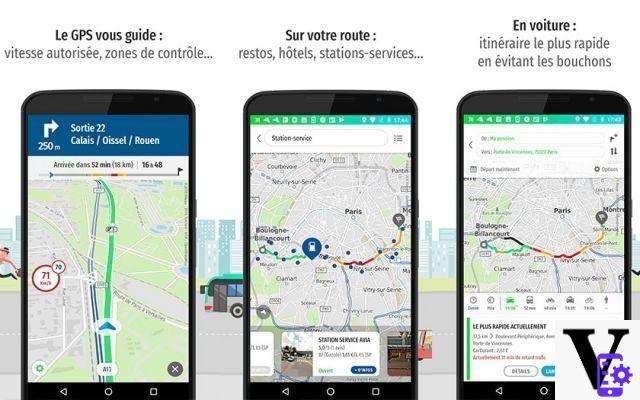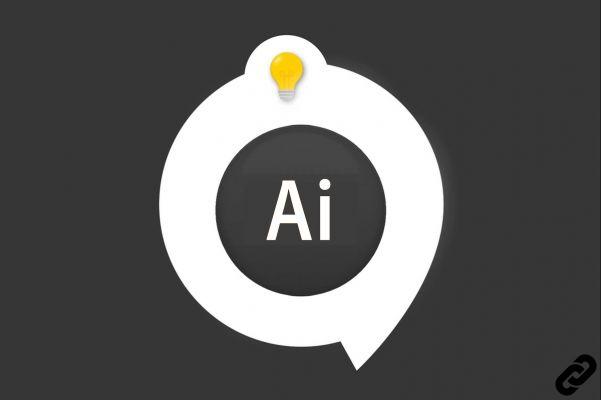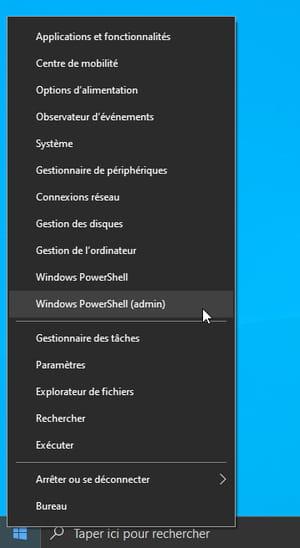The reverb effect is one of the best known and most used in Audacity. It allows to simulate a “live” sound, but not only. It can also create a special atmosphere, for example with an ethereal and distant sound. Note that reverberation is part of the “Effect” menu, which does not create new sounds but changes existing sounds.
Factory settings for already configured atmospheres
To access reverb, go to “Effects” and “Reverb”.
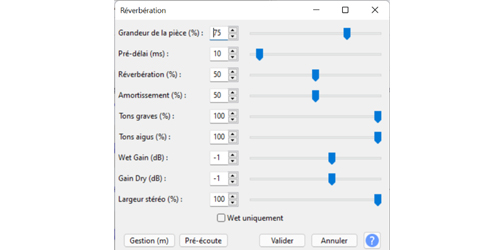
You can add factory settings by clicking on the "Management" button at the bottom left and "Factory Presets". From there, you can for example choose to imitate the sound of a recording in a small dark room or in a cathedral. Click on “Preview” to preview your sound. Then validate. You can now listen to your recording with reverb!
Adjust reverb from the sliders
You can also set all the sliders to the left on the window linked to the “Reverberation” effect. In a way, this will allow you to start from a “blank slate”. Here is an overview of the different settings to take into account depending on how you want to modify your sound:
• Room size. This option allows you to reduce in percentage the size of the virtual room where you are recording.
• Pre delay. Expressed in milliseconds, it delays the start of the reverberation.
• Reverberation. It determines how long the reverb continues after the original reverb sound ends.
• Amortization. The sound produced with this feature is more attenuated. High frequencies decay faster than low frequencies.
• Bass tones. The lower the slider percentage, the lower the low frequency components of the reverb.
• Treble Tones: This is the same as for the Bass Tones, except that here the Treble Tones decrease as the percentage decreases.
• Wet Gain. Setting this feature's slider to a high value can give the reverb more vigor.
• Gain Dry. Raising this value lowers the strength of the reverb
• Stereo Width. This option only applies to stereo tracks. Increasing the value gives a greater change between the left and right channels. This creates a fuller effect. When set to zero, the effect is applied to the left and right channels in isolation.
Find all our series of tutorials on Audacity