Inside App Store there are thousands of applications that allow you to create photo collages quickly and easily to share via Instagram Stories. However, the thing that could annoy any user the most is certainly the obligation of having to further occupy the memory of the device for a service that is less heavily used. In this guide we will understand how to "bypass" the download of third-party applications and create a photo collage directly on Instagram.
There are actually two different ways to do it and both are integrated within the official app of the aforementioned social network. One of the two, resumes the functions already seen with the app "Layout", which seems destined to disappear from the stores, while the other is based on a simple use of copy / paste.
Obviously, in both cases, we recommend that you install the latest version of the app, updating it from your digital store.
Instagram stories collage with Layout
The app "Layout" it was first presented by Instagram as a service in its own right, then transformed into an integrated function of the main software. So how to use it and start creating collages in Stories? Let's see it right away.
- Open the Instagram app
- On the home page, swipe your finger to the right to enter the Stories screen
- Move to the section "LAYOUT" swiping with your finger to the left, starting from the voice "NORMAL", under the shutter button
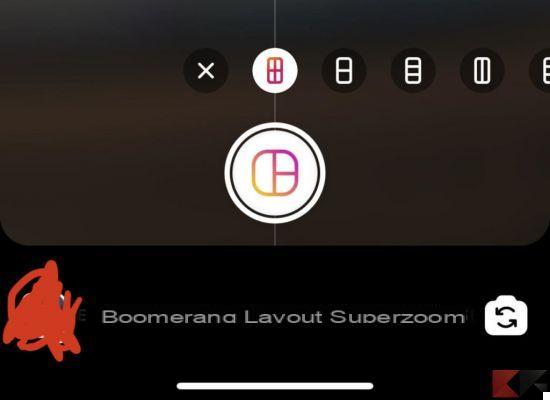
- Above the shutter button, choose the amount of photos to add to the collage and the preferred style
At this point, all you need to do is start taking photos and enrich your content. We also remind you that, by clicking on the button at the bottom left, you can choose the images from the gallery, while by clicking the one at the bottom right, you can flip the camera.
Once the collage is finished, you can obviously publish it on the social network in the form of History, or download it to use it on other platforms. To do this, simply click on the download icon at the top.
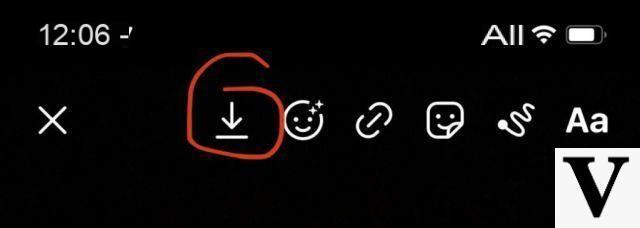
Instagram stories collage with copy / paste
Unfortunately, at least for the moment, it seems that the following procedure does not lead to any results on devices with an Android operating system and for this reason we will illustrate everything on iOS. Each step will be absolutely simple and everything will be based on "copy / paste" actions.
- Open the Instagram application
- Access the Stories creation screen by swiping your finger to the right starting from the home page
- Take a photo (preferably monochrome)
- Exit the app and open the photo gallery
- Choose the first image to insert in the collage
- Click on the share button at the bottom left and then on "Copy"
- Return to the Instagram Stories creation screen
- click "Add sticker" lower left
The above procedure will add only one image to the Story, but it will simply do repeat the whole process to enrich everything with as many photos as possible. Eventually the result will look like the following.
Doubts or problems? We help you
If you want to stay up to date, subscribe to our Telegram channel and follow us on Instagram. If you want to receive support for any questions or problems, join our Facebook community.





























