
Messenger offers an original feature that allows you to make and participate in group video calls: the living room.
Considered as a friendly and practical place, the show is dedicated to a wide audience. It is not necessary to have the Messenger application to be able to participate in this type of conversation.
Create a room on Messenger
1. Open your app and tap the pencil icon (top right of the screen).
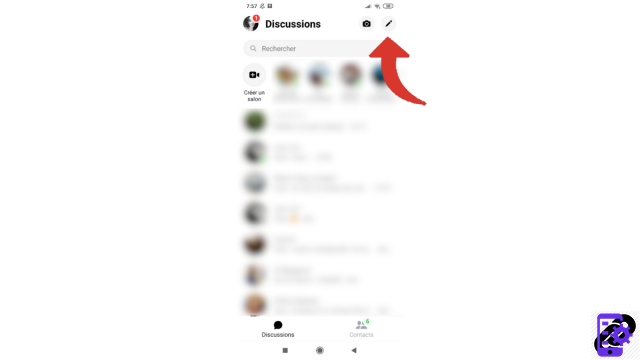
2. Select "Create a new room".
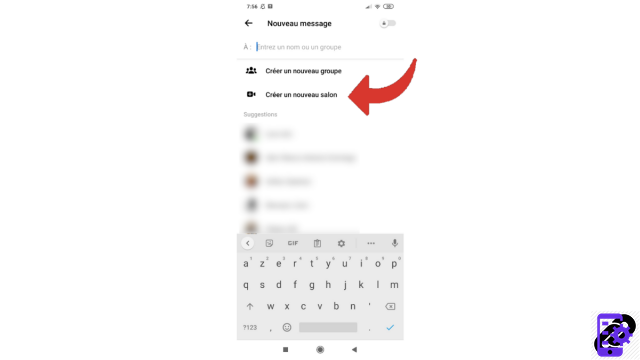
3. Your room is created, a link has been generated. All you have to do is invite people into your living room. To do this, select contacts by scrolling through your friends list or by using the search bar. You can also forward the link that was produced by tapping on it: this will copy it and you can then send it by message.
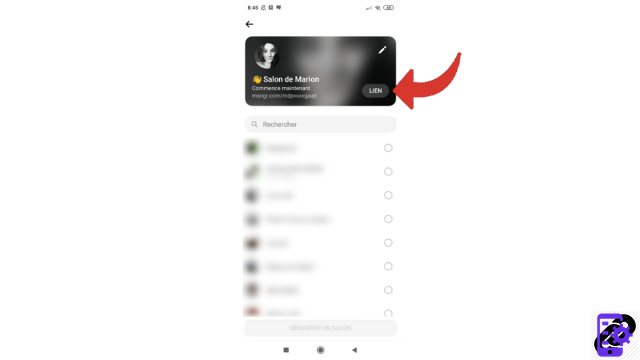
4. Once you have selected the contact(s) you wish to invite, tap the “Start a Room” button.
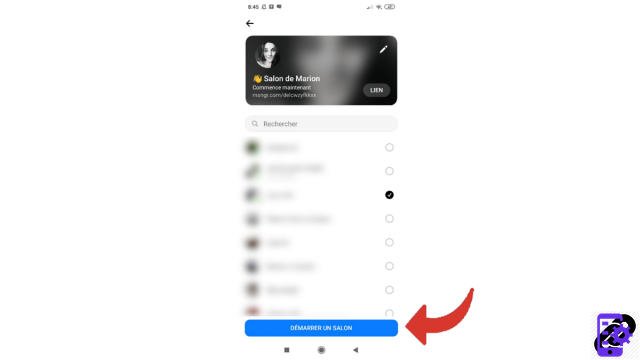
5. Then wait for your contacts to join your new room. You can also press "Call" to get their attention.
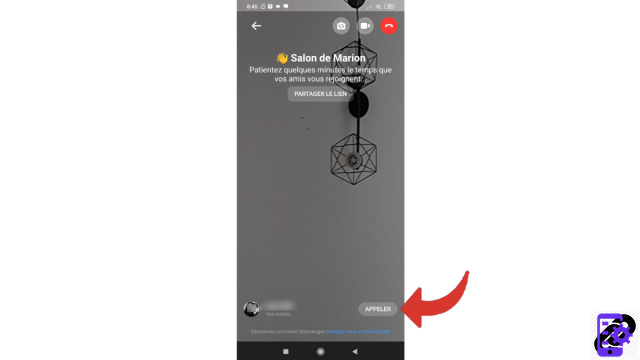
As the initiator of the room, you can decide to exclude participants. Of course, any participant can choose to leave a room themselves.
Find other tutorials to help you manage your contacts and messages on Messenger:
- Our complete Messenger file: tips, advice and tutorials.
- How to add a contact on Messenger?
- How to block a contact on Messenger?
- How to unblock a contact on Messenger?
- How to create a group on Messenger?
- How to send secret messages on Messenger?
- How to manage your invitations by message on Messenger?
- How to ignore a conversation on Messenger?
- How to archive a conversation on Messenger?
- How to delete a conversation on Messenger?
- How to publish a story on Messenger?


























