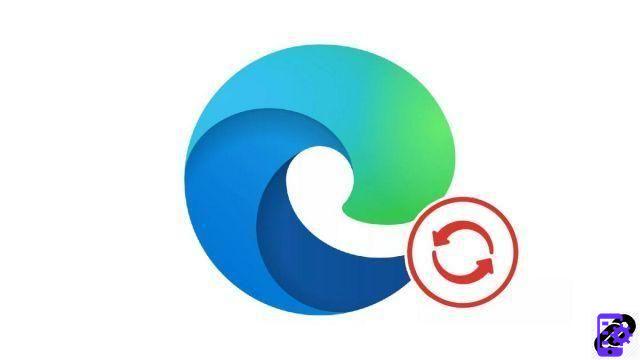
The Microsoft account allows you to synchronize a lot of information to work in the best conditions, regardless of the machines you use. Today we explain how to connect your account to the Edge browser on Windows.
The Microsoft account is now the link between the different versions of the Edge browser. It therefore makes it possible to synchronize numerous browsing data such as the history, the various tabs opened on the connected machines or even identity or payment information.
If you are the only user on your office machines or at home, the Microsoft account is a very practical solution for finding your work environment and your various settings, regardless of the device you use. You can find the tabs open to your work on your personal PC or find all your passwords, available in a secure way.
Let's look at how to properly configure Edge by connecting your account to the browser!
How to connect your Microsoft account on Edge?
- Click the silhouette icon to the right of the address bar.
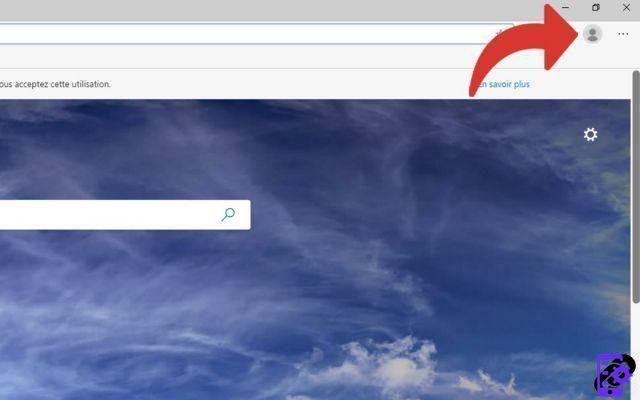
- Then click on the “Connect” button.
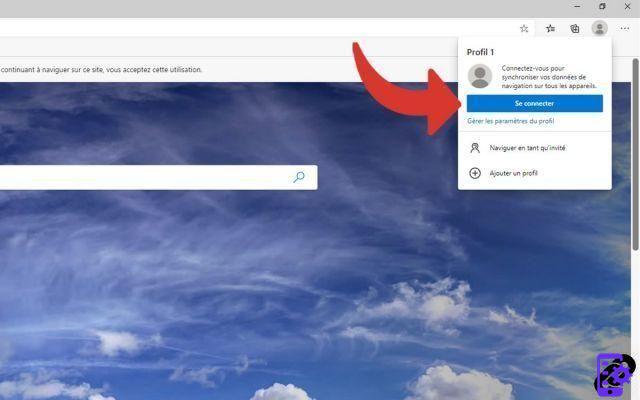
- A window will appear. If so, it will suggest the Microsoft account if it has already been linked (as in the example above). Otherwise click on “Microsoft account”.
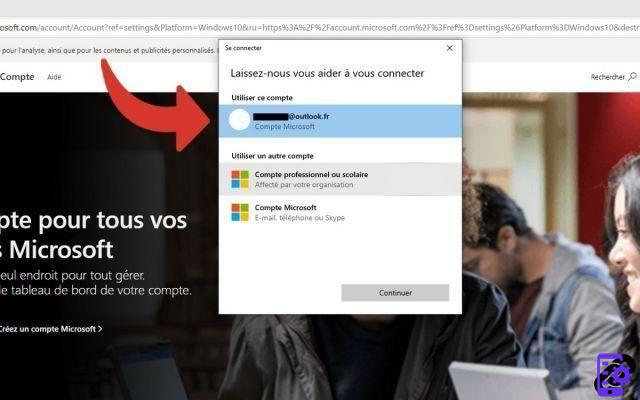
- Enter the email address associated with your Microsoft account.

- Enter the password associated with your Microsoft account.

You are now logged into your account.
Find our tutorials to help you configure Edge properly:
- How do I remove a synced Microsoft account on Edge?
- How to synchronize its settings on Edge?
- How to activate or deactivate the synchronization of my Microsoft account on Edge?
- How do I activate dark mode on Edge?
- How do I update Edge?
- How to pass Edge in French?
- How do I set Edge as my default browser?
- How do I remove Yahoo from Edge?
- How do I remove Bing from Edge?
- How do I change the home page on Edge?
- How to change the search engine on Edge?
- How do I reset Edge?


























