
A real reminder or collaborative tool, the Comment function is increasingly used to annotate a PDF file. The time when this format was reserved for the exchange of digital documents is over thanks to the appearance of Adobe Acrobat Reader. Now it only takes a few clicks to add a note. So follow our tutorial and find out how to comment on a PDF file!
Comment on a PDF file
- Start by download Adobe Acrobat Reader here. Then, install the software by simply following the instructions given on the screen.
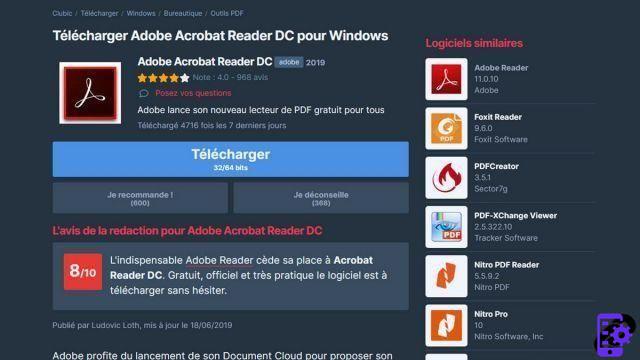
- Then go to the PDF document you want to annotate and click on Comment icon in the shape of a speech bubble in the toolbar at the top or in the side menu on the right.

- Click again on this comment icon in the toolbar that just opened.

- Now locate where you want to add a note and click on the desired location to place a small icon there. In the text box that appears in the right column, enter your notes.
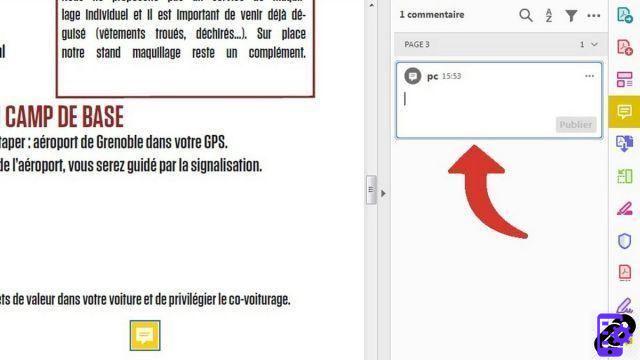
- To confirm your comment, simply click on the blue button Publish.
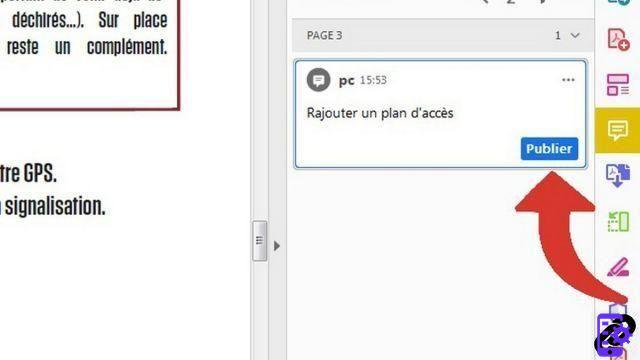
Your first note is validated! Now you can insert as many as you need using this technique. To avoid getting lost, then use the right column: you will find all of your comments there and can modify and respond to them. It is also possible to display them in different colors and sort them according to the date or the author (ideal for shared documents).
In any case, once known, this little trick will not leave you indifferent. To try it is to adopt it !
Find other tutorials on PDF files:
- How do I edit a PDF file?
- How to draw on a PDF file?
- How to sign a PDF document?
- How to split PDF?
- How to highlight in a PDF file?
To download :
Adobe Reader for Windows


























