What is the cache of an application?
The cache of an application is the memory space allocated to it in order to store easily accessible information in order to speed up their search when the user needs it. For example, on Instagram, when you open the application, the photos you hover over in your feed are saved in the cache so that they can be reloaded directly the next time the application is opened.
Each application thus manages the data it caches in order to streamline the user experience. Usually, it also takes care of clearing unnecessary cache as it goes. Loading a photo seen in 2021 faster would not be useful to you, for example, so there is no point in keeping it in the cache.
Why clear the cache of an Android application?
Technically, apps manage their cache themselves, but it may be necessary to clear an app's cache manually at times. And this for various reasons:
- To free up space on your smartphone (temporarily at least). Warning: by nature, the cached files come back when you relaunch the application, so you will not be able to free up memory in this way forever.
- To speed up the system. Too many files on your smartphone makes it difficult to index data, and applications may take longer to find information in their cache if there is too much data in their cache.
- To correct a bug (forced closing, loss of battery, etc.). When a cache file is corrupted, the application may encounter more or less serious problems. This can range from the pop-up window warning you that the application must have closed, to a significant battery drain in the system, reducing the autonomy of your smartphone as a matter of fact.
- To take advantage of a new interface. Regularly, developers update their application, bringing them new features or a new interface. However, it happens that the deployment is a bit long on your smartphone, because it will look for the interface in the cache rather than on the server. Emptying the cache then allows you to force the application to fetch the most recent items.
- To pay attention to his privacy. Cached files can sometimes contain personal information about you. Doing a little housework every now and then never hurts.
However, it is not mandatory to delete the cache of your applications and it is even not recommended to do it too often. In addition, it is better to avoid like the plague the applications which propose to automatically clean up your files.

YouTube linkSubscribe to
How to clear the cache of an Android application?
To clear the cache of a particular Android application, it's very simple:
- Open them settings phone
- Go to the " Applications "(Depending on the brand of your smartphone, it may have another name, such as" Apps and notifications "for example)
- (Optional) Click on "Show xxx applications" if your smartphone does not display them by default (Google, OnePlus, etc.)
- Click on the app whose cache you want to clear
- Go to the "Storage" section (depending on the brand of your smartphone, it may have another name, such as "Storage space and cache" for example)
- Click the " Clear Cache«
Attention: if at the last step you click on the button " Clear storage“, You will erase all data from the application. This includes the cache, but also data that you might want to keep like login credentials, game saves, etc.
It may also be necessary to force the application to stop before clearing the cache in certain situations to prevent the current files from recovering immediately. If you want to load a new design and the application is still running in the background with the old one, clearing the cache will certainly be useless for example.
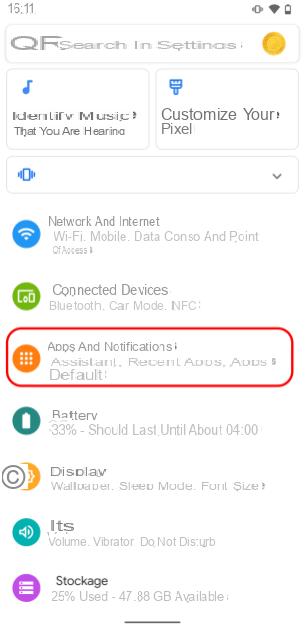
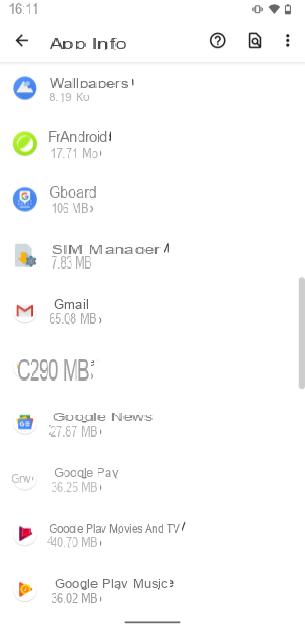
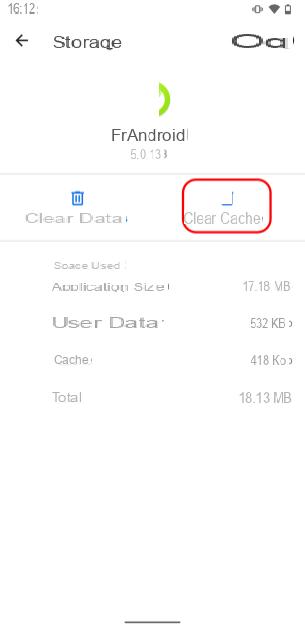
How to clear all Android cache at once?
If you have a bigger problem, you might want to clear your entire smartphone cache all at once. The handling is a little more technical since it requires going to a hidden menu, but not much more complicated either.
To do this, first turn off your phone completely, then turn it back on by pressing and holding the Power key and the key to decrease the volume. You will then arrive in the Recovery menu of the smartphone. To move there, you must use the volume keys to move up and down in the menus and the ON / OFF key to confirm.
First choose the menu language (normally there should not be any from the country, but you will find your way back in English). Then select the Wipe data and cache option, then Wipe cache. Be careful not to choose the wrong option, the others will either delete all the data on your smartphone or all your personal data (photos, music, etc.).
Validate the cache cleaning by choosing Yes, then restart your phone with the Reboot option.
Here's a little trick that should solve a lot of problems on your smartphone. Note, however, that if you were primarily looking to free up memory space on your Android device, there are many other solutions.
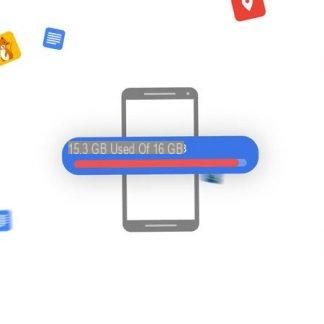 How to free up storage space on your internal memory
How to free up storage space on your internal memory

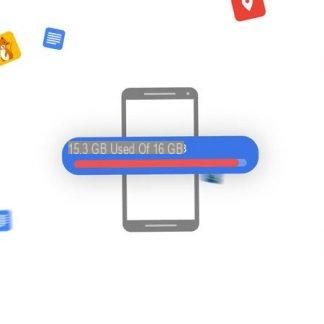
One of the biggest problems that a typical smartphone user faces is as simple as it can sometimes be vicious: lack of storage space. By dint of taking pictures and downloading games, and ...


























