
To find out how to manage and secure your Telegram account, we offer you a new tutorial dedicated to changing your profile picture on Telegram.
Change your profile picture on Telegram
- Open Telegram and go to the tab Parameters.
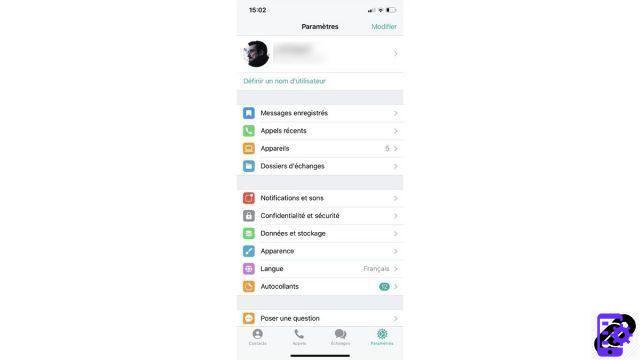
- Select your profile by clicking at the very top of the page.

- Tap your current profile picture.
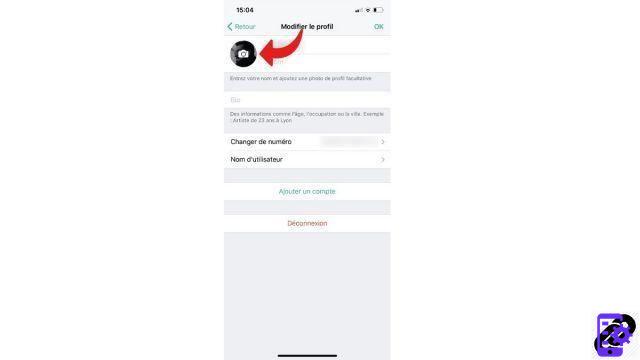
- Choose a new profile picture using the various options offered (web search, phone photo library, camera, etc.).
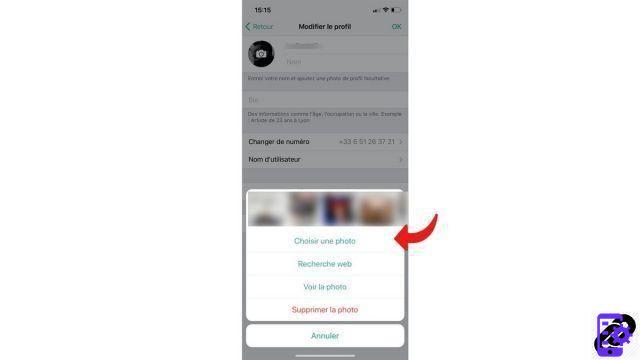
Occasionally changing your profile picture to suit your mood or just to hide your true identity on Telegram is child's play.
Find other tutorials to help you manage and secure your Telegram account:
- How to create a Telegram account?
- How to change your phone number on Telegram?
- How to use Telegram on computer?
- How to create a username on Telegram?
- How to activate two-factor authentication on Telegram?
- How to disable two-factor authentication on Telegram?
- How to hide your phone number from strangers on Telegram?
- How to hide your profile picture from strangers on Telegram?
- How to schedule the automatic deletion of my Telegram account?
- How to lock Telegram on your smartphone with a password?
- How to activate Telegram's automatic smartphone lock?
- How to unlock Telegram with Touch ID?
- How to unlock Telegram with Face ID?
- How to remotely disconnect from Telegram?
- How to prevent voice calls from strangers on Telegram?


























