Order is not among your main virtues. Actually, you're a pretty messy guy. In fact, every time you have to retrieve a document or an object that you don't always have at hand, you go into crisis because you don't remember where you put it. I guessed it, right? So let me give you some advice from a friend: before throwing the card with the PIN unlocking your new one SIMs. and consequently lose it, change the code in question with a personal one that you are sure to remember!
How do you say? You had no idea that you could change the SIM PIN? Yes, and you should also know that it is child's play! Whether you have an Android smartphone or an iPhone, all you have to do is access the device settings, activate the card lock with a code, enter the current PIN of the latter and choose a custom code to be used in the future to unlock the card. same.
Once the code is changed, it will be stored on the card and used on all devices where you install the SIM, so try not to be the usual messy and set a PIN that you are sure to remember (or anyway pin it in a safe place). Understood? Well, then let's not get lost in chatter anymore and let's see immediately how to proceed using all the most popular smartphones at the moment.
Index
- Preliminary information
- How to change the SIM PIN on Android
- How to change SIM PIN on iPhone
- In case of problems
Preliminary information

Before getting to the heart of the guide, going to explain how to change the SIM PIN, it seems right to provide you with some preliminary information about the code in question and its usefulness, in order to allow you to have a perfectly clear idea about it.
In case you don't know, the PIN (acronym for "Personal Identification Number") is a numeric password consisting of four digits. It is generated in a manner random by the telephone operator to which the SIM belongs, but the user can modify it to your liking later, by changing the settings of the mobile phone.
To find out which PIN has been assigned to your card, just have a look at SIM card. It is typically shown under a silver patina that can be removed using a coin.
The purpose of the PIN is to block the SIM avoiding unauthorized access to its content and features, therefore to the telephone number, the network and the information saved on it, such as contacts and SMS.
If a wrong PIN is entered more than three times in a row, the SIM referenced by the code is blocked for preventive purposes. However, this does not mean that the mobile phone is also blocked. Blocking the SIM, in fact, only implies the impossibility of using the services associated with it, but the phone continues to work without the slightest problem.
How to change the SIM PIN on Android

At this point, I would say that we can finally get to the heart of the guide. To begin with, let's find out how to change SIM PIN on Android.
To begin with, you need to log in to Settings of the system by touching the relevant icon (that ofgear) located on the home screen or on the screen with the list of all the apps installed on the device, select the item Safety or that one Security and fingerprint and choose the option SIM lock settings from the screen that opens.
Now, if it's not already active, move up ON the function lever Lock SIM, type il Current PIN of your card and confirm by pressing the button OK. If you have a smartphone with support Dual-SIM, you can choose which SIM to operate by selecting one of the cards at the top or by choosing the appropriate item from the system menu.
Once the SIM lock is activated, you can proceed to change the code. Then tap on the item Change SIM PIN, type il Current PIN tab and press the button OK, then type the new PIN to set on the SIM, press the button OK, re-enter the code and confirm by tapping the button again OK.
If you are using a device that has a customized version of Android installed, you may need to follow slightly different steps to change the SIM code.
To give practical examples if you want change the sim PIN on Huawei and your device is equipped with the interface EMUI, you need to enter the menu Settings of the device, go to the section Advanced settings> Security> SIM lock settings and activate, if not already, the option Lock SIM. Then type the Current PIN of the form, confirm by pressing the button OK and proceed to change the code by tapping on the item Change the SIM PIN and entering, in sequence, the Current PIN of the SIM and then the new PIN you want to use for the latter two consecutive times.
If, on the other hand, you want change the SIM PIN on Samsung, you have to go to the menu Settings system, then you have to select the item Lock screen and security and reach the section Other security settings> Configure SIM PIN. In the screen that opens, if it is not already active, move to ON the function lever Lock SIM card, type il Current PIN of the card and confirm by pressing the button OK. Afterward, choose the option Change SIM card PIN, type il new PIN you want to associate to the SIM twice consecutively and save the changes by tapping the button OK.
If you then want change the SIM PIN on Xiaomi, you need to reach the menu Settings, then the section Password and security> Privacy. Next you have to press on name of the telephone operator present at the top and move up ON, if you haven't already done so, the lever next to the item Lock SIM, after which you have to type the Current PIN of the card e confirm the thing. Afterward, select the option SIM PIN change, type il new PIN you want to associate with the card twice in a row e save the changes made.
Done! Now you have changed the unlock code of your SIM, which will also be changed on other phones in which you will eventually insert the card. Since it wasn't that hard ?!
If after changing the SIM code you want to remove the PIN request when turning on the smartphone, go back to the menu Settings of Android, select the items related to safety and SIM PINsposta su OFF the function lever Lock SIM card and type il code tab on the screen that opens.
How to change SIM PIN on iPhone
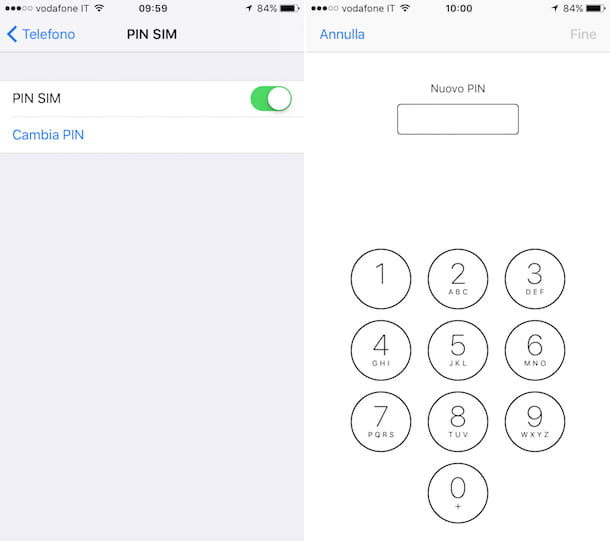
If you have an "iPhone by", you can change the SIM PIN on iPhone simply by tapping on the icon Settings (Quella with l 'gear) located on the home screen and / or in the App Library and selecting the item first Mobile phone and then that SIM PIN.
In the screen that opens, if it is not already set to ON, you have to activate the lever for the option SIM PIN, after which you have to type the Current PIN tab and press the button end located at the top right.
Once the SIM PIN request is activated, you can move on to changing the code. Then tap on the option Change PIN, type il Current PIN tab and press the button end located at the top right.
After this step too, type the new PIN you want to associate with the SIM, press the button end at the top of the screen, type the new PIN you want to use for the card and confirm by tapping the button end.
Mission accomplished! You have finally managed to change your SIM unlock code, which will also be changed by inserting the card in other phones.
If after changing the SIM code you want to remove the PIN request every time the phone is switched on, go back to the section Settings> Phone> SIM PIN of iOS, move to OFF the function lever SIM PIN and insertion il unlock code of the card.
In case of problems

Trying to change your SIM unlock code, have you entered an incorrect PIN three times in a row and now you find yourself with an unusable phone? Don't panic! If your smartphone got stuck after entering an incorrect PIN, you can remedy the situation by entering the PUK of the card.
If you've never heard of the PUK (acronym for "Personal Unblocking Key") is a code of 8 figures which, if inserted, allows you to unlock the devices that are blocked after entering an incorrect PIN three times consecutively.
You can find the PUK code of your card directly on the SIM card or, alternatively, by contacting your telephone operator, proceeding as indicated below, although not all telephone operators allow you to do this.
- If you are a TIM customer, you can try calling the 119 and to ask an operator to communicate the PUK to you (after providing them with your personal data, your identity card code and other information that may be requested of you). However, I warn you, the outcome of the operation is not taken for granted, since the company rules prevent TIM operators from providing private information such as the PUK code of the SIMs.
- If you are a Vodafone customer, you can access your personal area on the Vodafone website and retrieve the PUK by selecting the Your number phone. Alternatively, you can try contacting the 190 and ask an operator to provide you with the PUK code (after giving him all your personal data).
- If you are a WINDTRE customer, access the customer area of the Wind website, select your number and click on the item for recover the SIM PUK. Alternatively, download the app WINDTRE for Android or iOS, log in with your account data and tap on the first Your number and then on the item relating to line information. Alternatively, you can try to contact the 155 and ask an operator to provide you with the data of your interest (after having communicated your personal information).
- You are an Iliad client, access the personal area on the manager's website, select the item My personal data from the sidebar and press the button Click here that you find under the heading My PUK code. Alternatively, try contacting the 177 and ask an operator to provide you with the PUK (after communicating your personal data).
If any step is not clear to you and / or you want more information on the practices described above, I invite you to read the tutorial I have dedicated specifically to how to recover PUK code.
If, on the other hand, you have already tried to unlock your device by entering the PUK, but you have failed by sending the SIM in block (which happens after 8 wrong attempts), you just have to contact your operator and request a new SIM. To speed up the process, I recommend that you go directly to a physical center of the operator - equipped with a blocked SIM, identity card and tax code - and request the new card on site. You can then start the procedure for transferring the remaining credit from the old to the new SIM.


























