Changing the default applications can be very useful in case you want to use another program to open files. Today you will learn the correct method to make this change without major inconvenience.
What are the default apps?
If you have any questions about the default applications of your Android device, don't worry here you will learn exactly what they are. Something you should know in case you wish customize your device at your convenience.
The default applications are actually those applications that open by default when you try to open a specific link, file, or document. For example, if you open a website and by default it opens with Chrome, you can change the default browser on your Android phone and open the link with another browser of your choice.
Either way, this can be annoying if you have other applications designed for this purpose. It is in these moments that you should change the default applications. Today, you will learn how to delete default apps and edit them on Android.
How to change the default apps that open files on Android
The basic option presented to us, Android devices allow us to change the basic default applications of our system. If you want to make this change easily, follow the instructions below:
- The first thing to do is to go to the options Settings on your Android device. While this may vary in some cases, the procedure is usually the same.
- Press on Applications, in the upper right part of the screen you will find three points, Through them you can access other options in this section. Click the Default Applications tab.
- In this section you can change the Default applications for certain functions, such as the default browser, default applications or messaging services.
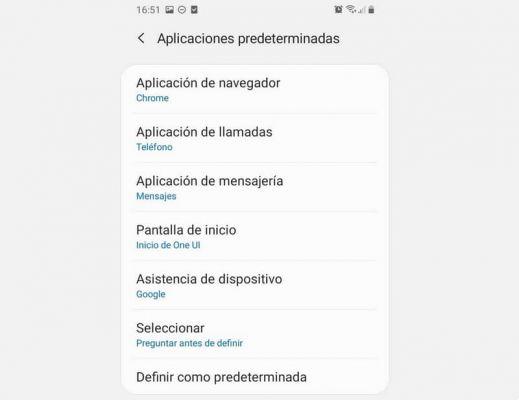
This method is particularly useful for the basic functions found in our Android devices. Using it you can change the default options on your mobile, customizing it appropriately.
Even so, you will need to use other applications, before that it is better to know the best applications to open files on Android and replace the old ones with the best ones.
Delete default apps by default
If you can't find the function you want to remove from the default options, you need to go through the process by finding the application that opens automatically. This process is fairly straightforward, but you need to be aware of the default app you want to disable.
While the above method may be useful for basic purposes, it won't show all the functions you might want to change. To fix this, please follow the steps below.
- Go to options first Settings.
- Now look for the section Applications, in this case you have to be aware of which application is occupying that default function, for example suppose you are referring to the gallery, then go to the application.
- Down will the option Imposta eat predefined, click here.
- The screen will show that the application is the default option for some functions. All you have to do is click on the button Delete default settings.
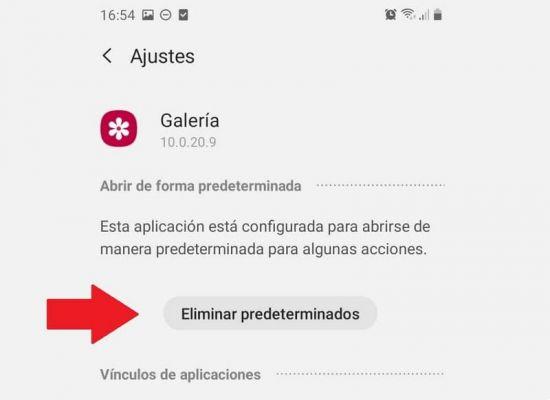
This method is especially useful in case you have downloaded a more efficient application than the one that comes by default on your system. This way you can make sure that the next time you open a file it will run with the new application.
In any case, it is worth reporting a recommendation, for example there is the possibility to open all types of files on Android mobiles if you know the appropriate tricks, being able to improve the performance and capabilities of your computer
Change default apps
The process of changing the default apps isn't complicated. Once you delete the previous default app, you just need to open that file, link or document again and select the default application you want.
After the previous steps, all that remains is to complete the organization of the system. For this we recommend methods such as organizing Android applications by sections that will allow you to navigate much easier on your mobile























![[Review] Osmo mobile, DJI's smartphone stabilizer](/images/posts/ee8d30fe53d2d51dc86eb4e3eadeb5a9-0.jpg)


