The physical address is the unique code of the NIC (Network Interface Controller), or the network card used, which serves to identify it uniquely (yes, each physical address is unique in the world). Currently this address coincides with the so-called MAC address (or Mac Address), which consists of six groups of two hexadecimal digits, and is used for physically identify any connected component (Ethernet card, WiFi card and so on).
Now, a MAC address can be used, for example, to automatically block or authorize a device to connect to the router or in general to set filters, which sometimes it could be useful to bypass (always within the limits of legality, of course).
 How to change MAC address in Windows and Linux 1">
How to change MAC address in Windows and Linux 1">
There are tools that help to change MAC address in Windows and Linux without damaging the operating system or hardware and to do it quite simply. Below you will find out how to change the MAC address only at the operating system level: the physical address engraved in the peripheral will remain the original one, therefore by formatting or changing the system it will return to its original state.
Please note: Chimera Revo staff discourages the improper use of the proposed tools and declines any responsibility deriving from it.
How to change MAC address in Windows
The program that we suggest to change MAC address in Windows is "Mac Address Changer" by NoVirusThanks: it is a small and light utility that, once run, allows you to replace the MAC address of the devices connected to the PC us other MACs which can be specified manually or generated randomly.
DOWNLOAD | MAC Address Changer
Once installed and run, the program shows the list of all network cards connected to the computer:
 How to change MAC address in Windows and Linux 2">
How to change MAC address in Windows and Linux 2">
To change the MAC address of the desired network card, simply select it and click on Change MAC: from the next window it will be possible manually write a new MAC address or generate a random one.
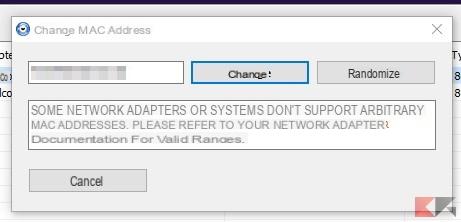 How to change MAC address in Windows and Linux 3">
How to change MAC address in Windows and Linux 3">
This is a change at the operating system level (nothing is actually reported on the physical card), therefore reversible at any time: just reopen the program, select the card with the modified MAC address and select Restore MAC to restore its original value.
How to change MAC address in Linux
Please note: For security and integrity reasons, we have decided to report a procedure that is effective but whose effects are canceled after the system is restarted.
The first thing to do is to find out how the system identifies the network card whose address to change; to do this, simply type the command from the terminal
ifconfig -a | grep HWAddr
or, if also ifconfig was localized in in your language (it happens for example on Ubuntu 16.04 and the previous command does not return output), it will be necessary to write
ifconfig -a | grep IndirizzoHW
In this example, the network card is identified as enp0s3.
 How to change MAC address in Windows and Linux 4">
How to change MAC address in Windows and Linux 4">
At this point the game is done: that's enough deactivate the card, change the MAC address and restart it always using ifconfig. The commands to be given are the following (bearing in mind that after the "ifconfig X down" command the connection will be interrupted and will be restored after the "ifconfig X up" command):
sudo -s ifconfig down interface ifconfig hw ether interface new_mac ifconfig interfaccia up exit
Which, in our case, turns into
sudo -s ifconfig enp0s3 down ifconfig enp0s3 hw ether 00:11:22:33:44:55 ifconfig enp0s3 up exit
To verify that the MAC address has been changed, which we remind you will only last until the next reboot, just type:
ifconfig interface | grep HWaddr
o
ifconfig interface | grepHWAddress
which, in our example, becomes
ifconfig enp0s3 | grep HWAddr
o
ifconfig enp0s3 | grep DownloadizzoHW
Please note: if for some reason you need to view the original MAC address of the card even after the change (without rebooting), you can do it using the terminal command
ethtool -P interface
 How to change MAC address in Windows and Linux 5">
How to change MAC address in Windows and Linux 5">
If you need to instead restore the original MAC address without rebooting the system, you can do this using commands
sudo -s ifconfig interfaccia down ifconfig interfaccia hw ether $(ethtool -P interfaccia | awk '{print $3}') ifconfig interfaccia up exit
which, in our case, turns into
sudo -s
ifconfig enp0s3 down
ifconfig enp0s3 hw ether $(ethtool -P enp0s3 | awk '{print $3}')
ifconfig enp0s3 up
exit


























