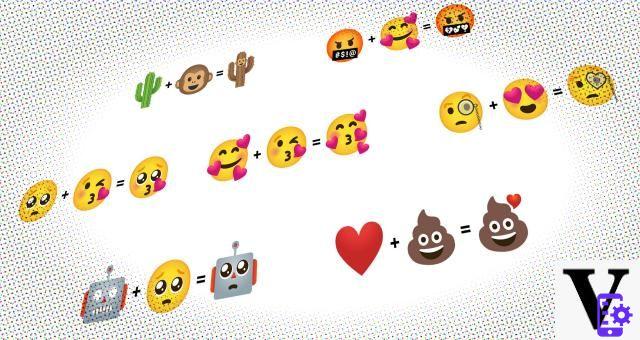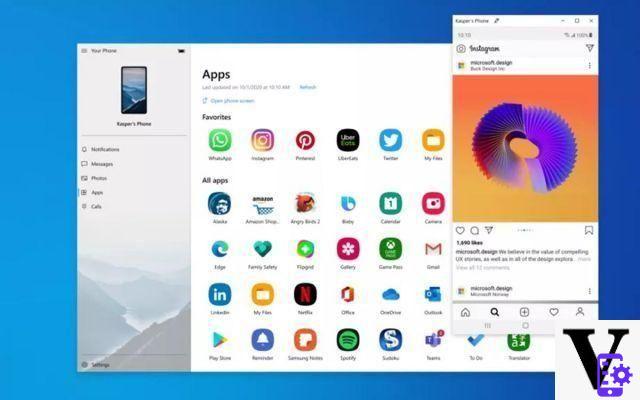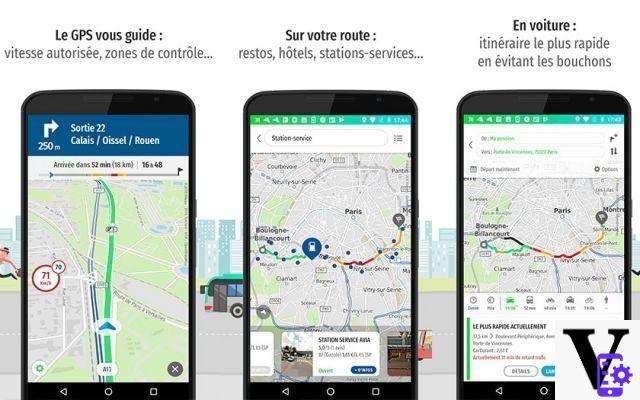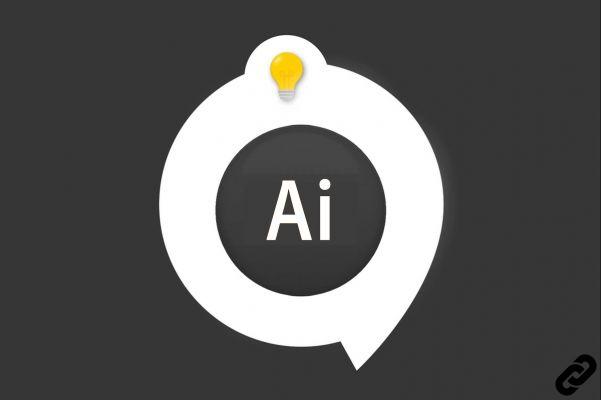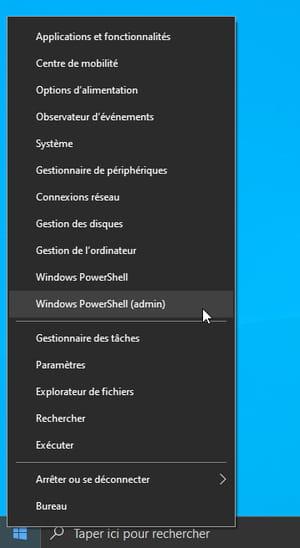Faster speed and more privacy with one simple setup
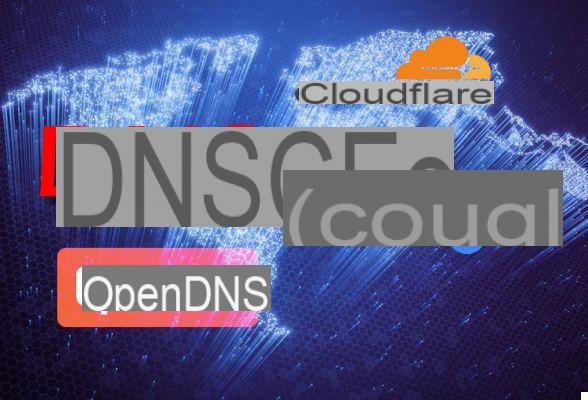





How and why to change DNS on a pc or an Android-based smartphone? In this article we will give you the answers.
For those who are completely unfamiliar with the subject, DNS stands for "Domain Name System"and it is in practice the" address book "of the internet. A DNS transforms domains (in other words, the addresses of sites, such as tiscali.it) into IP addresses that can be remembered more easily. Without DNS, domain addresses cannot they could be translated into routable IP addresses, which is why DNS is so important.

Because in some cases it is useful to change DNS
For each device that requires access to the outside world (also referred to as WANthe Wide Area Network) there is a DNS server (or two) that tells the PC or mobile phone how to get to a certain address.
Those DNS servers may not always be among the most veloci in the translation that occurs from domain to IP address. Or they may not allow you to reach certain sites (of any kind) that are subject to censorship. For these reasons, it is sometimes useful to ensure that Windows, on the PC, or Android, on the smartphone, use DNS servers other than those that the telephone operator has assigned us by default.
Which DNS to use
The most famous free DNS are those of Google, OpenDNS e CloudFlare. The addresses to which they respond are these:
Google: 8.8.8.8 (primary / preferred) 8.8.4.4 (secondary / alternative)
OpenDNS: 208.67.222.222 (primary / preferred) 208.67.220.220 (secondary / alternative)
CloudFlare: 1.1.1.1 (primary / preferred) 1.0.0.1 (secondary / alternative)
They are all extremely valid and fast: the criterion for choosing one or the other is simply to try them and compare them. How you do it?
How to change DNS on Windows
In case you have Windows 10, starting from the version 1903 onwards (released in May 2019; to find out which version is installed on your pc go to Start> Settings> System Information> Windows Specifications> Version) you can click the magnifying glass next to the button Home at the bottom left of the desktop, type Network status, then click on Change connection properties and then Modification at IP settings.
Change (if the fields are empty it means that Windows relies on the DNS specified by the router) the values present on IP settings with those we have just indicated, click on Save.
In previous versions of Windows the procedure is as follows: click at the bottom of the taskbar, hold down the button Windows e R, the window will open Run, type ncpa.cpl and press Submit. Click on the network interface you are using (Ethernet if you are wired, Wi-Fi if you are wireless) and select Property, then Internet Protocol versione 4 TCP / IPv4 and then again on Property. Click on Use the following DNS server addresses and enter the addresses of one of the DNS that we have suggested above. Click on Ok.
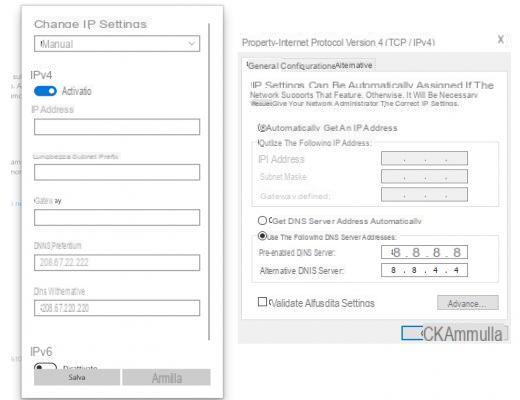 An example of a DNS change on Windows
An example of a DNS change on WindowsChange DNS on Android 9 (Pie) and later (newer)
An important premise: unfortunately it is not possible to change the DNS of a device to which the root (a complex procedure, different from mobile to mobile, which is used in practice to access certain smartphone functions that are not usually available). You can, however, change DNS when connected to a wireless network. Considering that these networks are often less secure than landline ones, changing DNS might be a wise thing to do.
Changing DNS servers on an Android mobile it's not difficult, it just requires some general settings changes.
Android 9 has a completely different method from previous versions for changing DNS server addresses. That is, you can set up alternative DNS addresses in a single location. There is, however, a very important difference. With Android 9 it is not possible to configure a standard DNS server such as Google or OpenDNS (mentioned at the beginning of the article). What is to be used, on the other hand, is called DNS-over-TLS, which is an encrypted form of DNS. These addresses will be domain names and not IP addresses.
One of the most popular private DNS is CloudFlare, whose address is 1dot1dot1dot1.cloudflare-dns.com. Or, that of Google: dns.google
But how do you basically change the DNS on Android Pie?
1) Pull down the notification curtain twice then tap the gear icon in the lower right corner of the curtain. In the window that opens, tap Rete and Internet.
2) In the next window, tap Advanced to reveal the voice Private DNS
3) Tap Private DNS, select Private DNS provider hostname and type the URL of CloudFlare mentioned above or that of Google (dns.google)
4) Tap Save
Is the signal of the home Wi-Fi network weak? Upgrade it with these repeaters
Change DNS on Android 8 (Oreo) or earlier
We will now set up a Wi-Fi network to use as an alternate DNS server on Android Oreo. This method also works with Android 7 e 6 (although the location of some settings may be different).
Remember that the DNS address change operation on Android 8 and earlier must be done for each individual wireless network. A little uncomfortable, but that's it.
Here's how:
1) Pull down the notification curtain twice then tap the gear icon in the lower right corner, then tap Wi-Fi
2) Tap and hold the name of the wireless network to edit and then tap Edit network
3) Tap Advanced options and then DHCP
4) From the drop-down menu, tap Static and then DNS 1. Enter the DNS address (8.8.8.8 for Google's, for example)
5) Tap Save finally.
Repeat this process (as we have already mentioned) for each wireless network for which you want to use alternate DNS. You can also set up different DNS servers for different networks. You may also find that a DNS server works better on one network than on another, just try.