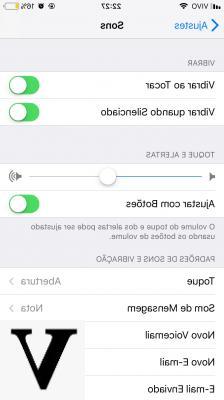
The alarm clock is one of the smartphone functions that has definitively replaced the old digital bedside clocks. In this guide, we will focus precisely on this use of the device, focusing on creating an alarm on iPhone, but above all, on how to change its volume. Obviously, all of the following procedures will apply equally to iPad or iPod touch.
Set an alarm on iPhone
Before going into the procedure dedicated to changing the volume, let's see how to create a new alarm with iPhone. The steps will be quite simple and, if you prefer, you can even set everything up via a simple command of Siri.
- Open the application "Clock" your iphone
- Access the tab "Wakes up" from the menu below
- Click on the button "+" top right
- Choose the alarm time and configure the subsequent parameters (possible repetition, a name to assign to the alarm, the playback sound and the possibility of delaying the alarm).
- Conclude with "Save" top right
As mentioned, this whole step can be avoided by calling Siri and addressing the command "Set an alarm for 7:30", or "Wake me up at 7:30". In this case, however, all the options seen above cannot be changed. This means that: the alarm will not repeat itself in the days, the assigned name will be "Wakes up", the sound will be the one set by default (or the one previously modified by the app) and the option "Delay" will be active.
How to adjust the alarm volume
At this point, we can go into the iOS settings to change the volume of the alarm just set.
- Open the app "Settings" your iphone
- click "Sounds and haptic feedback"
- Adjust the volume of the alerts using the appropriate slider (during the modification iPhone will play a sound to let the user understand the current level set)
- Activate the toggle "Edit with keys" to change the volume of alerts via the physical volume keys on the iPhone case
Unfortunately, the level set on the alarm will be the same as that for incoming calls and the various notifications received. Therefore, we advise you to set a level suitable for all alerts reported by iPhone.
Doubts or problems? We help you
Remember to subscribe to our Youtube channel for videos and other reviews. If you want to stay up to date, subscribe to our Telegram channel and follow us on Instagram. If you want to receive support for any questions or problems, join our Facebook community or contact us on Instagram. Don't forget that we have also created a search engine full of exclusive coupons and the best promotions from the web!


























