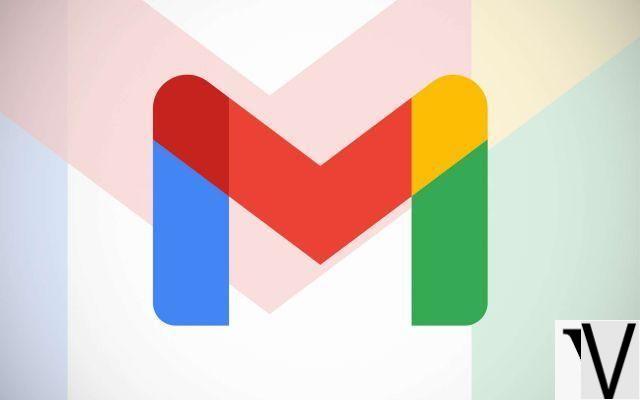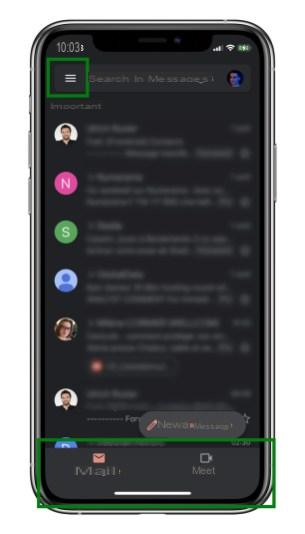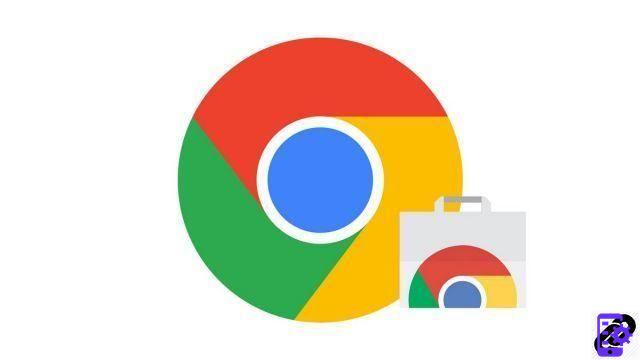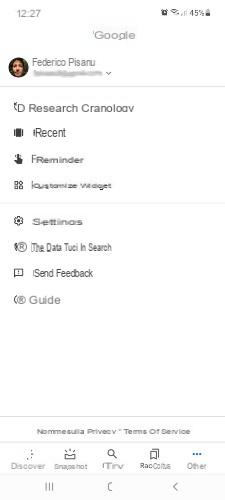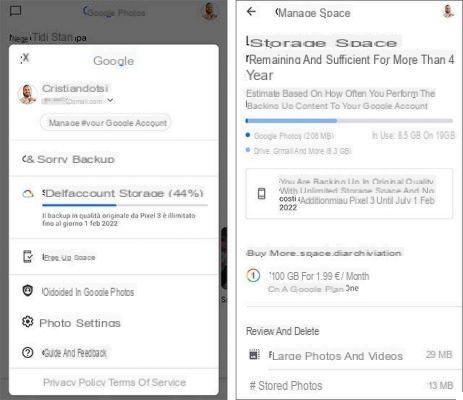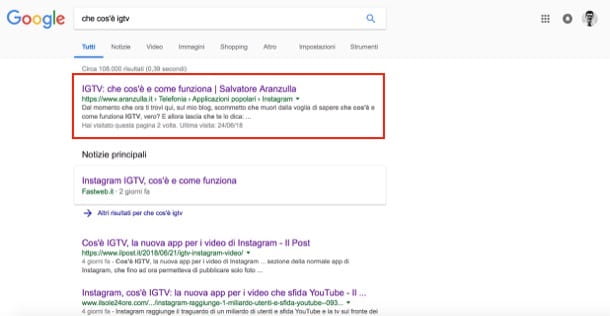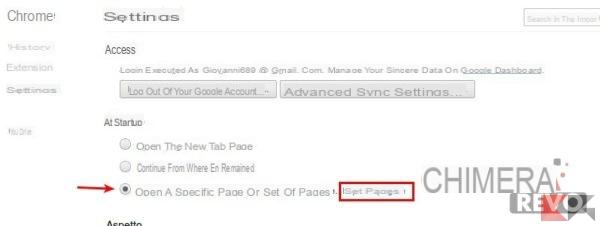Google Play is one of the largest app stores. But, it offers more than apps. It also lets you buy music, from old hits to newer ones. You must choose to purchase individual songs or entire albums. It's yours. Prices vary, and some songs and albums are more expensive than others. If you're wondering how to buy music from Google Play, keep reading. We'll also show you how to buy songs and albums using Google Play Music.
How to Buy Music from Google Play on Android
First, we'll show you how to buy music from Google Play on your Android smartphone or tablet. If you haven't set up the payment method yet, you'll be prompted to do so at some point. Otherwise, you can continue and purchase the songs or albums right away. Follow the steps below:
- Open Google Play on your Android device
- Now tap Music
- Type the name of the song, album or artist in the search box or browse music by tapping Top Songs, Top Albums, New Releases, Genres and Preorders

- Once you find the song or album you want to buy, tap on it
- Then press the icon containing the price
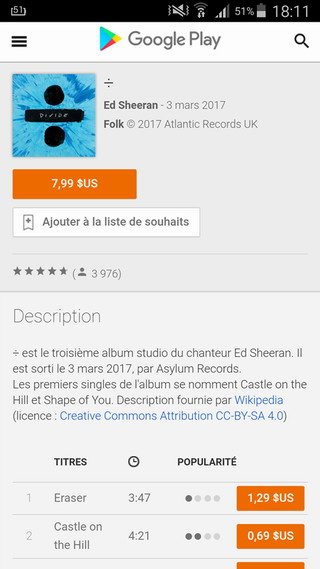
- Finally, tap Buy.
How to buy music from Google Play on your computer
Now let's see how you can buy music from Google Play on your computer.
- Go to the Google Play store page
- Then click on Music
- Use the search box to find an artist, song, or album to buy, or browse music by genres, top charts, and more.
- When you find what you want to download, click on it
- Click on the icon with the price
- Finally, click Buy.
How to buy songs and albums using Google Play Music
If you have a Google Play Music subscription, you get access to 40 million songs and a great ad-free experience. There is an option to download songs and albums from Google Play Music for offline listening, but if that's not enough for you and you want to own tracks or albums, you can buy them.
Here's how to buy songs and albums using Google Play Music on your Android:
- Open the Google Play Music app
- Find the song or album you want to download
- Tap on it
- Next, tap on three dots to open the menu
- Now press Buy
- You will be directed to Google Play Store
- Tap the icon with the price, then tap Buy.
If you want to buy songs or albums using Google Play Music on your computer, follow these steps:
- Go to the Google Play Music page
- Use the search box at the top to find music, or browse Top Charts, New Releases, and more.
- When you find what you want to download, no matter if it's a song or an album, find three dots and click on it
- When the menu opens, tap Buy.
- Note: If you opened the album page, keep in mind that you don't need to purchase an entire album. Just click on the song, tap three dots, and when the menu opens, click Buy.
- You go to the Google Play Store page. Tap the icon with the price of the song or album, then tap Buy.
It's very easy, no matter if you want to buy songs and albums using Google Play Music or directly from Google Play.