
Excel's ROUND function allows you to round a number to a specified number of digits, but it is also possible to round a number using Excel's ribbon.
Round the number of a cell in Excel
- Click on the cells containing a number you want to round.

- In the group Name tab Home in the ribbon, click the icon Reduce decimals to remove a decimal place from the number in your cell and round it off.
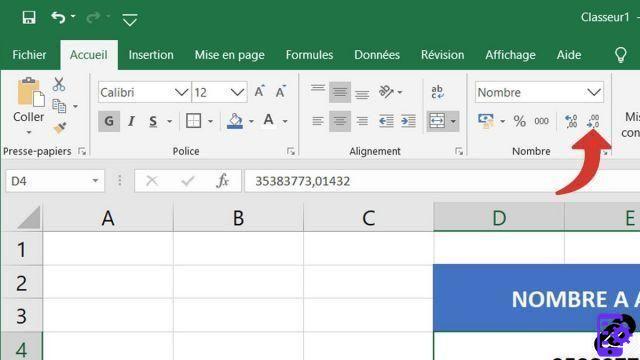
- Here is the result after 4 press the icon Reduce decimals.

Obtain the rounding of a number in a cell in Excel with the ROUND function
- Click on an empty cell where you want to obtain the rounding of a figure present in another cell, and enter the formula there = Arorondi ().
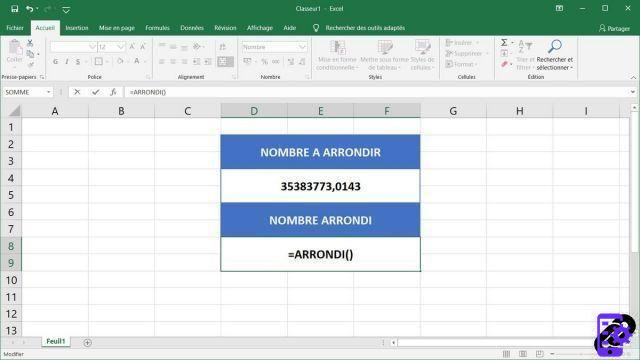
- In the formula between parentheses, indicate the position of the cell containing the number you want to round, followed by a semicolon and the number of decimal places to which you want to round your number.

- All you have to do is press the enter key to get the rounding of your number.
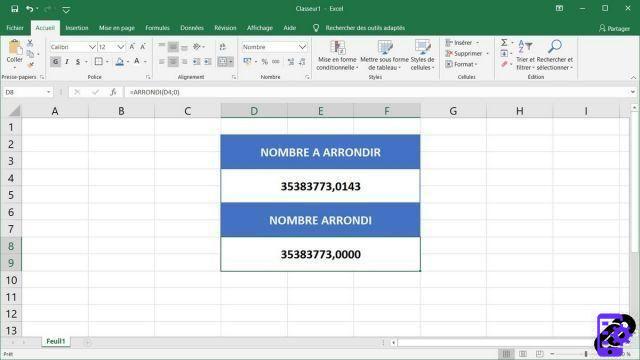
Note: rounding a figure using the formula will not allow you to visually obtain a figure devoid of decimal places as you can see with the example above.
40 ">This tutorial is brought to you by the trainer Jean-Philippe Parein
Find his course Learn and Master Excel Complete Guide
in full on Udemy.


























