
Excel's autosum feature makes it easy to add multiple cells in your spreadsheet. Did you know that it was also possible to automatically display other amounts, such as the highest value in a range of cells?
Automatically get highest value from multiple cells in Excel
- Select cell where you want to display the highest value of multiple cells automatically.

- In the tab Home on the ribbon, click the small arrow to the left of the icon AutoSum ( ∑ ) Section Packages, And then Max.

- Excel will try to select automatically the cells of which it must find the highest number. Please note that Excel may be mistaken in its automatic selection of cells. You will therefore have to select the cells for which you are looking for the highest value yourself.
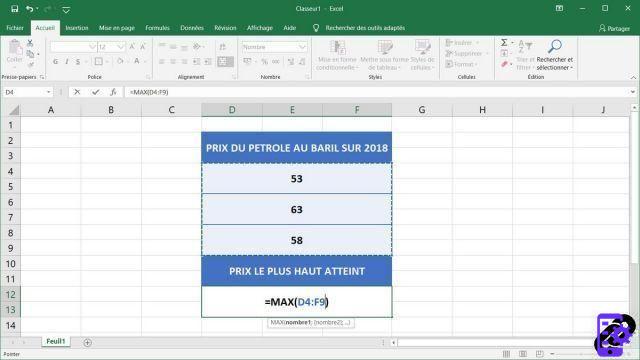 Note: hold down your left mouse click to select multiple adjacent cells. Click while holding the key Ctrl if they are distant squares.
Note: hold down your left mouse click to select multiple adjacent cells. Click while holding the key Ctrl if they are distant squares. - Press the enter key on your keyboard to have Excel find the highest amount over the range of cells you selected.
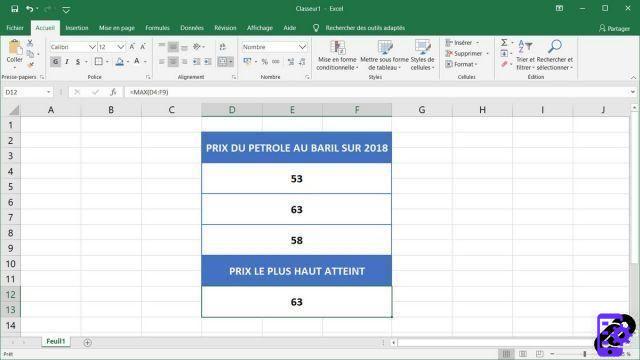
While it may be difficult to use functions when you are just starting out in Excel, it will quickly become automatic, saving you a lot of time.
40 ">This tutorial is brought to you by the trainer Jean-Philippe Parein
Find his course Learn and Master Excel Complete Guide
in full on Udemy.


























