Do you like retro effects? Then you certainly can't miss the classic effect Black and White that you can apply to your photos! But how can we do it right away and without downloading anything? That's how…
So let's see how we can give a nice monochromatic effect to our photos, both on Android that of iPhone.
Index
How can this be done on Android?
Method 1 - Using the Photo App
First, let's open thePhoto app by Google. It is easy that it will already be installed in your mobile phone, otherwise you can easily find it in the Play Store. Let's open the photo that interests us. To edit the photo, we also press on the pen at the bottom left.
Immediately, filters will appear that we can use for the purpose. Some of them are black and white in various gradation types, so please choose the one you prefer the most.

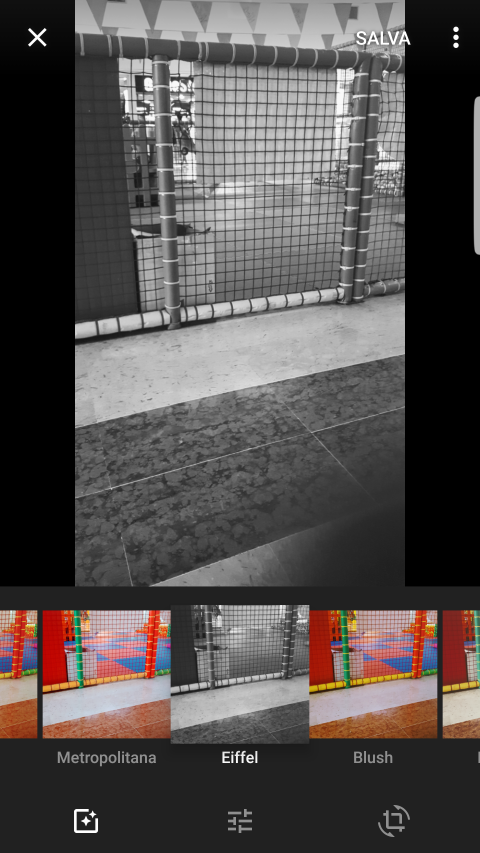
If none of the filters you like, go ahead and hit the customization option (the one in the middle!) And move the "color" option all the way to the left. This will remove any traces of color in the photo, effectively making it monochromatic.
Once this is done, let's press on "SAVE IN FAVORITES" top right. The App will save the photo as a copy, so the original will remain untouched.
Method 2 - In the Photo Gallery
Normally go to the GALLERY of the images of your Android phone, and look for the image you want to modify and select it. Click on the "Pen" icon for editing at the bottom of the photo. (At this point if you do not have the permissions you should go to the settings and authorize the modification of the photos).
Then click on the "Effects" icon at the bottom and apply the "Grayscale" effect, as seen in the following photo:


You can also reduce the gray scale by moving the lever to the left. In addition to the gray scale there are many other effects to try such as Comics, Draft, Vignette, Sepia etc ...
Method 3 - Directly with the Photo Shooting
It is also possible to take black and white photos directly. Open the Camera app as you normally do, locate the target of the photo and then dragging your hand from right to left should open a screen with the applicable effects, as denoted in the following image:

Then choose the desired effect (in our case Grayscale) and take the picture! You will also be able to change the intensity of the grayscale in real time and also apply the vignette effect. However, the applicable effects depend both on which camera is active (the front or the rear one) and also on the brand of your device. In this guide we have considered a Samsung S6 Edge with Android 7.0 system.
4.460


























