After reading my guide dedicated to the best offers for mobile Internet, you were able to choose a data plan and activate the one that best suits your needs. After installing the SIM in your phone, however, there is a problem: previously, you asked a friend to deactivate the Internet connection via SIM, in order not to incur unwanted charges, and now you just have no idea how to reactivate it. .
How do you say? Did I guess right? Then don't worry, I'll help you! If you give me a few minutes of your free time, I can in fact explain to you how to activate mobile data on smartphones and tablets equipped with a SIM card, whether they are animated by the Android operating system or by iOS (therefore iPhone and iPad). Furthermore, I will take care to indicate the parameters to be used to prepare the device for Internet access, should the automatic procedure not be successful.
So, without waiting a moment longer, make yourself comfortable and read very carefully everything I have to say on the subject: I guarantee that, in a few minutes, you will acquire the necessary skills to easily reach the goal you have. prefixed. Happy reading and, above all, happy surfing online!
Index
- How to activate mobile data on your phone
- Settings to activate mobile data on your phone
- How to activate TIM mobile data
- How to activate Vodafone mobile data
- How to activate Wind mobile data
- How to activate mobile data Three
- How to activate Iliad mobile data
- How to activate Fastweb mobile data
- How to activate PosteMobile mobile data
- How to activate mobile data I have. Mobile
- How to activate mobile data Kena mobile
How to activate mobile data on your phone
Now that you have finally managed to activate the Internet plan you have longed for, it is time to take action and understand how to activate mobile data on your phone, to be able to use it immediately: below you will find everything explained in detail. Please note that the steps indicated are valid for both smartphones and i tablets with SIM card (Both Android and iPad).
Android
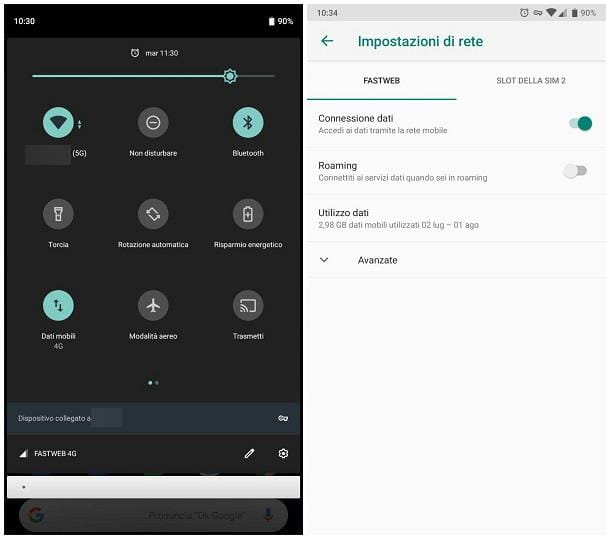
Stai using a device Android, you can activate mobile data in a very simple way: call up thenotify area system by swiping from the top to the center of the screen and, finally, touch the icon Mobile data (Quella with him two arrows in opposite directions), until it lights up. After a few seconds, you should be able to surf the Internet.
In some cases, the mobile data icon may not be immediately visible: depending on the device you are using, you may need to swipe downwards to further "expand" the notification area, or swipe to the left, to access the second section of icons.
Alternatively, you can get the same result by acting on the Settings of Android: to do so, tap on the icon of the same name (the one in the shape ofgear) located on the Home screen of the device, go to the sections Network and Internet> Mobile Network, tap, if necessary, on the SIM for which you want to activate the connection, and move to ON the corresponding levetta alla voce Data connection.
On some versions of Android, the steps to follow may be slightly different: for example, on older versions of the operating system, you have to tap the item Mobile Network / Cellular Network / Data Network located in the section Wireless and networks system settings and activate the lever of the same name.
If the navigation does not start, I invite you to read the next chapter of this guide, to manually set the necessary access point.
iOS
The steps for activate mobile data on iOS devices, then iPhone e SIM-equipped iPads, are just as simple: first, call up the Control Center of the operating system by swiping from the top right corner of the screen to the bottom. On iPhone 8 Plus and earlier, and on iPads equipped with an operating system prior to iOS 12, you can call up the Control Center by swiping from the bottom towards the center of the screen instead.
Next, tap on the i icon cellular data (Quella a forma di Antenna) and wait a few moments for it to light up: when this happens, you are ready to surf the Internet.
Alternatively, you can get the same result by acting on the Settings iOS (the icon in the form ofgear located on the Home screen of the device): once in the main panel, tap on the item Mobile phone and move up ON the corresponding levetta alla voce Cellular data. After a few moments, you should be able to browse the internet using your phone's data network.
If the procedure does not have the desired effect, read the next chapter of this guide to manually set the access point necessary to activate Internet browsing (you will find out what it is in a few moments).
Settings to activate mobile data on your phone

You have done so activate mobile data following the steps I pointed out earlier, but your device still doesn't want to know how to connect to the Internet? Before even doing anything, I suggest you check that you have enough credit to be able to surf the Net, following the specific procedure provided by your operator.
In this regard, I have prepared for you a series of guides dedicated to the most famous national mobile telephone operators, which you can consult if you are unable to check your residual credit: TIM, Vodafone, Wind, Tre, Iliad, Fastweb and PosteMobile. .
If the problem isn't even credit, then it's very likely that your device doesn't have a access point (o APN) to be used to initiate the connection. Each telephony operator has customized APN parameters: usually, the APNs are configured completely automatically, since the device is able to retrieve the parameters directly from the SIM.
If this does not happen, it is possible to manually configure the access points to be used for surfing the Internet: once the right settings have been specified, the device should be able to surf the Net within a few seconds.

Accessing the configuration screen of a new access point is simple: below I'll explain how to do it on both Android and iOS.
- Android - tap on the icon Settings (the one in the shape ofgear) located on the Home screen of your smartphone or tablet, tap the items Rete and Internet, Mobile network e Advanced, play the voice Access point names and, to create a new APN, tap the button capacitor positive (+) lead, located at the top. On some versions of Android, the menus may be slightly different: on Xiaomi devices equipped with the MIUI ROM, for example, the path to follow is Settings> SIM cards and mobile networks> [SIM name]> Access point names> New APN (down). When the configuration is complete, press the button Back / Back and put a check mark next to the newly created APN, to be able to use it right away.
- iPhone/iPad child SIM - go to the Settings of the device, by pressing the icon ofgear located on the iOS Home screen, and tap the items Mobile phone e Cellular data network to access the screen for creating a new access point. The parameters to be used for navigation must be indicated in the box Cellular data.
Once this is done, you just have to fill in the form that is proposed to you, using the settings that I am going to show you in the following paragraphs, which vary according to the operator you are using, and activate the mobile data again (if you have not already done), using the instructions I gave you in the previous chapter. Note that some parameters may be superfluous on iOS.
How to activate TIM mobile data

Below, I show you the configuration parameters to use to activate navigation on devices equipped with SIM TIM. Leave all the other parameters displayed on the screen unchanged.
- Access point name: TIM Internet (or any other name you like)
- APN: ibox.tim.com
- MCC: 222
- MNC: 01
- Type APN: default, supl
How to activate Vodafone mobile data

As for the SIMs Vodafone, the question is slightly different, since the access points to be configured, in this case, are two: the first for "normal" navigation; the second, on the other hand, to be used in the case of tethering / mobile hotspot (sharing the connection with other devices). If you are not going to use internet sharing, you can avoid setting up the second APN.
APN "normale"
- Access point name: Vodafone Internet (or other at will)
- APN: mobile.vodafone.com
- MCC: 222
- MNC: 10
- Type APN: default, supl
APN tethering
- Access point name: Vodafone tethering
- APN: web.omnitel.com
- MCC: 222
- MNC: 10
- Type APN: dun
Note: Its iOS, you have to enter the parameters related to tethering in the box Personal hotspot.
How to activate Wind mobile data

You can activate Internet browsing for SIM-equipped smartphones and tablets Wind using the APNs provided below (and without altering the other parameters not mentioned).
- Access point name: Wind (or other name)
- APN: Internet.wind
- MCC: 222
- MNC: 88
- Type APN: default, supl
How to activate mobile data Three

As for the SIMs Three (H3G), the parameters to be entered in the configuration screen of the new access point are the following (taking care to leave all the others unchanged).
- Access point name: Three Internet (or other)
- APN: tre.com
- MCC: 222
- MNC: 99
- Type APN: default, supl
How to activate Iliad mobile data

If you have a SIM available Iliad, you can activate Internet browsing using the parameters you find below (and without touching all the others).
- Access point name: Iliad
- APN: iliad
- MCC: 222
- MNC: 50
- MVNO Type: GID
- MVNO value: F003
- Type APN: default
How to activate Fastweb mobile data

You can activate navigation via SIM Fastweb by entering the following parameters, when creating the new access point, taking care to leave all the other items as they are.
- Access point name: Fastweb APN (or other)
- APN: apn.fastweb.com
- MCC: 222
- MNC: 08
- Type APN: default, supl
How to activate PosteMobile mobile data

You can set up Internet access on SIM-equipped smartphones and tablets Poste Mobile by entering the following parameters in the configuration screen.
- Access point name: PosteMobile Internet (or other name of your choice)
- APN: wap.postemobile.com
- Type APN:default
How to activate ho-mobile mobile data

To be able to connect to the Internet network provided by the operator on mobile, you must enter, in the form that is proposed to you, the parameters indicated below (leaving the others unchanged).
- Access point name: I have. Internet (or whatever you like)
- APN: web.ho-mobile.com
- MCC: 222
- MNC: 10
- Type APN: default, supl
Furthermore, in order to take advantage of connection sharing (using, therefore, the mobile phone as a modem), you must also configure a second access point, using the following parameters.
- Access point name: I have. Tethering (or whatever you like)
- APN: Internet.ho-mobile.com
- MCC: 222
- MNC: 10
- Type APN: dun
Remember that, come on iOS, the parameters relating to connection sharing must be indicated in the box Personal hotspot.
How to activate mobile data Kena mobile

Below I indicate the parameters to use in order to connect your smartphone or tablet to the Internet network offered by Got mobile. Also in this case, you must leave all the other parameters displayed on the screen unchanged.
- Access point name: Kena APN (or any other name you like)
- APN: web.kenamobile.com
- Type APN:default


























