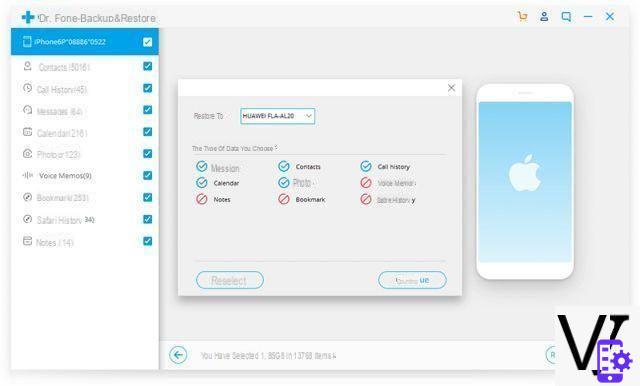Companies like Apple tend to "tie" their customers to their products by blocking services on their devices. For example, iPhone / iPad owners have the iCloud service by default to save and backup their data. This "closure" certainly makes the sharing of services between Android and iOS devices more complicated but not impossible. We have already seen how, thanks to some software tools, it is possible transfer data from iCloud to Android. Below we will also see how log in to iCloud from Android to view the data saved on it.
Here are all the possible methods you could try.
Sync iCloud Email on Android
If you want to start syncing your iCloud emails, you don't need any additional apps on your Android device. All you need is an Android device with services Google installed, as you will need to use the Gmail app.
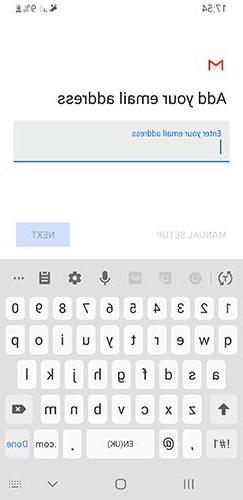
Open the Gmail app and click the button Account in the upper right corner. Click "Add another account" at the bottom, then select "Other".
Type in your iCloud email address and password in the next two steps. Once you log into your email account, your iCloud emails will start syncing and you will be able to see them and any future emails you will receive as well.
Access iCloud Calendar from Android
ICloud Calendar is a little more difficult to access on Android. You can't access your specific calendar, but you can transfer all events on your calendar from your iCloud account to Google calendar.
To get started, you won't need your iPad or iPhone nearby, but you will need a web browser. Go to the iCloud website and log in with your Apple email address and password, then select "Calendar".
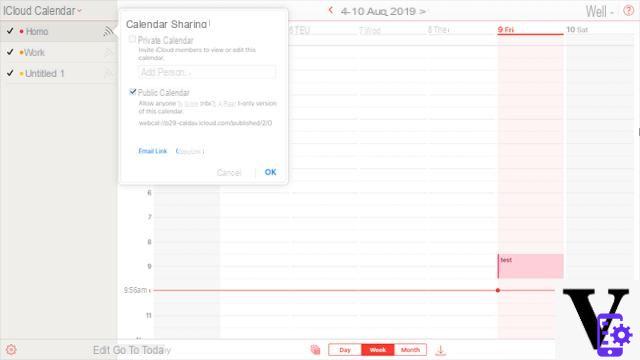
On the left you will find your list of calendars. Click on "share calendar"Next to your calendar name and select" public calendar ", then" copy link ". The link you will get is a webcal:// link. Paste it into your browser's address bar and then replace webcal:// us http:// before doing infio
The .ics file you download can be imported into your Google Calendar. Open Google Calendar on your browser and click on the menu button under “other calendars” on the left side.
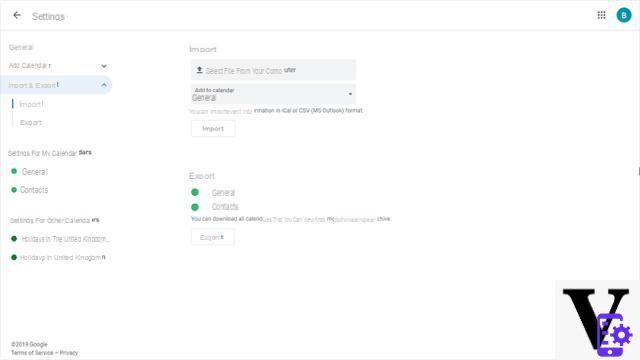
Click "Import" and then upload the .ics file. You should then see your iCloud calendar events transferred to your Google account, which you can access from your Android device using the app Google Calendar.
Access iCloud contacts from Android
As already seen for the iCloud calendar, even in this case you will have to download your contacts from iCloud and then import them separately into your Google account. This assumes that the iPhone contacts have been backed up to the iCloud account.
You can enable such backup in the iCloud settings of your iPhone or iPad.

Then go to iCloud from your browser, then select all your contacts, holding Shift to select them all from top to bottom. Press the Settings icon at the bottom left, then click "Export vCard".
A .vcf file will then be downloaded, which you can import directly into your Google account by logging into Google Contacts. In the left menu of the Google Contacts website, click “Other", Then on"Import".
Select the .vcf contacts file you downloaded earlier and then click "Import" to complete the process.
Transfer other data from iCloud to Android with dr.Fone
If you are looking for an easier and faster way to transfer all the data on iCloud (contacts, calendar, photos, videos, whatsapp messages, etc.) we recommend using the dr.Fone program. Here's how to use this program.
Download the demo version of dr.fone on your PC or Mac from the links below:
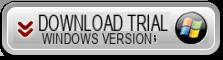
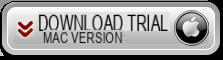
Step 1. Install and launch dr.Fone

Step 2. Click on the function Backup & Restore and select restore from iCloud backup

Step 3. Log in to iCloud via dr.fone and select the backup to transfer to Android

Step 4. Connect your Android mobile to your PC / Mac and start transferring the data you want