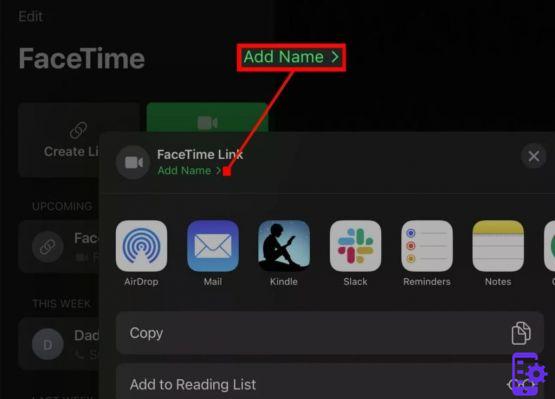
Although for many years the presence of this function has always been a source of infections or even teasing, Facetime per Android it has always been a small dream for many users who own a Smartphone. This is because, ultimately, it is an Apple exclusive that many people currently speak well of. This for two simple reasons: it is a service expressively dedicated to VOIP and, of course, it is programmed to work with the front-facing cameras of the iPhone. The latter components have in fact a specific mode for calls made in FaceTime, increasing the quality of the video and consuming less bandwidth in the same way. In short, you can immediately understand why some Android users want to deal with this feature.
Well, this has come! More or less. At the moment Facetime is also making it possible to communicate with Android users, but only incoming. Therefore, from today, it will be possible for you accept Facetime calls from Apple users: certainly useful if the other person does not have Whatsapp but still wants to make a video call with a VOIP system. So let's begin to describe step by step how you can create a Facetime call (for Apple users) and how to accept these calls externally (for Android users).
First, make sure you have iOS 15 or iPadOS 15 installed. This latest version of the operating system will be available soon anyway, so all you have to do is wait until September 2021.
Once you have made sure you have the right operating system version, open Facetime and you will find among the available functions one called "Create link". At this point you will be asked where you want to distribute the call link. You can do it through Whatsapp, Messages, Mail, AirDrop and so on.
Out of curiosity, it is good to say that MacOS Monterey (version 12) also has this function available: once Facetime is open, the button to create the link will be available.
As an Apple user, you do not have to wait for the call: this is because once the Android user accepts the invitation to the link, at that point you will be notified of the video call in Facetime. Also this type of call will be treated as a videoconference, with its typical options, a more universal way to contact anyone who accepted the link.
Now, let's move on to an Android user. In order to accept a Facetime call, you will be prompted to use the Google Chrome browser. This function is in fact only available for that program, available in one of the latest versions available.
Depending on how the other person chooses to send you the link Facetime, you will receive a message with a direct link. Open it in Chrome and a window will appear indicating the name of the program (Facetime of course) and your name to enter for the call. When you are ready to proceed, accept the invitation. Simple video conferencing commands will appear, so there won't be anything special like filters or other aspects, but otherwise it's pretty intuitive. In addition, the call always goes through Apple's exclusive connection, so the video call is generally very smooth and of high quality.
- I accepted the link, but nothing opens or an error message appears.
Check if your Chrome browser is up to date. The only thing you need is a compatible browser, and that's the only one. If you are not sure which version you have available, open your browser settings. In this respect, Chrome will often warn you if the version can no longer be updated (due to the age of the Android operating system). Otherwise, you can try installing the Chrome Beta or Canary versions to get all the absolute news available.
- Is it possible to use Facetime also on Windows?
In general, Facetime is compatible with all devices that can use Chrome. In this case, even PCs with Windows or Chromebooks. All you need to have is always the latest version of Chrome available. The version that really made this system possible is available from July 2021.
- I accepted the call, but for some reason I cannot be seen or heard!
If so, check if the device used by Chrome is the correct one. This of course concerns PCs and Chromebooks, otherwise for Android users the discussion always falls on the compatibility factor. For example, if you are using a mobile phone with a modified operating system (when officially it has an older version of Android) it may be that Chrome is not compatible with the available camera.
48


























