
Like any instant messaging software, Discord lets you change your connection status. "Inactive", "Do not disturb", "Invisible" or even define a personalized status, we explain to you in this tutorial how to change your status in a few seconds.
With "Do Not Disturb" status, you will not receive any notification from the app. "Invisible" allows you to use Discord normally but appear offline to other users and your friends.
Change Discord connection status
1. In the Discord app, left-click on your profile picture in the bottom left.

2. A menu opens and displays the statuses you can choose from. Click on the status of your choice, the change is immediate.
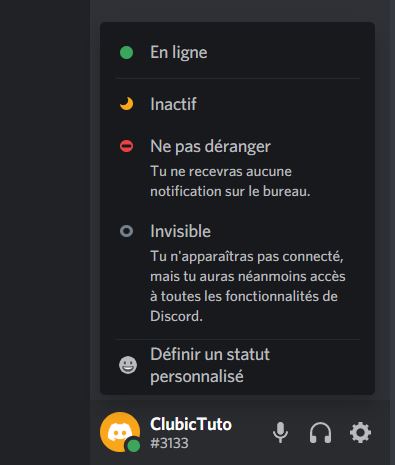
You can see the change directly, the color of the small indicator should have changed.
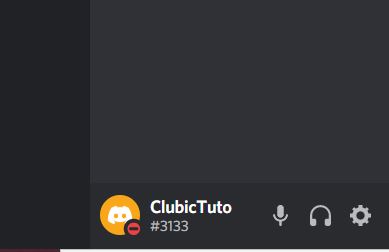
Define a custom status
1. To set a custom Discord status, choose "Set Custom Status" from the previous menu.
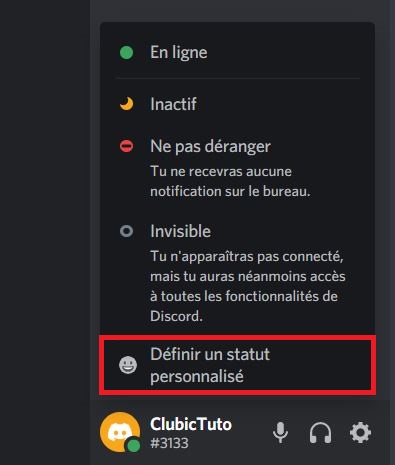
2. Set the message you want to display with an emoji, the display duration (30 minutes, 1 hour, 4 hours, all day or indefinitely), and the corresponding status. Click on "Save" to finish.
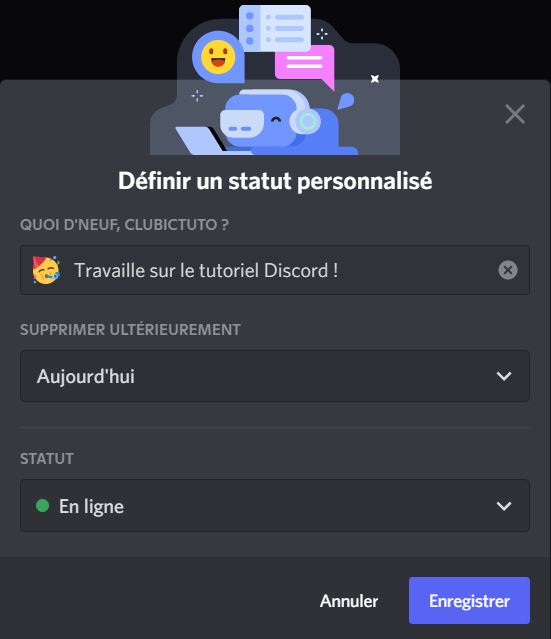
Here's how your profile will appear to other users and your friends when complete:

And There you go ! Now you know how to change your online status and set a custom status on Discord. Note that this status will be visible to all users and that you can change it at any time.
Find other tutorials on Discord:
- How to configure the confidentiality and security of my Discord account?
- How to manage and configure your Discord account?
- How to use Discord?
- How to manage and use the servers on Discord?


























