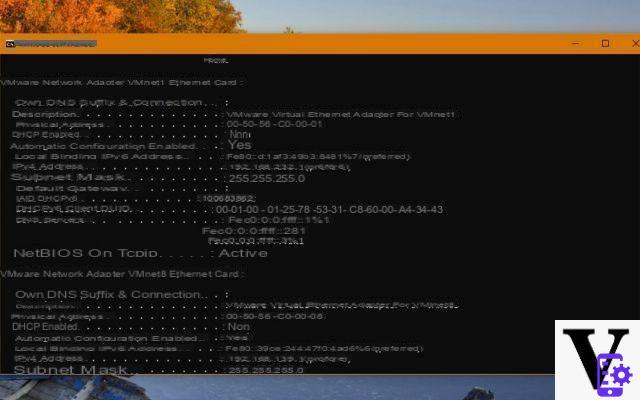
The IP address is your identity card on the web. But it's also the way to identify all your devices in your home, so when you watch connected TV, you don't receive the information intended for the connected refrigerator. The IP address is a vital element for any connected device. But how do you know your own IP on the local network or on the Internet?
Summary
- Why does my PC or smartphone have two IP addresses?
- Display the IP address of your PC on the local network
- Display the IP address of all devices connected to the local network
- Finding your IP address on the Internet
- Comments
Why does my PC or smartphone have two IP addresses?
As we'll see, each of your devices can appear under two different IP addresses from your home or business:
- The first is the local IP address (private address), the one that identifies you on the internal network. Your computer, smartphone, console, and smart TV all have a local IP address, which is typically in the form of 192.xxx.xxxx.xxx. It is the way in which your box or your router manages to identify all the devices on the network, so that each one receives the information intended for him, and not that of another.
- The second IP address is the one assigned to your entire network on the Internet (public address). This is how your entire network is identified on the internet. This web IP address is actually given to your internet box. Consequently, all the devices connected to your ADSL / fiber box benefit from this same address.
Display the IP address of your PC on the local network
- From Windows 10, press the keys [Windows] + [R]. In the small dialog that appears, just enter the term cmd and validate using the button OK.
- Then enter the following command line: ipconfig. A list of components is then displayed: Ethernet card, Wi-Fi adapter, virtualized Ethernet card, etc. In the IPv4 Address section, you should see the IP address of your machine.
- Note that there is also an address called Default Gateway. This is the IP address of your Internet box, always local. If you haven't changed anything since installing your box, it is generally set to 192.168.1.1. Finally, if you want to get more details about each network component, you can also enter the command ipconfig / all.
Display the IP address of all devices connected to the local network
- An alternative to the method we have just mentioned consists of going through the interface of your Internet box. At the same time, it allows you to consult the IP address of all the devices on the network (TV, consoles, smartphones, etc.). To access it, simply enter the IP address of the latter from your browser. In general, all you have to do is enter 192.168.1.1 from your browser's address bar, then type in the box password, and you're done. Note that you also have the option of accessing the box manager from your ISP's mobile application.
- From the home screen, the management interface of your box offers to see all the devices on your network. You should find there not only the IP address of the device that you are currently using to connect to the interface of the box, but also the IP address of all the other devices. And it doesn't matter whether you connect via Wi-Fi or Ethernet: this management interface really shows all the devices connected locally.
Finding your IP address on the Internet
- If you now want to know your IP address on the web (that of your box, in reality), go back to the administration interface of your ADSL / fiber box. This can always be accessed from the address 192.168.1.1.
- This interface allows you to find out your IP address on the web (also called WAN address). This can be in IPV4 or in IPV6, since there is now a shortage in Europe of IPv4 address. In our example, this information is found in the Assistance> System Information> Internet submenus.
- Another solution to display your own IP address on the web is to use a service such as hostip.com, www.mon-ip.com or even mon-ip.io. All these services allow you to know your address instantly, or even to geolocate yourself, as is the case with hostip.com.
Also read: What if the display of the IP address became mandatory in notices on the internet?
- Share
- Tweet
- Share
- Envoyer à un ami


























