
You got tired of your server Discord and no longer find the use? Then you can simply delete it! Even if the action is irreversible, you will still be able to create a new server if you change your mind later. We explain how to do it in this tutorial and we promise, it only takes a few seconds.
Delete confirmation windows may differ if you have two-factor authentication enabled on your account or not. Both possibilities are presented in this tutorial.
Delete a Discord server
1. On your server, go to the top left of your page and click on the little arrow next to your server name.

2. In the list that appears, click "Server settings".
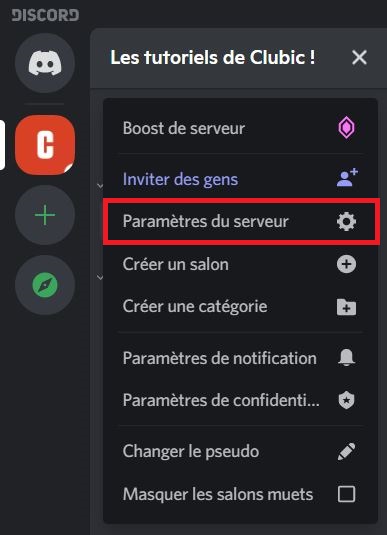
3. In the menu on the left, click on the last option, "Remove the server".
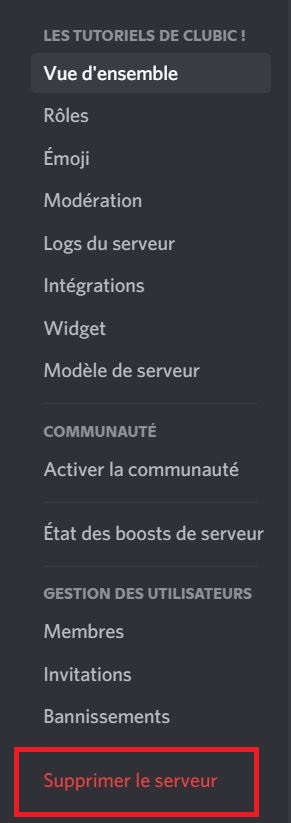
If two-factor authentication is enabled
1. The first message that appears asks you to confirm your choice. Click on "Remove the server".
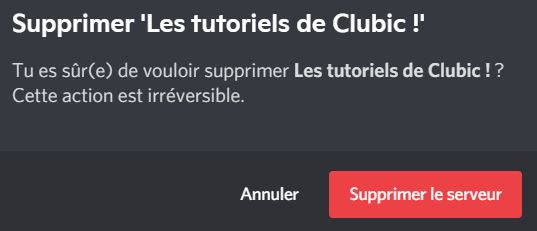
2. If you have activated two-factor authentication, you will need to confirm your choice with an authentication code. Once typed, click "Remove the server".
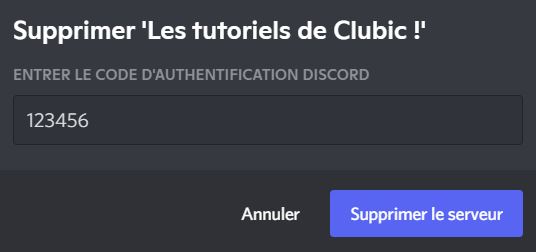
If two-factor authentication is not enabled
1. If you have not enabled two-factor authentication on your Discord account, then you just need to enter your server name and click on "Remove the server".
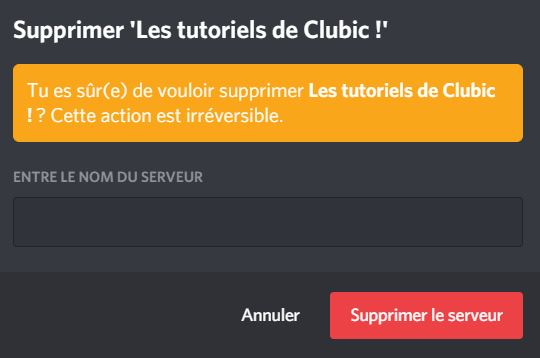
There you go, your Discord server is now deleted. You can now create a new one or take advantage of the many other servers and communities that exist. Do not hesitate to consult our other tutorials on Discord, we teach you, for example, how to join a server or even how to delete your account.
Find other tutorials on Discord:
- How to configure the confidentiality and security of my Discord account?
- How to manage and configure your Discord account?
- How to use Discord?
- How to manage and use the servers on Discord?


























