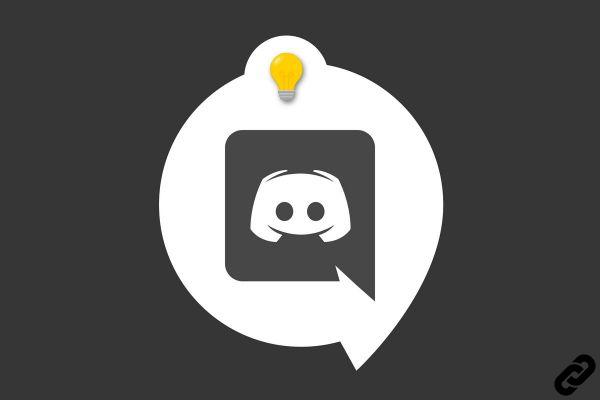
Public chat Discord you can communicate with your friends via private messages. But sometimes you might want to add a friend to the conversation, whether it's for a gaming session or a business conference. It could not be easier ! We will explain to you right away how to create a private group in a few clicks.
A private Discord group can consist of up to 10 users.
Create a private group on Discord
From an existing conversation
1. Go to the target conversation and click on the button representing a character with a + at the top right of the screen.

2. Check the box of the friend you want to add to the conversation then "Create a private group".
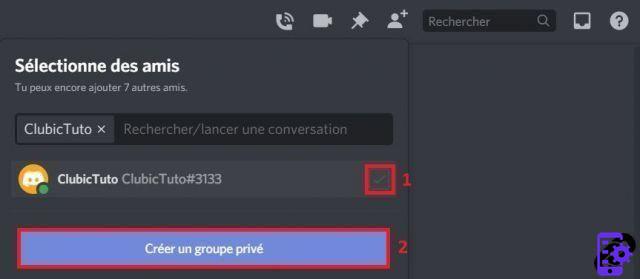
A new conversation is created with the friend you just added! Know that in no case the friend you select will have access to the messages of the conversation from which you add it, it will be two distinct groups.
From the Discord menu
1. From the Discord menu, click on the " icon+" in the left panel, next to "Private messages".
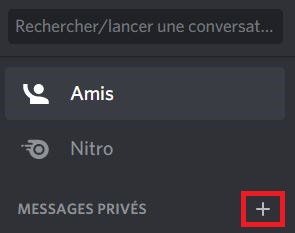
2. Select the friends you want to add to this new group and click "Create a private group".
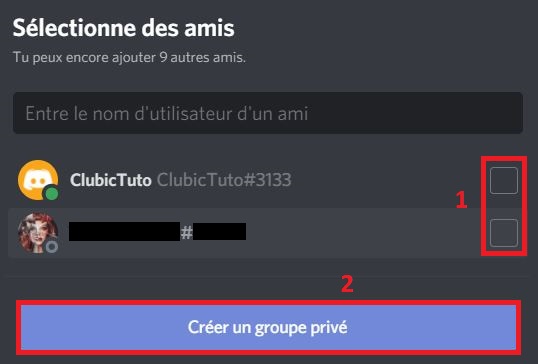
You have just created a private group on Discord! Be aware that you can create as many groups as you want and they are limited to 10 users. You are now free to start a voice call, pin messages or even share your best gifs!
Find other tutorials on Discord:
- How to configure the confidentiality and security of my Discord account?
- How to manage and configure your Discord account?
- How to use Discord?
- How to manage and use the servers on Discord?


























