 © Pierre Crochart pour Expertsconnecting
© Pierre Crochart pour Expertsconnecting
Since iOS 13 and – as far as we are concerned – iPadOS, it is possible to take advantage of your PlayStation 4 and Xbox One controllers on your tablet to enjoy your favorite games. How to do ? We explain step by step how to connect your controller to your iPad.
Connect a PS4 controller to your iPad
- Make sure your iPad has been updated to iPadOS. Go to Settings > General > About > Software Version

- Grab your DualShock 4. Turn it on by pressing the PS button, then hold down the Share button. The light bar on the back should flash
- On iPad, go to Settings > Bluetooth and turn Bluetooth on. Your DualShock 4 should appear. Simply click on it for pairing to take place.

Connect an Xbox One controller to your iPad
If the procedure remains the same, you will need to make sure that your Xbox One controller is Bluetooth compatible. This is only the case for Xbox One S and Xbox One X controllers; classic Xbox One controllers do not have Bluetooth.- Make sure your iPad has been updated to iPadOS. Go to Settings > General > About > Software Version.

- Grab your Xbox One S or X controller. Turn it on by pressing the X button, then keep pressing the small pairing button located on the edge, at the back. The X button should light up and flash
- On iPad, go to Settings > Bluetooth and turn Bluetooth on. Your Xbox One controller should appear. Simply click on it for pairing to take place.
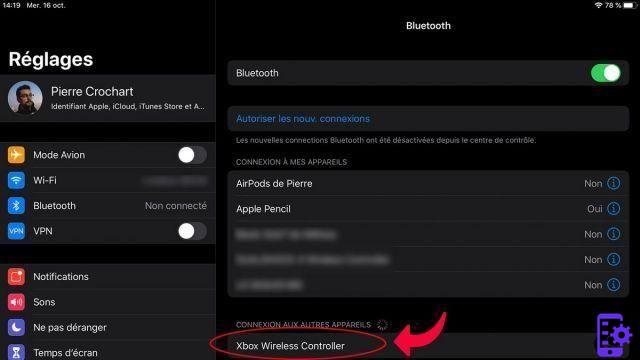
Note that the procedure is identical in the case of an iPhone. It just needs to be updated to iOS 13.


























