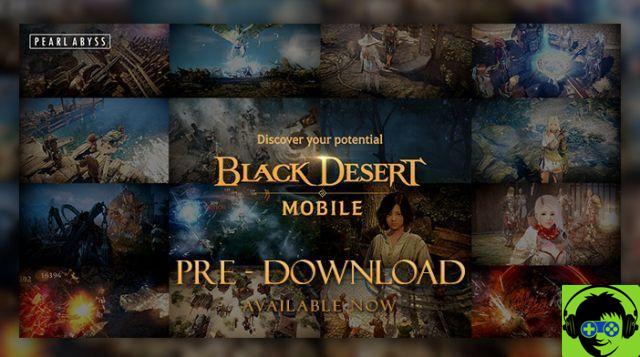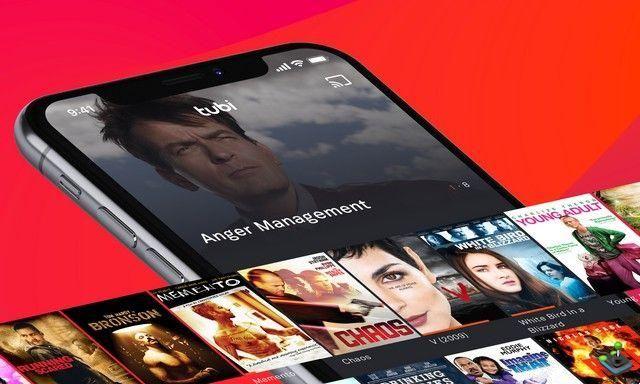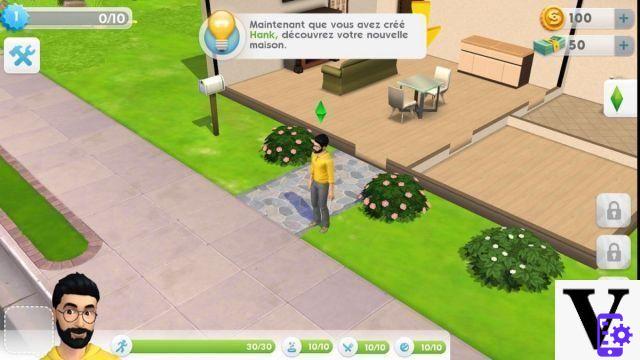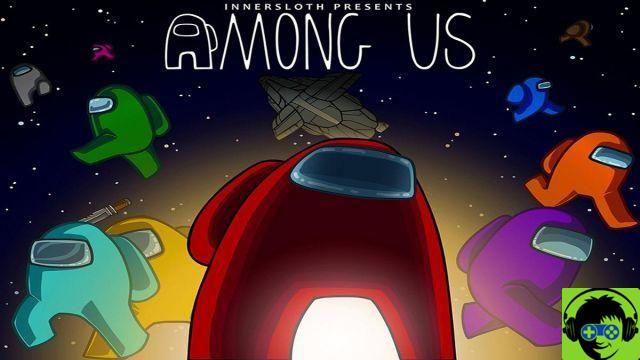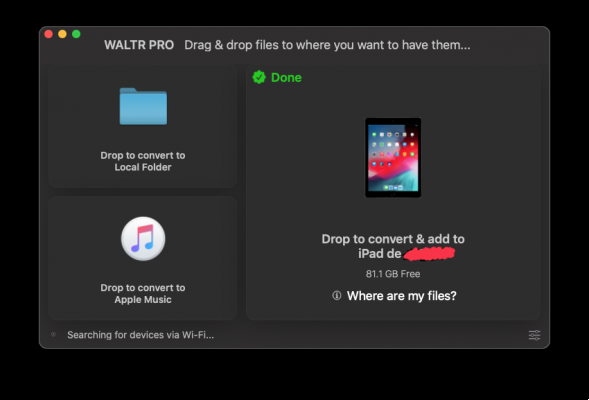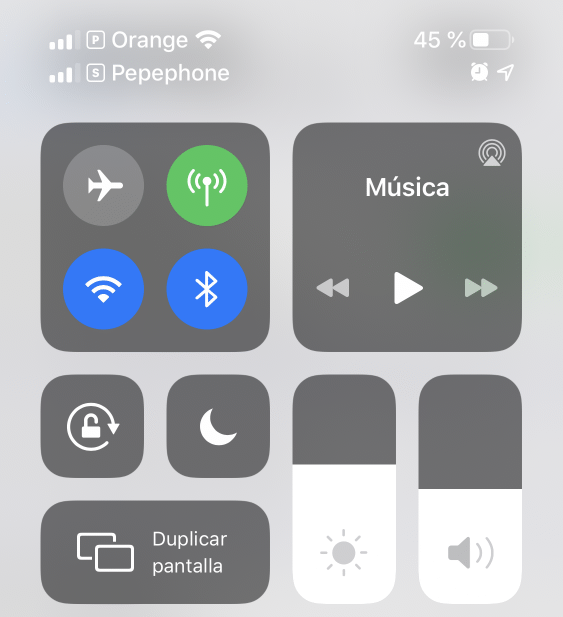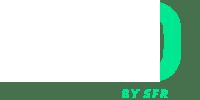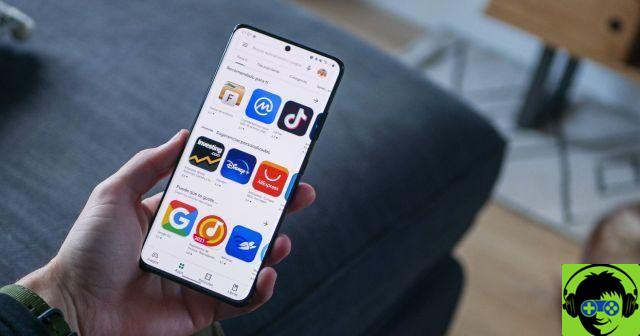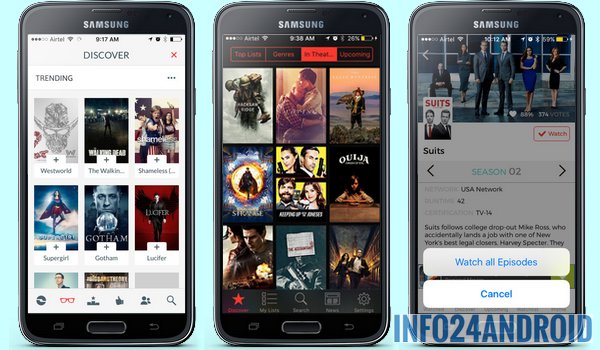There are many functions that I can find and use on my mobile device such as, password application of my Android mobile, clear application cache, record my mobile screen. They are very varied but there are others who can help us with people who have a dubious reputation.
We refer to those people who have a habit of not telling the truth when they start a conversation with you. That is why this feature is extremely useful and useful but it is also possible to save the conversation you had with a loved one who sadly passed away.
We can also use the for option record a call from your cellphone to save important instructions without having to write them. The truth is that these features help us in every way to be more capable people but at the same time more dependent on mobile devices.
How can I record calls from my Android mobile?
This time we will present an application that allows you to record any calls from your cellular. There are many and very varied that you can perfectly download from the Play Store. But this time around we're going to create one that we think is awesome and that is none other than the CRS call recorder.
The most important thing is that it is very easy to use and has settings that allow you to make any registration. When you download it and have it installed on your mobile device, you just need to set it up and you can record any conversation you want, here we will explain those options that you can quickly configure.
It also has a very interesting option and that is that it allows you to synchronize with Google Drive and be able to record all the conversations you do there. Let's now open the application and then view the menu where the settings are located. We select and we will find a number of options.
Application settings for recording calls
Here we can find, for example, the option for select the calls you want to record. Where you can choose all calls or conversely want to record only a specific contact. Anyway, here you can choose which calls you want to record and which contacts. You can also configure the audio format options.
You can choose the configuration that best suits your needs, you can also change the options that have to do with the appearance. We don't stop there because we want to explain how to configure the call recording options. This is in cases where you do not want to choose the all calls option.
If you have chosen a contact option, the system will take you to the contacts you have registered on your mobile and you need to find which contact you want the application to register when you call or call. You can select here, all those contacts who want their calls to be recorded and then you can exit the application settings.
Now you can do a little test by calling the contact you have selected. You can see that when place the call, a floating icon appears on the screen. This indicates that the recording has already started. If I wish, I can stop the recording by pressing the icon at any time.

Likewise, if I want to resume recording, I will press the icon again. I close the call and it is already registered on your mobile. To search for the call you have saved, you just need to enter the application and it will show you the recordings it has saved.
See how simple it is to use these applications that allow you to record calls from your android mobile in a simple way.