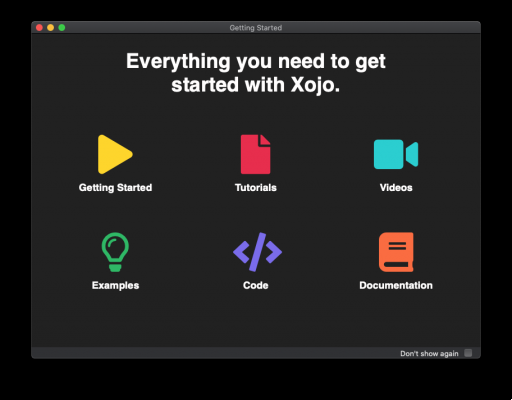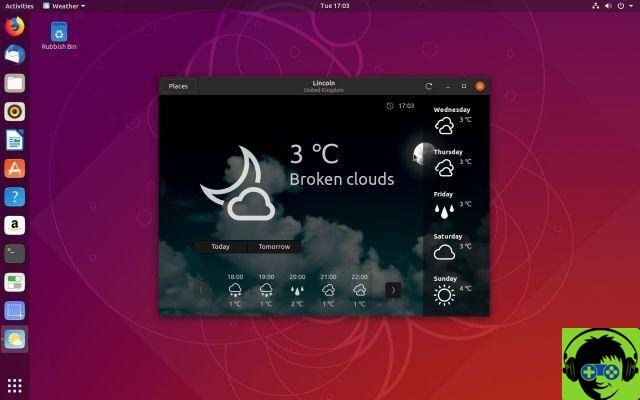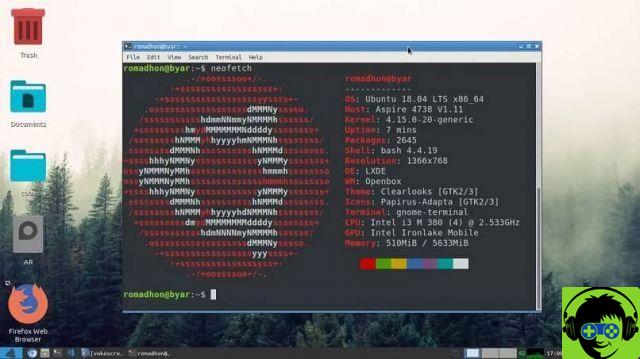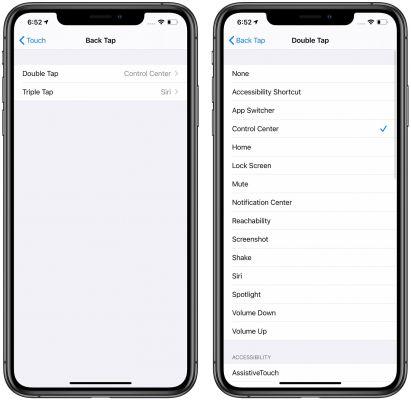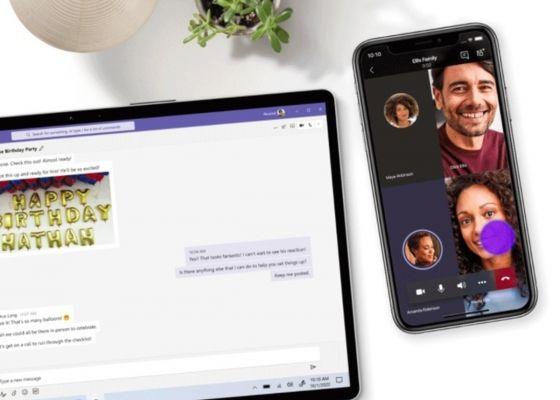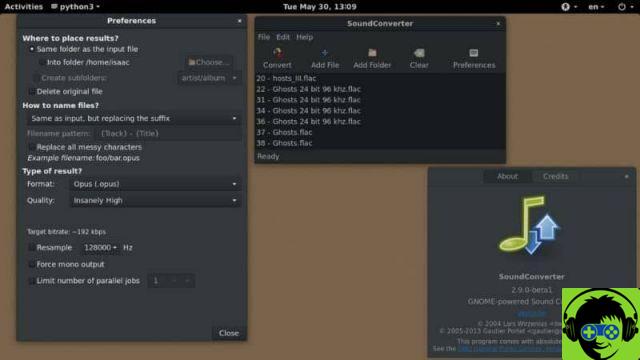A rather popular option among many users is Vysor, which offers users a much more convenient way of viewing their mobile screen from their PC. In addition to having the ease of controlling it with the mouse and also with the keyboard.
This option we mentioned is, initially, an extension created for Google Chrome, which is fully compatible with Windows, Mac, Linux, and even Chrome. And it also allows you to manage mobile devices from this browser.

Using Vysor to control the mobile from the PC
Vysor is a tool ClockWorkMod, which you have surely heard or seen, as it is very much immersed in the root world. Vysor offers you a wide range of possibilities, with which you can control your mobile or any other mobile phone with Android operating system from the comfort of your computer.
In addition to this, the one preferred by many users, because it is free. However, for enter to most of its remote features, you need to pay a monthly subscription or a one-time payment of $ 40.
To use Vysor, you just need to follow the following steps:
- Start by downloading the app directly from the Google Play Store. To do the same from your computer, you just need to download the application as a Google Chrome extension. You don't have to worry, because in most processes, the settings are the same.
- In this case, we will use the application available for the Windows desktop.
- On your Android device, the first thing you will do is enable USB debugging. This option it means activating all those development options. To do this, you need to do the following: Settings> About phone. When you do, you have to press seven times in a row on the option " Build number «.
- Next, you have to go back to the main screen of your settings and a section called «Developer options» will appear.
- Once ready, you have to go to the option for " enable USB debugging «.
- When it is ready, you just have to connect the mobile to the computer with the help of a USB cable, then click on the pop-up window and select «Allow».

Once you've done all these steps, it's time to start the running the application within the Vysor desktop. When you go to do this, you will notice that the model of the device appears at the top, as well as the corresponding serial number all next to the green tab that says "View".
When you click on it, you will have to wait a couple of minutes and wait a moment. When the wait is over, you will be able to see your mobile screen in a window on your PC.
How good is this option for checking my mobile on computer?
Thanks to his interface and ease of use, this is an easy, fast and convenient way to control your mobile on your PC. If in doubt, the cursor on your computer will do all the functions of your finger and to type you will only have to use your PC keyboard. This application also works if you want to record your screen or capture a specific section. You can also format your Android from your PC and among many other features like using your device's microphone for your computer.
For those users who use the free version, the quality of the application is usually very low and, in turn, usually has various advertisements that can disturb its functioning.
To get higher quality, you may need to pay for the pro version of Vysor Pro. However, with the free version , you can do whatever you want and more.