Nowadays, more and more people are worried about their own privacy. Both smartphones and tablets are full of private information and for this reason many are looking for a way to protect or block access to the device. There are several ways to hide the content on the device and make it inaccessible to others. A good idea is to keep private content away from prying eyes. If you have an Android smartphone or tablet, the following guide should help you hide files or folders on it.
Since the devices Android they don't have a built-in function to hide files or folders, you have to use a third party app called File Hide Expert. The application allows users to hide any content on their devices and is totally free.
1. Installa l’app File Hide Expert dal Google Play.
Here is the page to download this app from
2. The first time you open the application, you will see a message saying that the file list is empty. To hide a folder or file, simply tap on the small folder icon in the top right corner.

3. On the next screen, you will see all hidden files and folders. To add a file or folder to the list, simply touch the "+”Next to the entry name.
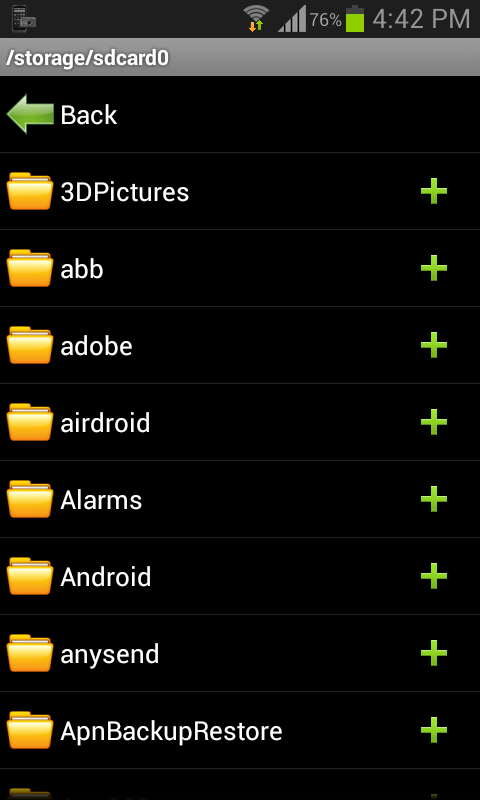
4. After adding files or folders, they will be displayed at the top of the main screen. Now hit the button that says "HIDE ALL”And all selected files will be hidden.

Done! Your files are now hidden and will no longer be displayed in the normal File Manager folders.
If you want to view a file that has been hidden with Hide File Expert, you can do it yourself by following a couple of steps below.
Open the application on your device and then click the button that says "Unhide All". It will display all files on the list that should be available in the File Manager for access.
If you think anyone with a little technical knowledge might be able to access hidden files, set a password like this:
1. Start the application on your Android device and press the “Menu” -> “Settings” button.
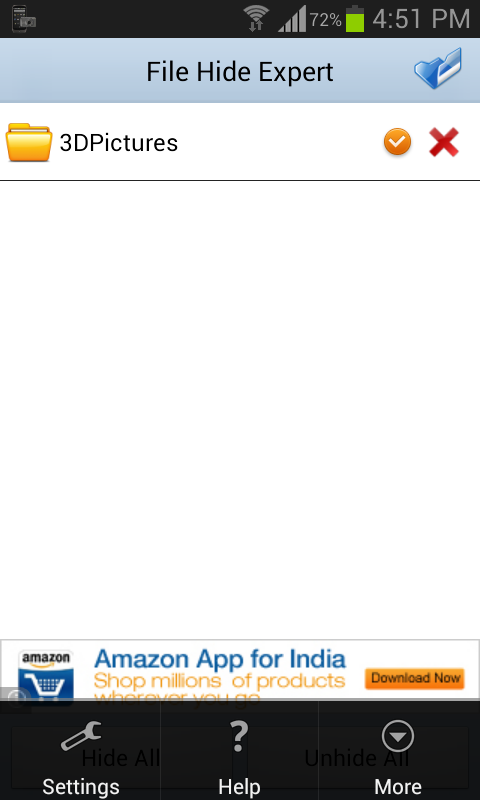
2. Click on the first option that says "Enable Password".

3. Log into the second option that says "Change Password”And enter the desired password. Once entered, press "OK".

Done. The next time you start the application, you will need to enter the password to access it.
301


























