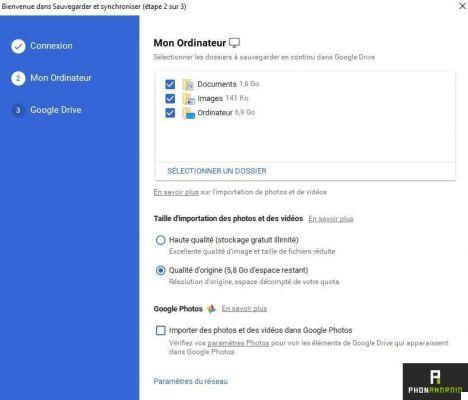
Google Drive continues to improve over time, it is now possible to back up all the content of your computer directly via the search giant's online storage service. Backup and Sync is available for Windows and macOS, we offer a tutorial to explain how it works.
Appeared in June 2021, the Backup and Sync feature is available to all users of Google services. The tool made available by the Mountain View firm allows you to simply save files, folders, and photos on a computer on Drive. A very practical option and good news, the procedure is far from complicated to achieve. We still guide you step by step so that you can be sure not to miss anything important.
Back up the content of your computer to Google Drive
To start, you must first download the Backup and Sync application via the page dedicated to this purpose. Once it is installed on your computer, you will need to enter your Gmail account and your password to authenticate yourself.
Then, serious things begin since you will be able to select the folders you want to save in Drive. At launch, 3 files are offered (Documents, Images and Computer). However, it is possible to add others and why not save the entire content of a hard drive.
Below, you can configure the quality of the image and video files that you want to import into the Google cloud. Original quality means that your quota will be impacted, by default we have 15 GB per account. High quality will allow unlimited and free sending of as many photos and videos as you want, however the quality will no longer be the same because of the compression implemented by Google.
You will then have to click on “Import photos and videos into Google Photos”.
Users who do not have bandwidth worthy of a very high speed connection will be delighted to learn that Backup and Sync allows you to restrict it in both upstream and downstream flow. This is excellent news that many will undoubtedly appreciate.
The next step will ask us if we want to save the “My Drive” folder on our computer.
Finally, you just have to go to the Drive web interface to check if the backup is working correctly. It is good to note that depending on the amount of data to be backed up, it may take some time to send it to the cloud. Which depends on the bandwidth you have, ADSL, VDSL, cable or fiber optic.
The plans offered by Google Drive
That's it, your data will be accessible on all your devices where your Google account is listed. Now we are going to take a look at the offers offered by the search giant.
The free plan offers 15 GB of storage space, followed by several paid plans.
- 100 GB for 1,99 euros per month
- 1TB for 9,99 euros per month
- 10 TB for 99,99 euros per month
- 20 TB for 199,99 euros per month
- 30 TB for 299,99 euros per month
In the event that storage space runs out, it will be possible to migrate quickly and simply to a more suitable paid plan since it must be recognized that 15 GB is relatively little to save content from a computer. . The user is then forced to make choices and cannot import all of his documents.
On the price side, Google's service is clearly not cheap. But it is really interesting for those who do not need a large storage space thanks to the free 15 GB. Even Apple has now offered a little more accessible offers with iCloud for some time. But Google does not seem to be considering lowering its prices for the moment.
With Backup and Sync Google offers us an interesting tool but which quickly reaches its limits because of the low storage space of the free offer.
- Google Drive
- Share
- Tweet
- Share
- Envoyer à un ami


























