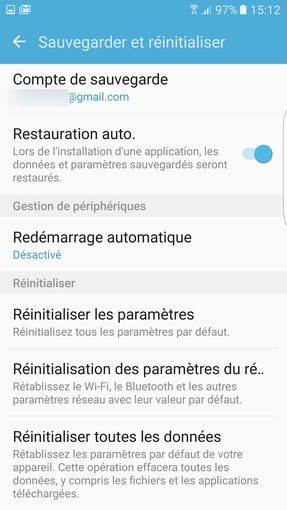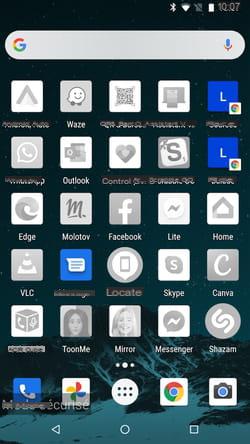You just got your hands on Samsung Galaxy S9 / S10 / S20. You fill it with Apps and give it fire and sword under different tests and games. At some point, it decides to crash. It's panic: how can we get it back into operation?
Unfortunately, precisely because it is a particularly new mobile phone, the Galaxy S9 / S10 / S20 is not yet perfectly stable. Some users may find themselves with a Smartphone that decides not to respond to commands anymore and to go particularly slow in response. It is time to stop this problem from the root: what can we do to restart our mobile if it freezes or is excessively slow?
Needless to talk about the classic “remove the battery and put it back in” maneuver. The Galaxy S9, like many products of its generation, does not offer a removable battery. As such, we have to get by with various movements and key combinations. Fortunately, these keys "talk" to the cell phone directly electronically, so if your Android system has problems, they don't matter at all in this situation.

How to do a hard reset?
At any time, press and hold the volume down and power (or Power) keys. You have to hold them down for at least 10 seconds or until the mobile phone turns off the screen. Once this is done, it will reboot. You can also try to hold down the power button for about ten seconds, this will definitely turn off your Smartphone.
How can I enter Recovery once the Hard Reset has been performed?
Some users may feel the need to enter Recovery, especially if the mobile phone continues to have problems after Hard Reset.
Perform a Hard Reset. While the phone has the screen off, press the Bixby key and the Volume up key. After Samsung appears, you can let go.
Do you want to enter Download mode for Odin or updates? Just hold down the down key along with the Bixby key when the mobile is booting after a hard reset.
2.936