- Introduction
- Noviiremote: installation and basic configuration
- Noviiremote: advanced interface configuration
- Noviremote: creating a macro
- Noviremote : register an IR signal
- Comparison table PPC/Palm/Symbian/UIQ
- Areas of application and remarks
- Conclusion
Introduction
Before the widespread arrival of bluetooth, the infrared port was widely used for transferring small files between mobile devices (especially business cards). Since the advent of radio transfers, this technology has taken a back seat to the point of disappearing from the standard equipment of certain recent devices. We will see in this dossier that this mode of communication still has many advantages that may justify its adoption. One of them is of course the subject of this present dossier. Good reading to one and all. Join the committee against the proliferation of remote controls :)
Join the committee against the proliferation of remote controls :)
About this article
Rather than reviewing the main programs in general, we preferred to approach this theme by offering you a tutorial detailing the use of NoviiRemote Deluxe (the durability of the basic version being compromised by the discontinuation of support for Windows Mobile 5 on Pocket PC). This application was the subject of our choice for several reasons. First of all, this program is the only one available on almost all mobile platforms (Windows Mobile, Palm, Symbian). Its use, very similar from one OS to another, makes it possible not to send this file to Windows Mobile users only. From a qualitative point of view this time, after reviewing the main players on the market, this application seemed to us to be the one that offered the best compromise "user-friendliness - stability - reliability - lightness". Finally, Noviiremote integrates the functionalities that we wanted to develop, namely: the customization of the interface, the production of macros and the learning of the signal from an original remote control. These main steps will give you a clear idea of the extent of the possibilities that these types of software can offer. This bias is not intended to denigrate a competition that also has advantages. We have not failed to mention them in the comparative tables at the end of the file.How do I know if I have an infrared port?
Unlike radio devices, an infrared port is easily identified by the presence of a kind of small black rectangle generally located on the edge (in the case of PDAs and other Smartphones). If your device is black, refer to its user guide. Many devices have infrared ports
Many devices have infrared ports
Why transform a PDA or a Smartphone into a remote control?
The first advantage is to be able to replace all the infrared remote controls with a single device. In the living room, the majority of homes generally use a minimum of three to four devices (TV, DVD, HIFI) for as many remote controls. This multiplicity presents many constraints in terms of size, handling and possible losses. Second point that does not come to mind immediately: the adoption of a software remote control allows you to perform a series of boring manipulations by pressing a single virtual key. We will detail this aspect in the chapter entitled “Noviiremote: creating a macro”. Finally, this configuration offers an ideal replacement solution to the problems of lost, out of order, overpriced or simply unavailable remote controls.Ok, I have it, will I be able to take control?
Your experience with this file will mainly depend on the power of the infrared transceiver fitted to your mobile device. To give you an idea of the disparities that can be observed from one device to another, the publisher of Utramote has established a comparative table (in English, but easily accessible) available on its website (.PDF). It brings together sixteen major series of devices produced by five Pocket PC manufacturers. As you might suspect, no brand holds the exclusivity of the best range offered since there are disparities between models from the same manufacturer. In this area, the experience is empirical, but the presence of evaluation versions will give you the opportunity to test the capabilities of your device before making a possible purchase. Even if it doesn't come to mind at first glance, let's add that the transmission range is also strongly conditioned by the sensitivity of the target device that equips the device you want to control (we had proof of this in the chapter " Fields of application and remarks”).You are ready ? let's go...
 You'll soon be mastering this arsenal with just one remote control.
You'll soon be mastering this arsenal with just one remote control.Noviiremote: installation and basic configuration
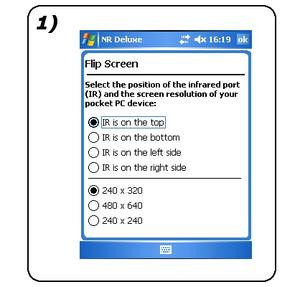
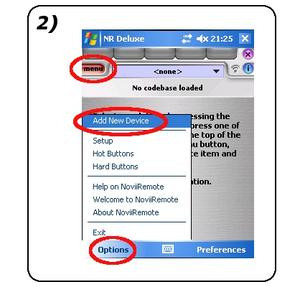
1) Indicate the location of your infrared port (in order: top, bottom, left, right). This operation triggers a landscape mode if your transmitter is placed on the left or the right of the PDA. Attention, for Windows Mobile 2003 and lower, choose "IR is on the top" even if it is not the case, screen rotation is not supported by these OS. Also indicate the format of your screen.
2) To load a code base, click successively on "menu" / "options" / "add new device"
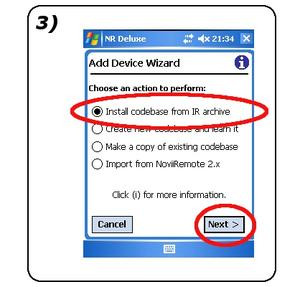
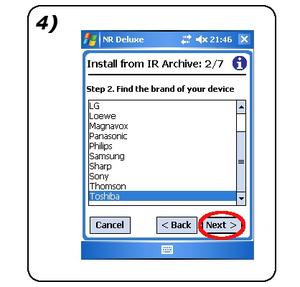
3) Choose the first option then click on “next”
4) Choose the type of device you want to control then its brand (validate the steps by clicking on "next").
If you can't find what you're looking for, . go here to get more than 500 additional codes.
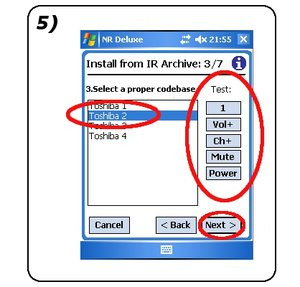
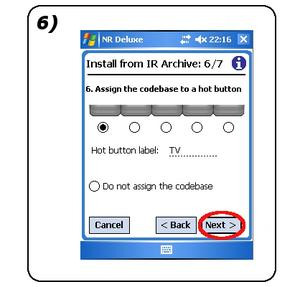
5) If the manufacturer of your device uses several different IR code listings, this step allows you to find the one that concerns you. Press the test keys of the different bases to find the one that corresponds to your equipment. Does your device respond to commands? it's won, click on "next"
6) Click “next” for the “skin” and “pattern” steps. Step 6 allows you to assign your code base to one of the five function keys available in the program. Yes, you can set up four codelists afterwards. Leave as default and click "next".
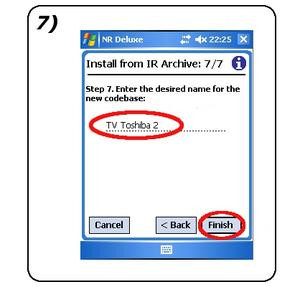
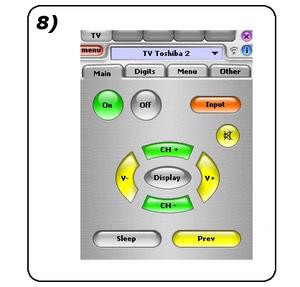
7) Name your code base then click on “finish”.
8) Welcome to NoviiRemote interface. If everything went well, you should be able to start having fun. Everything works, but you miss several important functions? Don't panic, I'll see you in the next chapter.
Noviiremote: advanced interface configuration
This part will teach you how to create a custom button. In this example, we are going to design a key that will be used in the next step (Noviiremote: creating a macro). If you want to add the keys you might be missing at the end of the previous tutorial, follow the same principle.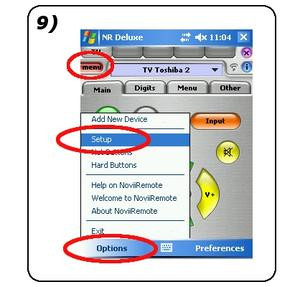
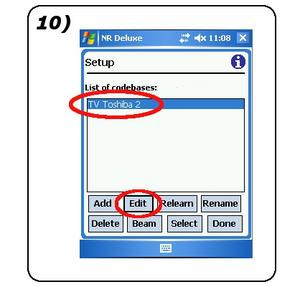
9) Click on “menu”, “options”, “setup”
10) Select the model to be edited then click on “edit”.
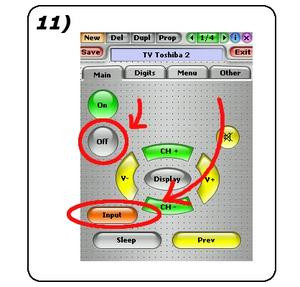
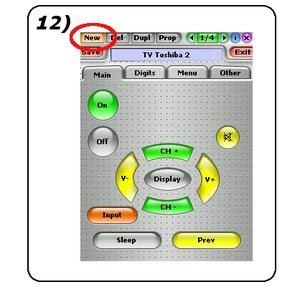
11) Let's start by making some space, the key that we are going to add needs it. Move the "Off" and "Input" keys using the stylus. The small dots represent the magnetic grid which allows you to easily adjust a moved element. As you can see, the editor is powerful enough to allow the most exotic configurations.
12) Now that the terrain is clear, click on “New” to open the button editor.
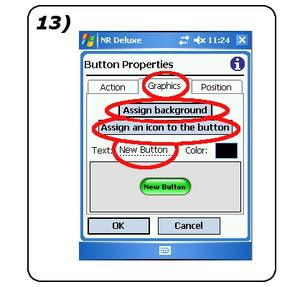
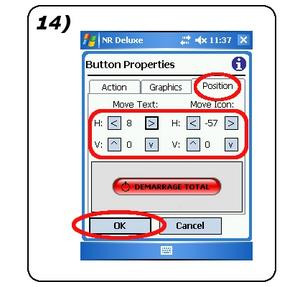
13) Let's start with the visual aspect (“graphics” tab), we will look at the case of the “action” menu in the next chapter. “ASSIGN background” allows you to choose a background image, “Assign an icon to the button” allows you to choose a symbol (play, pause, stop etc.). In the "Text" field, enter the text that will appear on your button.
14) The "Position" tab allows you to put all this little world in order to give a presentable appearance to your creation. Click “OK” after finishing your settings. In this example, we have prepared a key to which we will associate a functionality that is the subject of the third part of this tutorial.
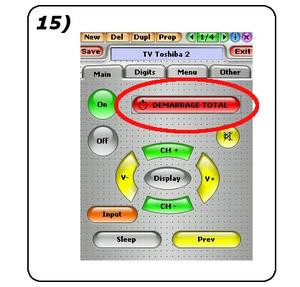
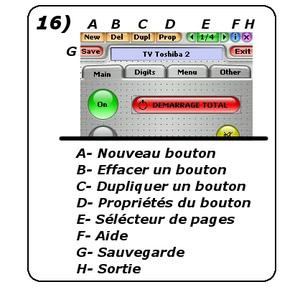
15) Place the button on the location we cleared in step 11. That's it, everything is in place. We just have to assign a function to this new key.
16) Now that you are familiar with the interface, let's review the different possibilities offered by the edit menu.
Noviremote: creating a macro
One of the great strengths of the software lies in the possibility of creating macros. For those who don't know yet, macros are sequences of commands that automate daunting tasks. Let's start with a concrete case: you want to watch a DVD while taking advantage of the sound quality of your hi-fi system. However, this innocuous entertainment requires a very large number of manipulations, such as:1) TV -> ignition
2) TV -> waiting for a brief startup time
3) TV -> choice of "audio-video" channel
4) TV -> volume mute
5) stereo system -> ignition
6) DVD player -> ignition
7) DVD player -> start playback
Let's replace these 7 operations with a simple press of the "START" button.
TOTAL” created in the previous step.
Before embarking on this step, add the list of codes for your Hi-Fi system as well as that of your DVD player by tracing steps 2 to 8 (be careful, choose two other “hot buttons” in step 6).
Are the codebases of your three devices loaded? perfect, let's move on.
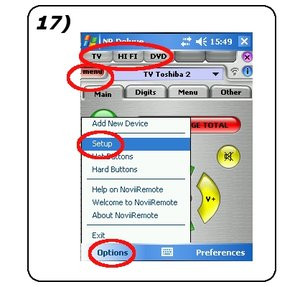
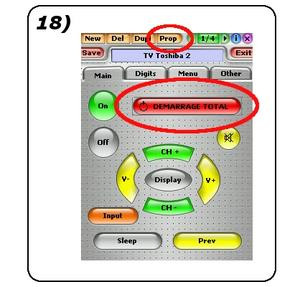
17) Our three devices are therefore selectable (TV, HI-FI, DVD). Let's go back to the edit menu by clicking on “menu”, “Options” then “Setup”.
18) Select the "TOTAL START" button then click on "prop" (properties).
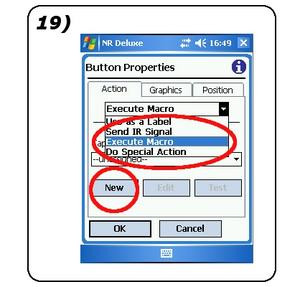
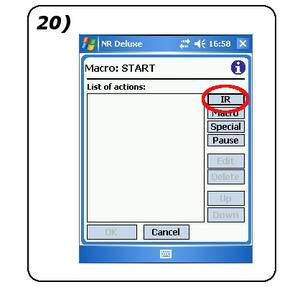
19) In the “action” drop-down menu, choose “Execute Macro” then click on “New”. In the next step, name your macro and click "OK".
20) Click on IR to define the first command (turn on the TV in our case).
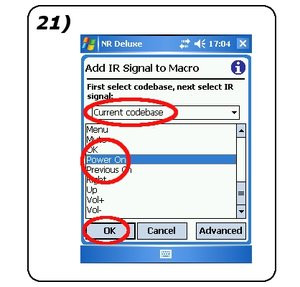
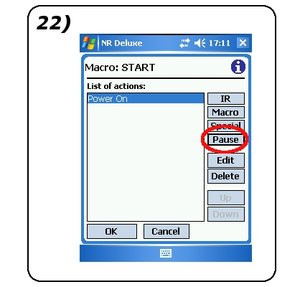
21) Make sure that the "current codebase" is that of your television. Choose “Power On” then click “OK”
22) Click on “Pause”. This time, we are going to include a pause time which will stop the execution of the macro for 5 seconds. The purpose of this operation is to wait for the end of the heating time of our test television.
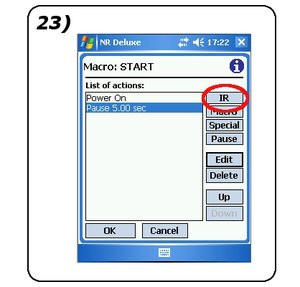
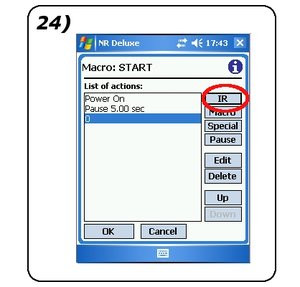
23) Our break being set, click on “IR” and repeat step 20, this time selecting the channel that corresponds to your DVD player (channel 0 in our case). if this command does not exist in the base, create a button by following steps 12 to 16 then assign the corresponding infrared signal to it by following steps 30 to 32. If you wish, also add the "mute" command in order to enjoy only the sound of your channel.
24) The setting of the television is complete, let's now turn on the Hi-Fi system. Click on “IR”.
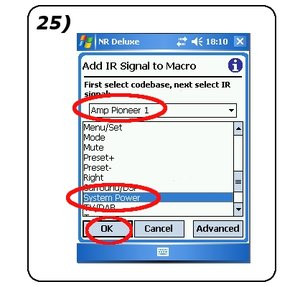
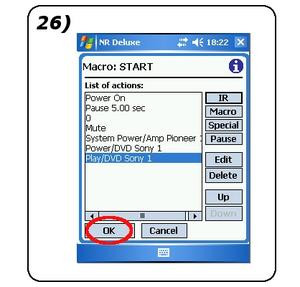
25) Attention, this time, be sure to choose the code base that corresponds to your Hi-Fi system (Amp Pioneer 1 in this example). Choose the ignition command and click "OK".
26) Our command suite is ready, click “OK” twice
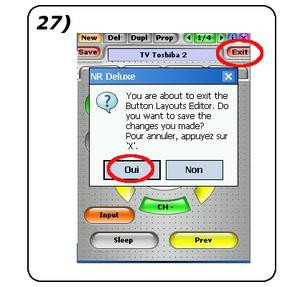
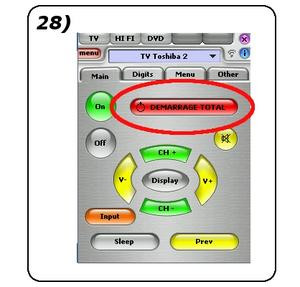
27) Click on “Exit” then “Yes” to save your new macro.
28) Everything is ready, finally savor the joy of being able to start your entire installation using a simple key. Don't worry, NoviiRemote isn't watching the movie for you yet.
Noviremote : register an IR signal
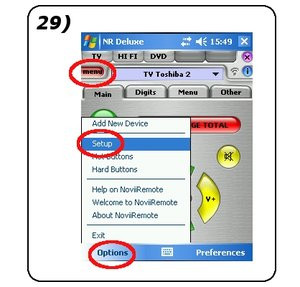
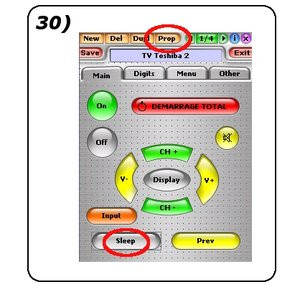
29) Open the edit menu by clicking on “menu”, “Options” then “Setup”.
30) The "Sleep" key is not assigned (grayed key). Select it then click hard "prop" (properties).
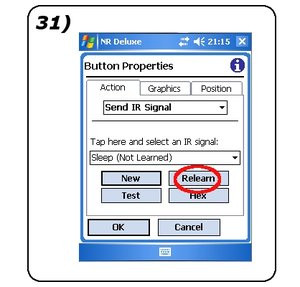
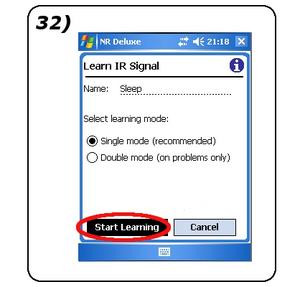
31) Click on “Relearn”.
32) Click on “Start Learning” then press the key you want to record by pointing your remote control at the infrared receiver of your PDA or Smartphone (photo below).


Noviiremote prevents signals from an infrared central locking system from being copied. Do not feel safe for all that, some programmable remote controls manage to perform this task without any difficulty. For obvious security reasons, avoid leaving your bunch of keys lying around.
Comparison table PPC/Palm/Symbian/UIQ
Pocket PC
| Noviiremote Deluxe | UniversalRemoteCE | Remote control II | VITO Remote | TV remote controller | |
| Price | 35$(17$ and basic) | $11 | $29 | $16 | $15 |
| Interface quality | ***** | ***** | ***** | ***** | ***** |
| Edit mode quality | ***** | Editon impossible | ** | * | * |
| Number of codes provided | ***** | ***** | ***** | ***** | ** original ***** with CCF profiles |
| Screen rotation | YES for WM2003se and more | YES, but only for IR on the left edge | YES for WM2003se and more, in all directions + vga mode | NO, but rotation of buttons possible according to the editor. | Yes, even if the OS does not support them |
| Hardware key support | YES | YES | YES | YES | YES |
| Macro mode | YES | NO | YES | YES | NO original, YES with ProntoEdit |
| French? | NO | NO | NO | NO | YES |
| Voice control? | NO | NO | NO | YES | YES |
| Possibilities of accessories? | NO | NO | YES, two models of Compact Flash IR | NO | YES, some models of Compact Flash IR |
| Website | Visit | Visit | Visit | Visit | Visit |
| Strengths and weaknesses | +Easy edit mode. -No landscape mode for WM2003 and below. | +General simplicity-Limited landscape mode. - Absence of macros. -No editing. | +Display of available space and battery level.+Support for pronto (Philips) IR CCF codes - Lack of user-friendliness of the editing mode. | +Voice control+Support for IR codes and CCF interfaces of pronto remote controls (Philips) -Slow edit mode | +Voice control+Landscape mode even for WM2003 and lower+In French -Edit mode and macros must go through a very complex program under Windows (ProntoEdit) |
Palm
| Noviiremote Deluxe | Omniremote PRO | TV Remote 101 | |
| Price | 28$(25$ and basic) | $25 | Free |
| Interface quality | ***** | ***** | * |
| Edit mode quality | ***** | ***** | Editon impossible |
| Number of codes provided | ***** | No original | None original, manual search required |
| Screen rotation | YES for Palms that support it.+ HIres support | YES for Palms that support it. | YES for Palms that support it. |
| Hardware key support | YES | YES | NO |
| Macro mode | YES | YES | NO |
| French? | NO | NO | NO |
| Voice control? | NO | NO | NO |
| Possibilities of accessories? | NO | YES, for Visors | NO |
| Website | Visit | Visit | Visit |
| Strengths and weaknesses | +Easy edit mode. -landscape mode only if supported by the OS -landscape mode only if for IR on left edge. | + Very user-friendly edit mode. + Pronto file converter available on the publisher's website -No codes supplied as standard. | + Free - No features |
Symbian
| NoviiRemote for Nokia Smartphones | Psiloc total irRemote Control | |
| Price | $15 | 33.60$ (14€ in basic) |
| Interface quality | ***** | ***** |
| Edit mode quality | Editon impossible | Editon impossible |
| Number of codes provided | ***** | **** |
| Screen rotation | NC | YES, automatic. |
| Hardware key support | YES | YES |
| Macro mode | NO | NO |
| French? | NO | NO |
| Voice control? | NO | NO |
| Possibilities of accessories? | NO | NO |
| Website | Visit | Visit |
| Strengths and weaknesses | +Well optimized +Novii codebase-No macros | +Auto-rotate screen based on device type - No "learning" mode |
UIQ
| Psiloc Total irRemote | |
| Price | $40.30 |
| Interface quality | ***** |
| Edit mode quality | NC |
| Number of codes provided | **** original ***** with import of CCF files |
| Screen rotation | YES |
| Hardware key support | YES |
| Macro mode | NC |
| French? | NO |
| Voice control? | NO |
| Possibilities of accessories? | NO |
| Website | Visit |
| Strengths and weaknesses | +Support for CCF files |
Areas of application and remarks
Application domain :
 Even at the entry level, many fans have an infrared remote control. Why not push your comfort to its climax by integrating its control into the macro made in step 4?
Even at the entry level, many fans have an infrared remote control. Why not push your comfort to its climax by integrating its control into the macro made in step 4?The scope of infrared control software mainly covers "living room entertainment". Apart from that, note all the same a few other applications: remote triggering of a camera - control of an audio or video player - home automation controls.
| Nikon's remote control has a single button release. Although low, its price immediately dampens the best software of its kind. | HP had the good idea to integrate a remote control function as standard on some of its Pocket PCs. Too bad that this initiative is still anecdotal. | Touchscreen color LCD screen, WiFi, infrared, programmable using a PC, the famous range of universal remote controls from Philips looks like a PDA. Several of the software we tested support Pronto series configuration files (CCF files). |
Range of your virtual remote:
The range is mainly conditioned by the power of the transceiver fitted to your mobile device. However, this element is not the one and only success factor. The sensitivity of the device that equips the target apparatus is also of considerable importance. We had proof of this during the control test of a DTT receiver.Strengths and weaknesses of infrared:
Strong points : Low power consumption - insignificant cost - present on most mobile devices - ease of use - insensitive to radio interference - present on all audio/video equipment in the home.Weak points : Obligation to "aim" the receiver to transmit the signal - low range - low transfer rate.
Useful addresses :
Download many ccf codes.CCF file editing software download.
Conclusion
Your experience with this file will be mainly conditioned by your mobile device (landscape mode support, power and location of the IR diode). If you have the prerequisites, transforming your PDA or Smartphone into a universal remote control will offer you one of the most useful functions. This ability advantageously completes the impressive range of possibilities already offered by our favorite mobile devices. Only downside, we note with regret that the vast majority of programs are intended for an English-speaking clientele. Regarding the software offer, we did not aim to establish a comparison. However, we would like to point out that one application particularly caught our attention. NoviiRemote's neat interface and user-friendly menu editor place this application on the top step of the podium. Despite our orientation, nothing replaces personal experience. You will therefore find the address of the websites of the main market players by going to the chapter entitled "Comparative table PPC/Palm/Symbian/UIQ". Choose the application that you think best suits your needs, but don't miss out on this original feature, to say the least.Good "zapping" to all.


























