Need to collect opinions on a funny or serious subject? Ask your Facebook friends to answer specific questions through a small survey, in a story or in a group: it's simple and fun!
Who will be the next Top Chef winner? What is your favorite tree? Are you more of a sea or a mountain? If you're a regular Facebook user, you must have seen little polls like this while viewing pages. And you can easily publish it too, to collect the opinions of your friends or your subscribers, on the theme of your choice. Of course, it is not a question of publishing a real survey-type questionnaire: on Facebook, a survey is limited to the strict minimum, namely a question and "closed" answers, as on a multiple choice questionnaire. . As a result, you get a breakdown of the responses with the corresponding percentages. Minimalist, therefore, but sufficient for many situations, whether the questions are light or serious.
Be careful, however, Facebook restricts poll publication to only two areas: in a story - only your friends will be able to respond to it -, or on the wall of a group of which you are a part - this time, all other members can participate. . Unfortunately, you cannot create one on a page or directly on your wall. Whether on computer or mobile, creating a survey is quick and easy, even if the options are relatively limited.
How to create a poll in a Facebook story?
The creation of a survey in a Facebook story is only possible with the mobile app, the function is not available in the web version. A rather rudimentary survey since it is limited to two responses. Its lifespan is ephemeral as with all stories, only 24 hours. The advantage is that it will be clearly visible at the top of the home page for your friends. And they will be able to answer them as well on computer as on mobile.
- Launch the Facebook application on your mobile. On your home page, tap the thumbnail Create a story, at the bottom of the screen.
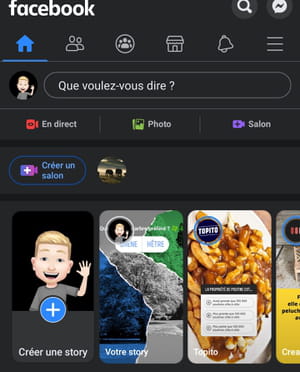
- On the next screen, tap Survey in the list of predefined templates at the top. Scroll the template bar if necessary to display it.
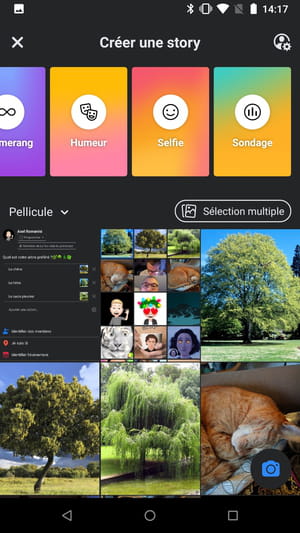
- A blank survey template is displayed: all you have to do is fill it out.
- The virtual keyboard of your mobile appears automatically. Type your question directly to replace the text Ask a question ...
- Then press the Yes and No fields to replace them with your answers.
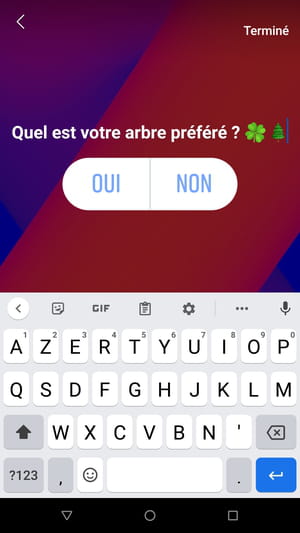
- Then press Completed (on Android) or Next (on iOS) to go to the next step.
- You cannot change the font or color of the text block, only its position. To move it, tap it and slide your finger across the screen.
- To customize your survey background, tap the little round, in the column to the right of the screen on Android, or on the first icon, in the bar at the top of the screen on iOS. Select the image or photo of your choice in the Camera Roll section at the bottom of the screen by tapping on it. It is immediately displayed in the background.
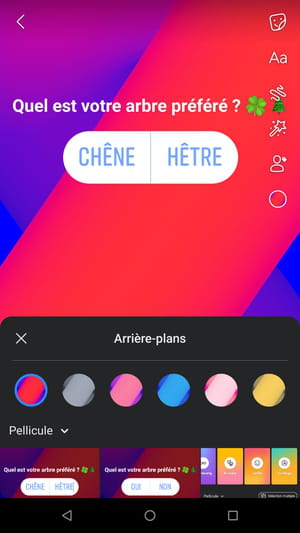
- Then press the magic wand, in the column to the right of the screen on Android, or in the bar at the bottom of the iOS, if you want to apply a graphic effect to your background.
- The list of available effects is displayed in small circles at the bottom of the screen. Scroll through them to choose the one you like.
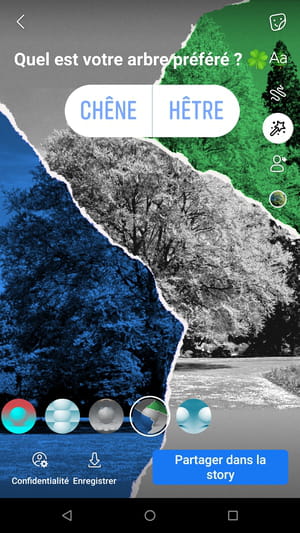
- When you're happy with your survey layout, tap Share to publish it immediately. Like any story, it will be active for 24 hours.
- To view the results, once the 24 hours have elapsed, you must go to the stories archives section. On the Facebook app home page, tap your profile picture to the left of the field What do you mean? to access your profile.
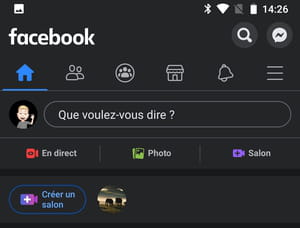
- In the new screen that appears, press the button with the three small dots, in the middle of the screen.
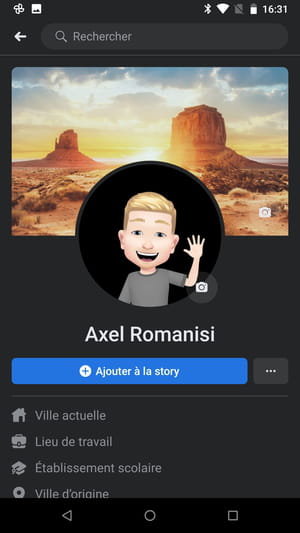
- The Profile Settings menu appears. Press on Archive.
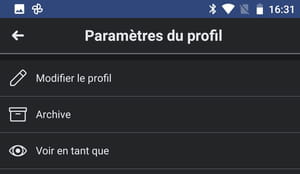
- On the next screen, tap Archive stories.
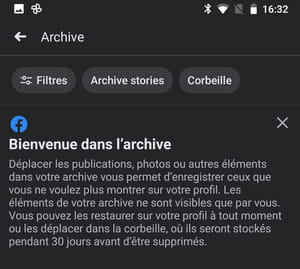
- All of the stories you've posted appear. Press on la story containing your survey. Answers are displayed with the percentage of votes they won.

How to create a poll in a group?
There are plenty of opportunities to question members of a Facebook group on a specific topic. On desktop or mobile, you can easily post a survey in a group, even if you are not the administrator.
On computer
- Log into your Facebook account with your usual web browser. On the home page, click in the left column on Groups.
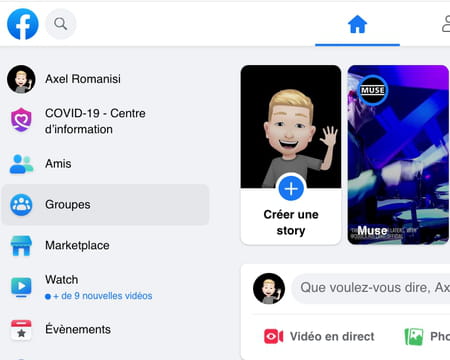
- The page that appears shows the list of groups to which you belong in the left column. Click on the one where you want to post a poll.
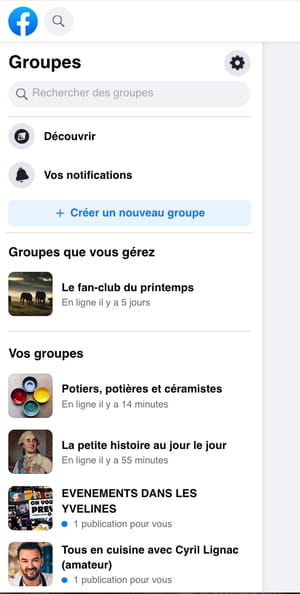
- Once on your group's home page, click What do you mean ?
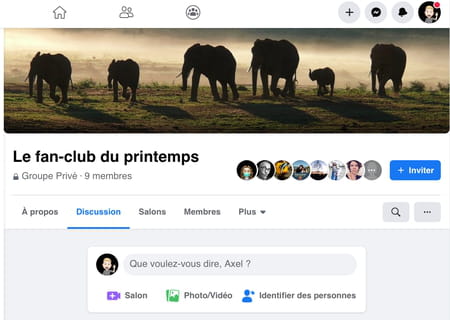
- A pop-up window opens. Click on Add to your post below.
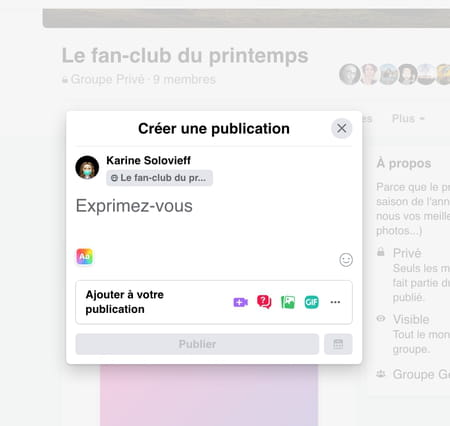
- Click on Survey in the list that appears.
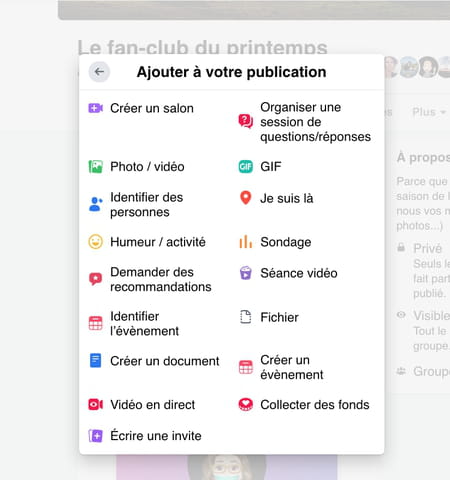
- The publication window now displays all the elements to fill in to create your survey. In the game Express yourself, type the subject and the question of your survey.
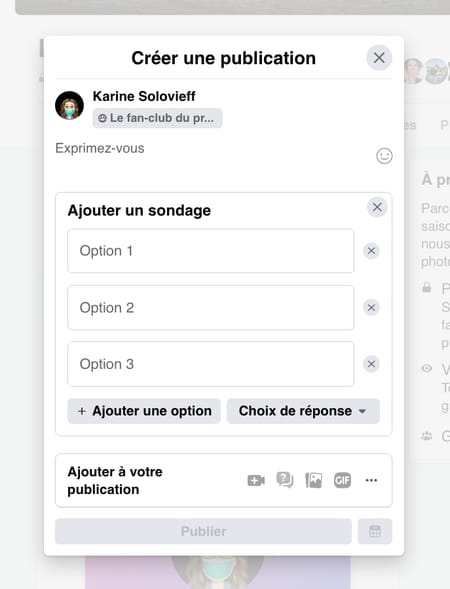
- Click on Option 1, Option 2, etc. to add multiple responses. If you change your mind, click on the cross at the end of the line on the right to delete an answer.
- Click on Add option if the predefined number of responses does not suit you.
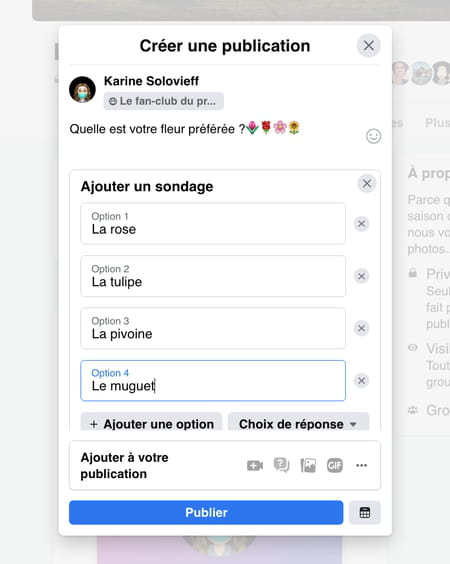
- Click Choice of answer. In the drop-down menu, check or uncheck the box to allow respondents to add their own answer or not, and whether they are entitled to more than one answer.
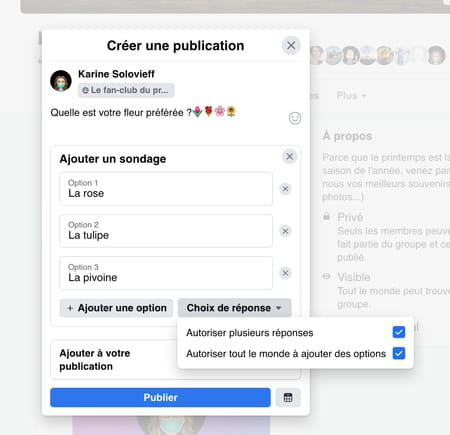
- When your survey is ready, click Publish. All group members - including yourself - can vote upon posting, with no time limit. The results of the votes are visible to all. To consult them, simply come back to see the publication regularly.
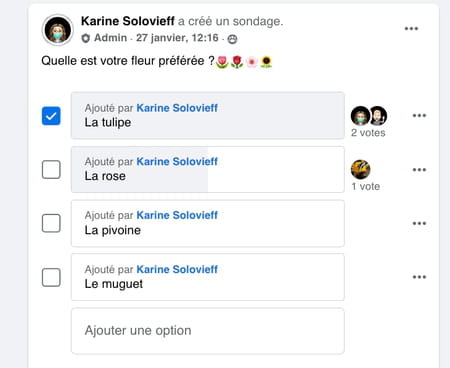
On mobile
- Open the Facebook app, then, on the Home screen, in the top bar, tap the icon with the silhouettes in a circle.
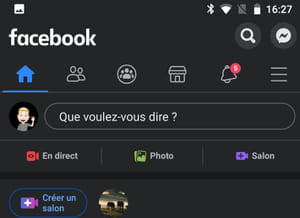
- A new screen opens with the list of groups you are a part of at the top. Tap the one where you want to post your survey.
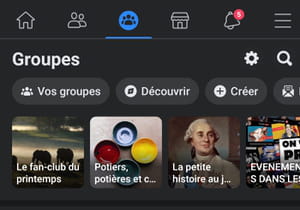
- In the new screen that appears, tap the field Write something ...
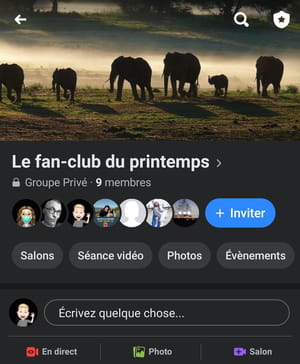
- A new screen appears which will allow you to configure your survey.
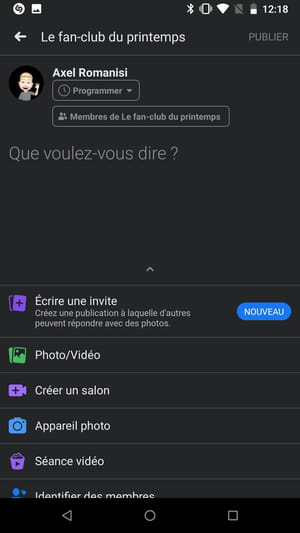
- Scroll down the list at the bottom of the screen and press Survey.
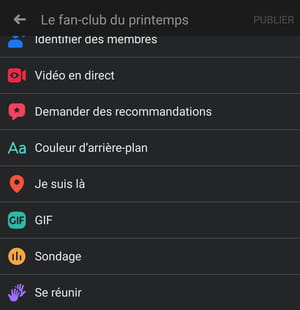
- The post changes with empty fields to fill in to create your survey. In the Ask a question section, write your survey question using your phone keypad.
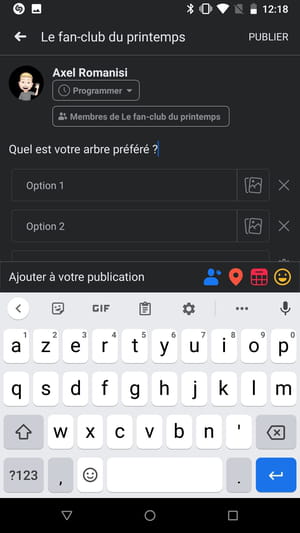
- Press 1 Option, 2 Option, etc. to add your answers. If you make a mistake, press the cross at the end of the line on the right to delete an answer.
- Press Add option if the predefined number of responses is not enough for you.
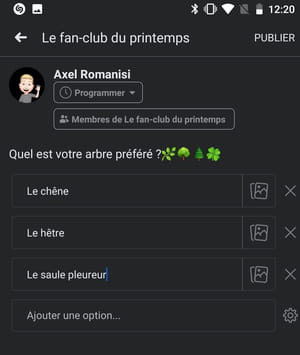
- Then press the toothed wheel to the right of the Add an option field. In the drop-down menu that opens at the bottom of the screen, drag the slider to the right or left to allow respondents to add their own response or not, and to define whether they are entitled to more than one response.
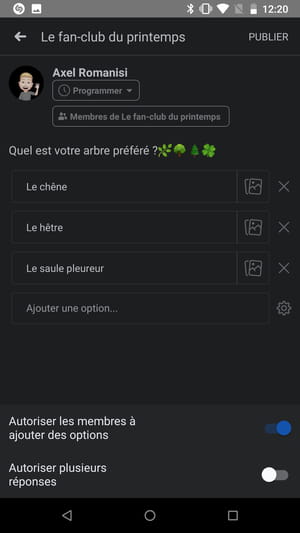
- To the right of the answers, tap photo icon to add an illustration to each answer if you wish. Your phone's gallery appears: tap on a photo to select it. Please note that this option is only available for the Android version of the Facebook app, and not on iOS.
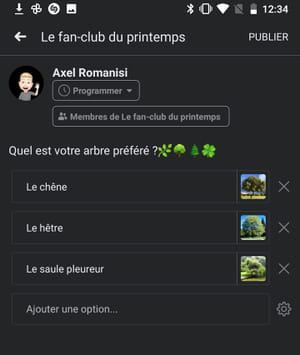
- When you are satisfied with the end result, press Publish. Your poll is immediately live, and everyone in the group can start voting. The votes will be visible to all. To consult them, simply come back to see the publication regularly.
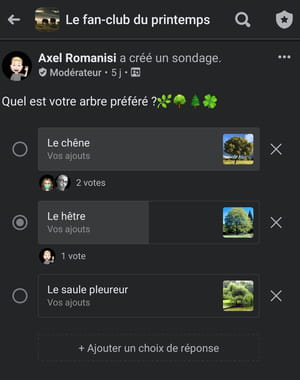
Summary Create a poll in a story Create a poll in a group Who will be the next Top Chef winner? What is your favorite tree? Are you more of a sea or a mountain? If you are a regular Facebook user, ...


























