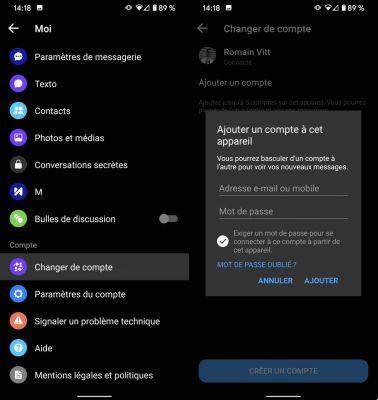
Here are all the essential tips to get to know Facebook Messenger better. The application, which now has more than a billion monthly active users, would like to replace our SMS. Will she get there? It remains another story. We take stock of the little secrets of the social network's messaging service.
Think you know everything about Facebook Messenger, the popular instant messaging app rival of WhatsApp and Skype? Think again: like its rivals, the platform is crammed with hidden features and little well-kept secrets. It's time to learn all about your favorite app!
Summary
- 1. No longer need to be on Facebook to use Messenger
- 2. Log in from a PC
- 3. Activate Dark Mode
- 4. Deactivate the "Online" status
- 5. Use Facebook Messenger as an SMS client
- 6. Send a short 15 second video in a conversation
- 7. Share your location
- 8. Send GIFs
- 9. Disable chat bubbles
- 10. Stop automatic photo backup
- 11. Start a secret conversation
- 12. Personalize your conversations
- 13. Disable notifications
- 14. Create a survey
- 15. Use several Messenger accounts on your phone
- 16. Activate ephemeral messages
- 17. Organize an event
- 18. Access filtered messages
- 19. Share a document from Dropbox
- 20. Share a song with Spotify
- 21. Change the size of "likes" in conversations
- 22. Give your friends nicknames
- 23. Play Instant Games
- 24. Chat with chatbots
- 25. Send money to your friends
- 26. Create playlists with friends using Spotify
- 27. Ask Messenger to send you a reminder
- Comments
1. No longer need to be on Facebook to use Messenger
Well yes, contrary to common beliefs, it is possible to use the email client even if you don't have an account on the social network. All you have to do is download the application from the Play Store then click on "I am not on Facebook" when you identify yourself when launching the application. Then all you have to do is enter your name and phone number and add a photo.
2. Log in from a PC
It was, of course, already possible to use Facebook instant messaging from a PC, but on condition that you log in through the social network. Now, all you have to do is go to the site and then log in. You will then find an interface similar to that of the application, but available in a desktop version.
3. Activate Dark Mode
Dark Mode is the new trend on smartphones. Dark themes not only reduce the impact of screens on the eyes, but also save battery life. Facebook has therefore adopted dark mode on its Messenger application. And you can activate it in two swipes of a pot spoon (a term no longer used since 1928).
Tap your profile icon in the top left corner (right on iOS). The first line indicates the famous “Dark mode”. Touch this button to activate or deactivate the function.
4. Deactivate the “Online” status
“Yes of course, what were you doing last night at 2am online on Facebook when at 22pm you told me you were going to bed?” Have you also had to face this kind of thinking before? We have a very simple solution: deactivate the “Online” status. Mouahahah, yes it's ugly, but it can save lives.
To avoid spoiling anything, the handling is childish. Tap on your profile and scroll down to the “Profile” section. There you will find “Online Status”. Touch this area and deactivate the function. There you are.
5. Use Facebook Messenger as an SMS client
It is possible to use Facebook Messenger as an SMS / MMS client. Your SMS conversations are displayed in the middle of those of the messaging client and this allows you to use a single application instead of two. To activate this option, all you need to do is select Messenger as the default SMS client in Android settings.
6. Send a short 15 second video in a conversation
On Facebook Messenger, you can share photos in your conversations, but also videos, you just need to:
- Click on the Camera icon just above the message entry field
- Long press the camera shutter button to record your video
- Send your video like you do for a photo
7. Share your location
"Join me quickly to the last time thing, I'm waiting for you". Okay, that's nice, but we saw more precise. To allow several contacts to join, Facebook offers a location function allowing you to share its geographic position in real time.
To access it, tap the icon with four small circles to the left of the text box. Tap location. There, you can choose to share your current location and thus invite the other person or the members of a group to join you at the exact location where you are. You can also choose the period during which you want to share this position. Practice not?
8. Send GIFs
“A picture is worth a thousand words” said Confucius. The adoption of GIFs by users around the world proves it. While the image takes more and more place in our lives, the GIF has established itself as a simple, effective and above all very funny means of communication.
It is therefore quite logical to see Facebook integrate sending GIFs into Messenger. The American giant draws its content from Giphy's library, the benchmark in the field.
To send a GIF, tap the emoji in the text box. You can then choose between sending stickers, GIFs or emojis (on iOS emojis are separate). In the GIF section, type a word related to what you want to send and a series of GIFs will appear. Touch one to send it.
9. Disable chat bubbles
iOS does not allow chat bubbles, so this tip is only applicable to users of Android devices. Chat bubbles that appear on the home screen at any time tend to be annoying. They take up space and hide the content displayed on the screen. Just imagine seeing the bubble appear as you are about to finish Top 1 in Fortnite. The lose no?
Fortunately, Facebook allows you to hide these chat bubbles. To do this, simply touch your profile and scroll to the “Chat bubbles” section. A little tap and you're done.
10. Stop automatic photo backup
You have probably noticed that the photos you share on Messenger are found in your smartphone memory. This function is activated by default and can be deactivated. To do this, touch your profile icon then “Photos and media”. Here you can manage the saving of photos in your gallery.
11. Start a secret conversation
Since 2016, Facebook has offered the possibility of communicating through secret conversations. Powered by the “Signal Protocol” system, they are fully encrypted and therefore promise more confidentiality. To activate it, just tap on your profile and tap "secret conversations". A list of devices on which you can start a secret conversation appears.
To start a conversation, start a classic chat. But before you start, remember to activate the function in the upper right corner (small padlock). You are ready to reveal all your secrets. Or not.
12. Personalize your conversations
To make everything a little more attractive, it is now possible to personalize your conversations. It is in particular possible to choose a color other than the traditional blue of Messenger, to assign an emoticon to the conversation or to assign yourself a pseudonym. For it :
- Meet in a conversation
- Click on the "i" icon at the top right
- Select the option of your choice and let yourself be guided
13. Disable notifications
Messenger can become a real poison when you have to concentrate on a specific task. As long as you have three or four group conversations going, the number of notifications per minute can soar and cause some irritation in you.
To work around this problem, Facebook proposes to put these notifications “on mute”. Thus, you can block notifications for a given time and for each conversation. The manipulation is very simple: enter a discussion and tap the small “i” icon at the top right. Tap “Notifications” then “Mute conversation”. There you can choose between different durations or opt for manual reactivation. Go to work !
14. Create a survey
Difficult to navigate in group conversations. We do not always remember what Paul proposed, the link sent by Manon, the photos shared by Florine, in short, it can quickly go in all directions. So that everyone can agree, Facebook offers a “poll” function in group discussions on Messenger. The opportunity to redo a point in seconds.
To start a poll, tap the four dots icon on the far left of the text box. Ask your question, come up with several answers and wait for the votes. Simple, fast, efficient.
15. Use several Messenger accounts on your phone
It is not uncommon that of users manage multiple Messenger accounts. One person, one for work, one for his YouTube channel, his blog, etc. Facebook therefore allows the management of several accounts with a single application.
To add a Messenger account, tap your profile. Scroll down to “Change account” then “Add an account”. Enter the credentials and you're done.
16. Activate ephemeral messages
The application offers a new option, probably inspired by Snapchat, to send ephemeral messages. Once this option is activated, the interface will then change color and a message will warn you that messages sent during this period will be deleted one hour after they were sent. To activate ephemeral messages, just click on the hourglass at the top of the conversation and do the same to deactivate them.
17. Organize an event
As we know, Facebook wants to centralize tools as much as possible so that users leave the social network as little as possible. In 2021, the American giant launched a new function in Messenger making it possible to schedule an event or an appointment directly from the messaging application.
Thus, to organize an event, all you have to do is press the small circles to the left of the text zone and touch “Program”. There, you can set the time and date for a common event. Or-ga-ni-sa-tion!
18. Access filtered messages
Facebook has removed the “Others” mailbox. Now spam and messages considered as unwanted by the social network land in a secret inbox. The problem is that from the moment the sender is not in your contacts, then the message is redirected to this secret box. So you can potentially miss an important message. Here is how to access this box.
- Launch the app and open the settings by clicking on the jagged wheel at the top right
- Click on "Contact" to access the sub-menu then on "Invitations by message"
- Then click on "View filtered requests"
- You will then see the list of all the people who have sought to contact you.
19. Share a document from Dropbox
Good news ! Facebook Messenger now lets you share your documents stored on Dropbox with your friends. To do this, all you have to do is have Dropbox installed on your smartphone and you are logged in (where applicable, you will be offered to download the application) and your friend is also using Dropbox on their smartphone. To share a document with a friend, just:
- Open conversation
- Click on the "More" button at the bottom right of the conversation field
- Open Dropbox
20. Share a song with Spotify
Spotify is now one of the applications integrated into the email client. To share a song with a friend, it's very easy. Once in the conversation, all you need to do is
- Click on the "three dots" button at the bottom right to open the "More" menu
- Select Spotify
- Choose a song in the application and click on send
21. Change the size of "likes" in conversations
To the right of the message entry field, there is a “Like” emoticon allowing you to let a friend know that you agree with their previous message, without necessarily having to reply to them by message. But did you know that it is possible to change the size of the thumb depending on your level of approval. You just need to do a long press on the emoticon before sending it.
22. Give your friends nicknames
Yep, it is quite possible to give your friends nicknames and give yourself a particular nickname in a conversation. It's very simple and it can even be fun. To do this, all you need to do is:
- Go to the conversation of your choice
- Click on the "i" icon at the top right to open the menu
- Click on “Nicknames”
- Configure your nickname and / or that of your friend
23. Play Instant Games
Facebook Messenger now has its own gaming platform, Instant Games. To play, it's very easy. All you need is the latest version of the app. Once in a conversation, all you have to do is click on the icon representing a gamepad in the options offered above the message entry field. The list of games will then be displayed and you will just have to choose which one you want to play.
24. Chat with chatbots
For quite a while now, Facebook Messenger has been giving you the opportunity to chat with a brand or with a page through a chatbot. This is rudimentary artificial intelligence that will just get you talking. Some of these bots can send you a summary of the news, others, like Ricoré will send you a joke every morning… In short, in the world of bots, there is everything. It is especially very useful when a page is not available for you to inform you. In this case, his chatbot can take over and provide you with some basic information.
25. Send money to your friends
Since November 2021, it is possible to easily exchange and receive money through the Facebook Messenger application. To activate this feature, you will obviously need to add a VISA or MasterCard credit card in the application. Moreover, the process is very practical and very fast. To see the full process, go to our tutorial.
26. Create playlists with friends using Spotify
In the Messenger application, it is now possible to create Spotify playlists with friends, to organize a big party for example. To activate this service, designed by the two applications, you just need to connect your account via an online platform. A Spotify extension will be added to Messenger and your friends, even those who don't use the music streaming service, will be able to participate. To learn more, take a look at our tutorial.
27. Ask Messenger to send you a reminder
Thanks to the famous automation application IFTTT, it is possible to ask a Messenger chatbot to remind you of your important events. To activate this feature, download IFTTT, and have fun creating recipes. At the slightest event added to your Google or iOS calendar, IFTTT's chatbot can send you a short message to make sure you haven't forgotten anything. This is a very handy feature for the distracted.
There you have it, our selection of the best tips for Facebook Messenger is over. Of course, there are dozens of others, but in our opinion they are still less relevant for most users. And you, which tricks do you use the most?
Items not found
- Facebook Messenger
- Share
- Tweet
- Share
- Envoyer à un ami


























